How to Use Binance Authenticator for 2FA on Binance App
You can now use Binance Authenticator as a Two-Factor Authentication (2FA) method on Binance. In order to protect your account and transactions, we recommend you enable at least one 2FA. Here is a step-by-step guide on how to enable Binance Authenticator on the Binance App.
1. Tap on the [Profile] icon and tap [Security] - [Binance/Google Authenticator].
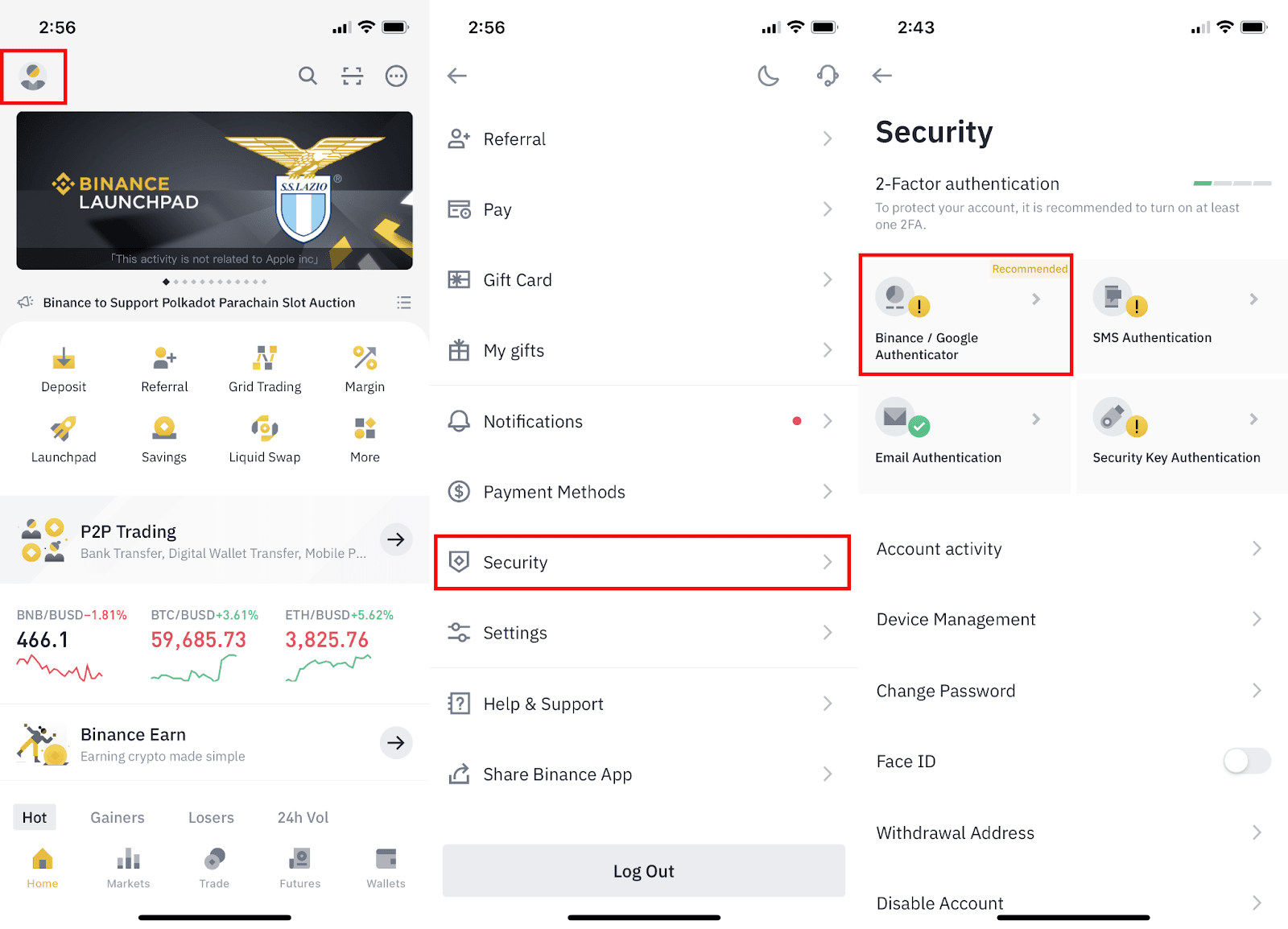
2. Tap to toggle on the button next to [Binance/Google Authenticator], then download and install the Binance Authenticator App on your device. If you’ve already installed the App, tap [➡] to continue.
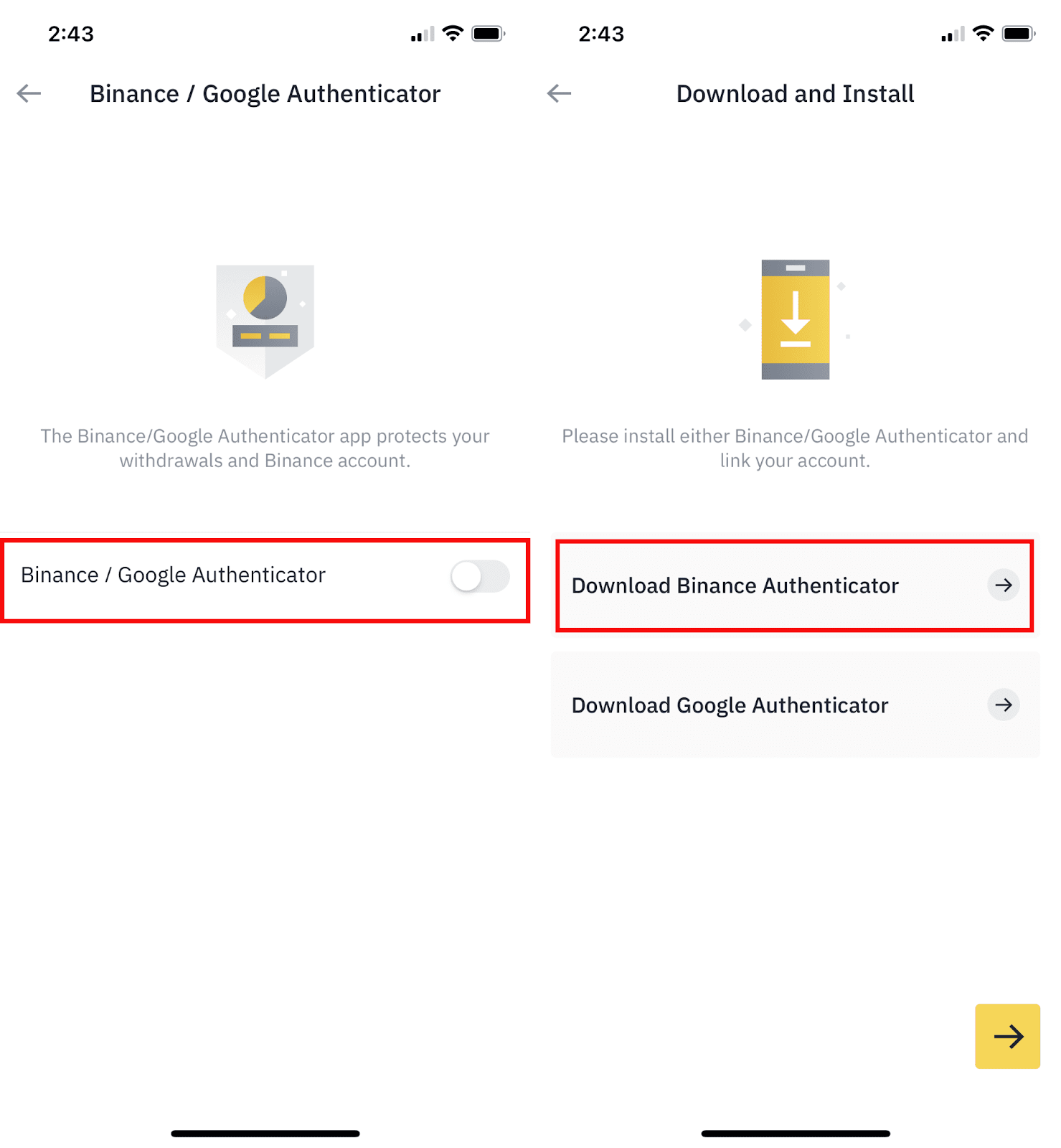
3. You will then see a 16-digit key on the screen. Please save this key on paper and store it in a secure location. In case you lose your device, this key will allow you to recover your Binance Authentication account.
Tap [Copy] and paste the 16-digit key, then tap [➡] to continue.
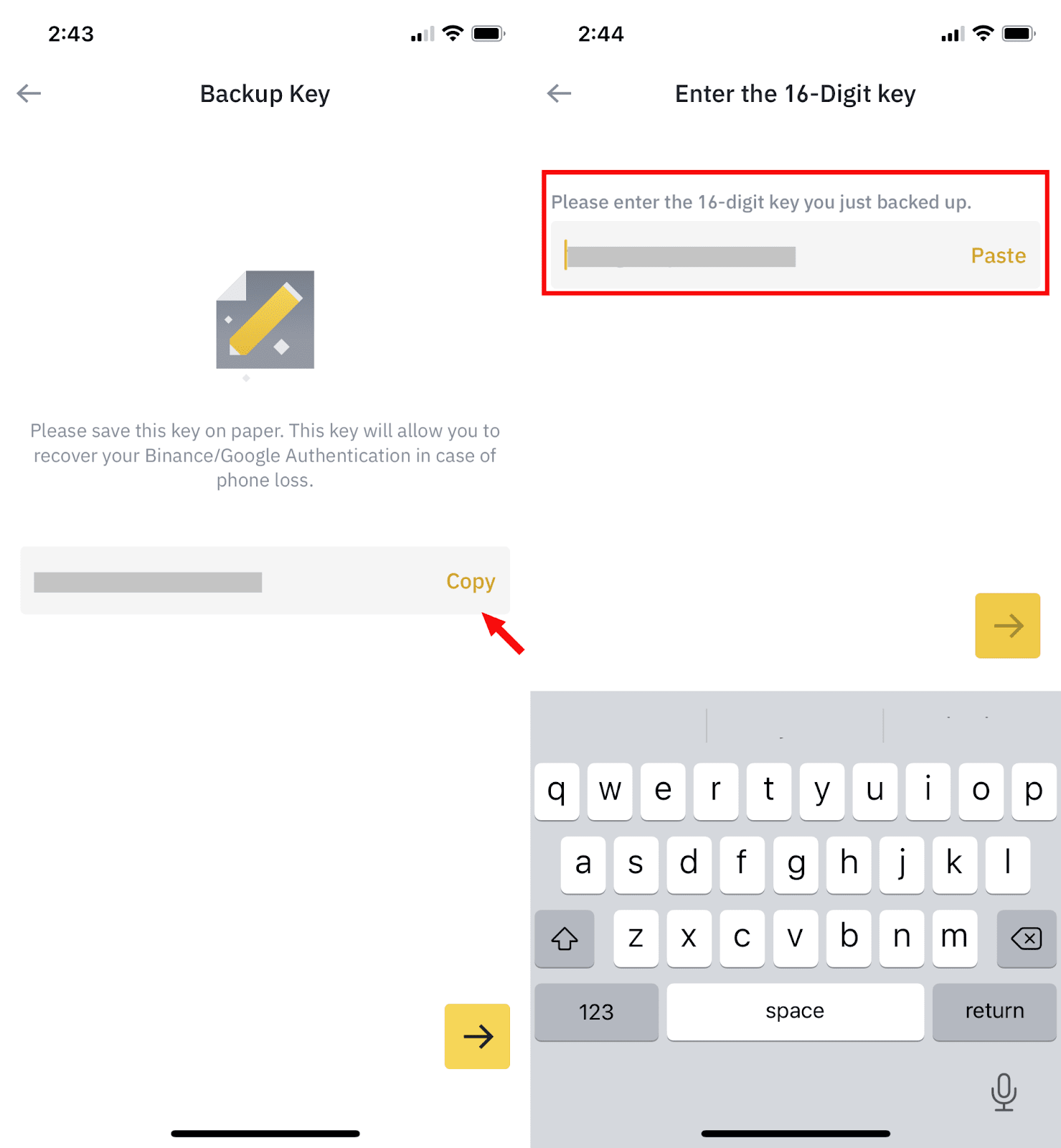
4. Now open the Binance Authenticator app and paste the 16-digit key or enter it manually to set up. You can set up customized names for your account under [Service] if you added multiple accounts to your Binance Authenticator. Tap [Continue] and you should see a 6-digit code.
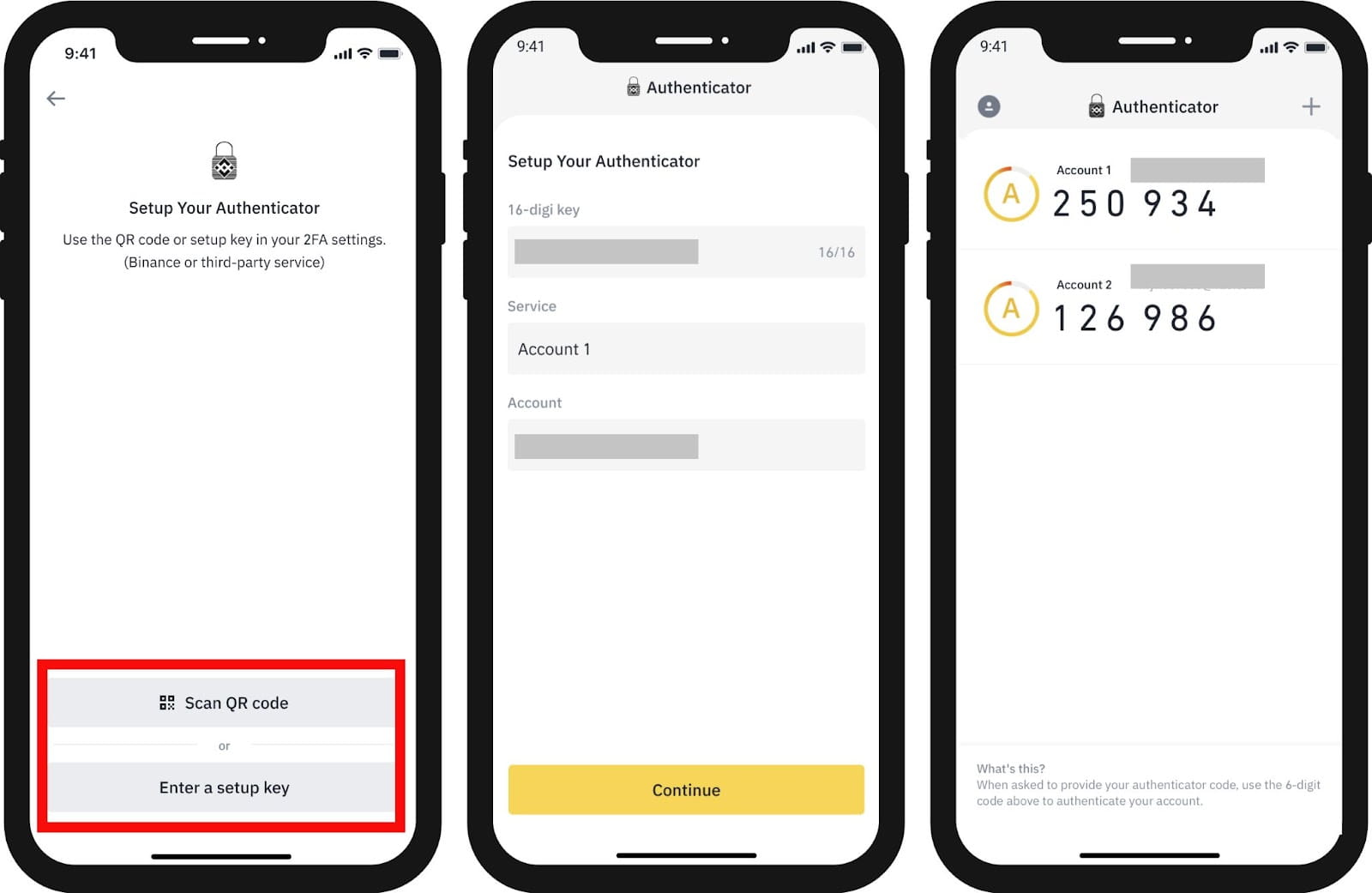
Tips: How to customize your Binance Authenticator?
4.1 Swipe right on the code to [Pin], [Edit], or [Delete].
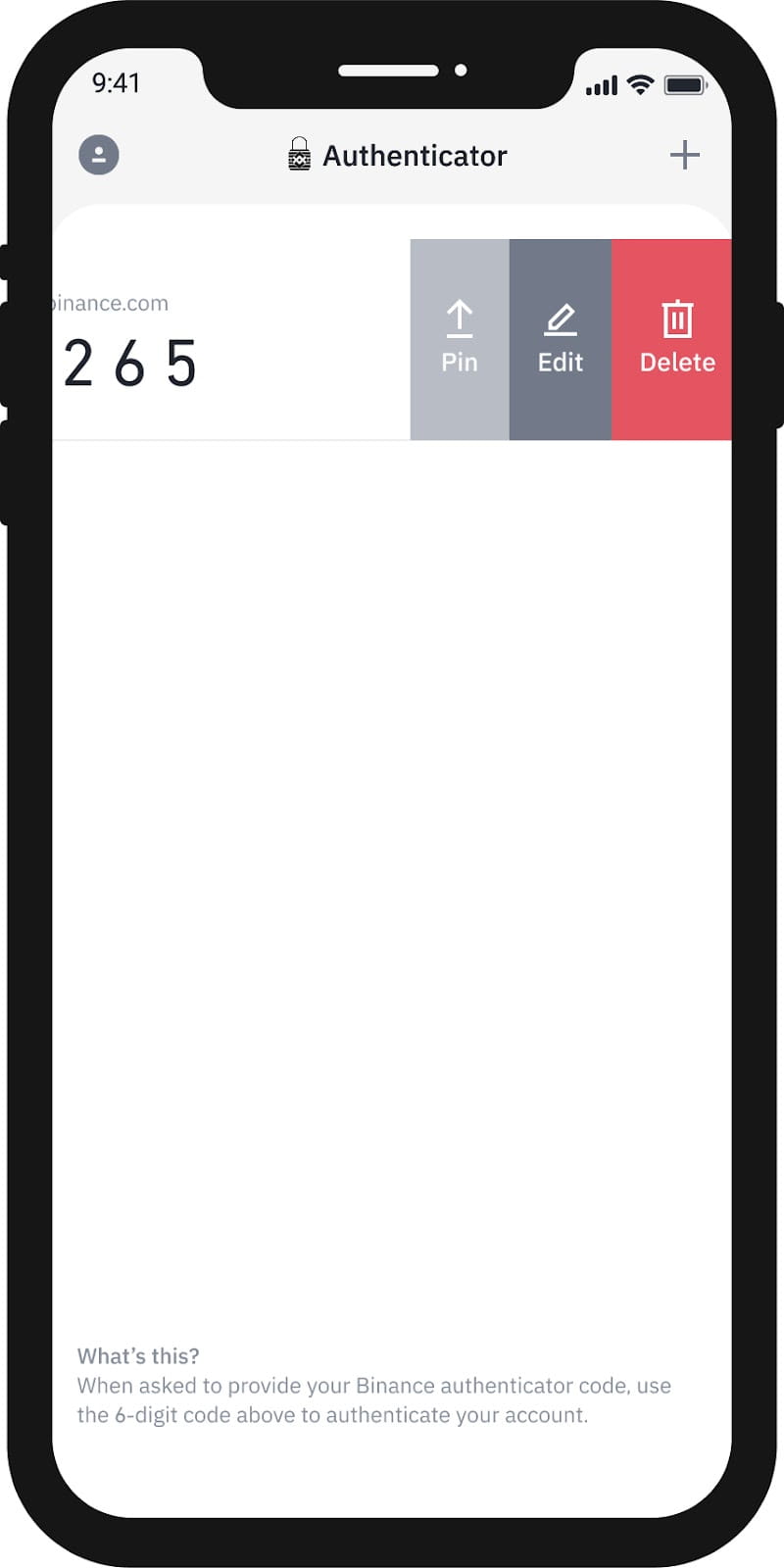
4.2 You can also tap the [+] button on the top right corner to add multiple accounts to your Binance Authenticator.
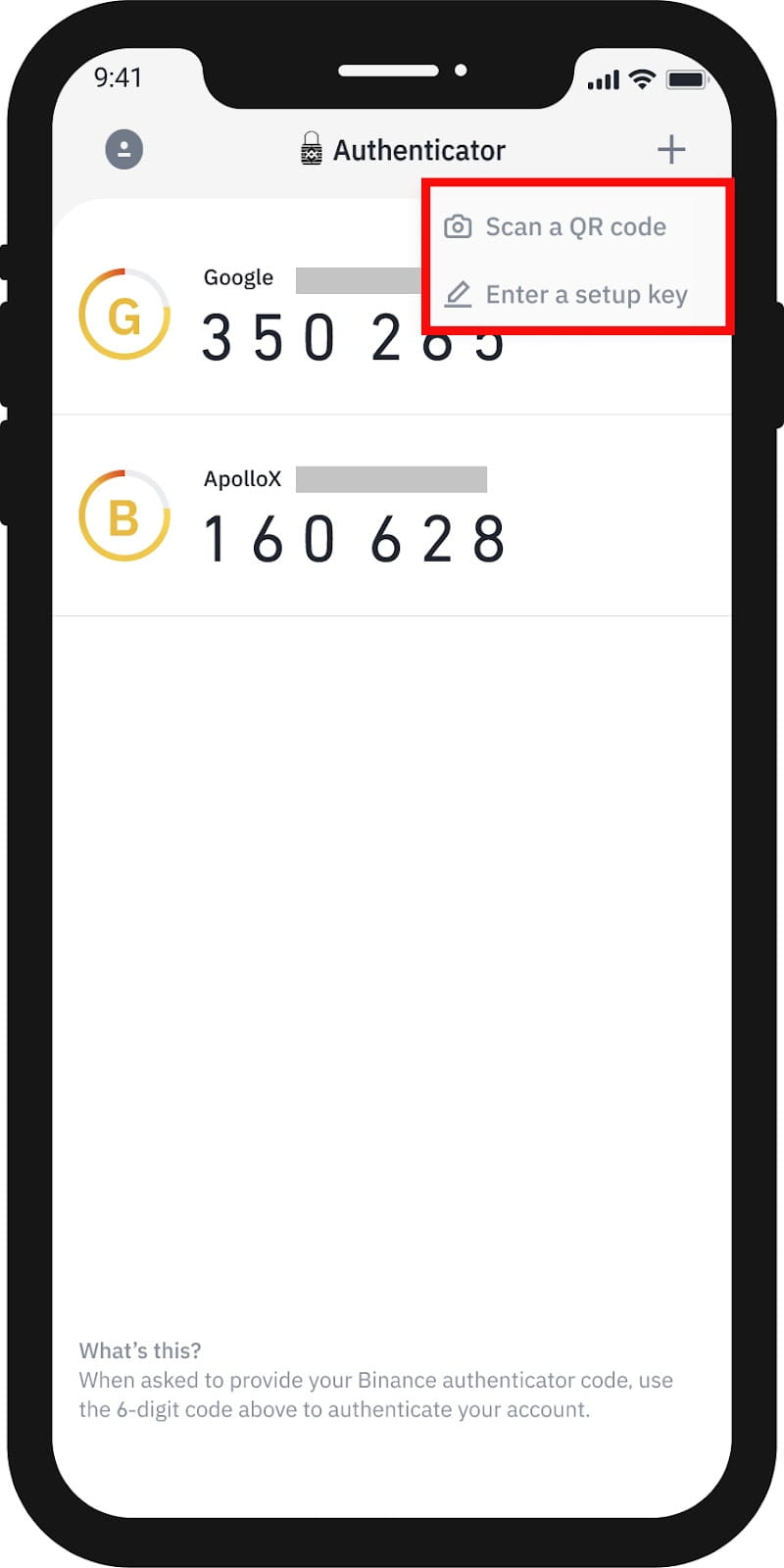
4.3 If you added multiple accounts to your Binance Authenticator, you can swipe right on each code and tap [Edit] to set up customized names for each account.
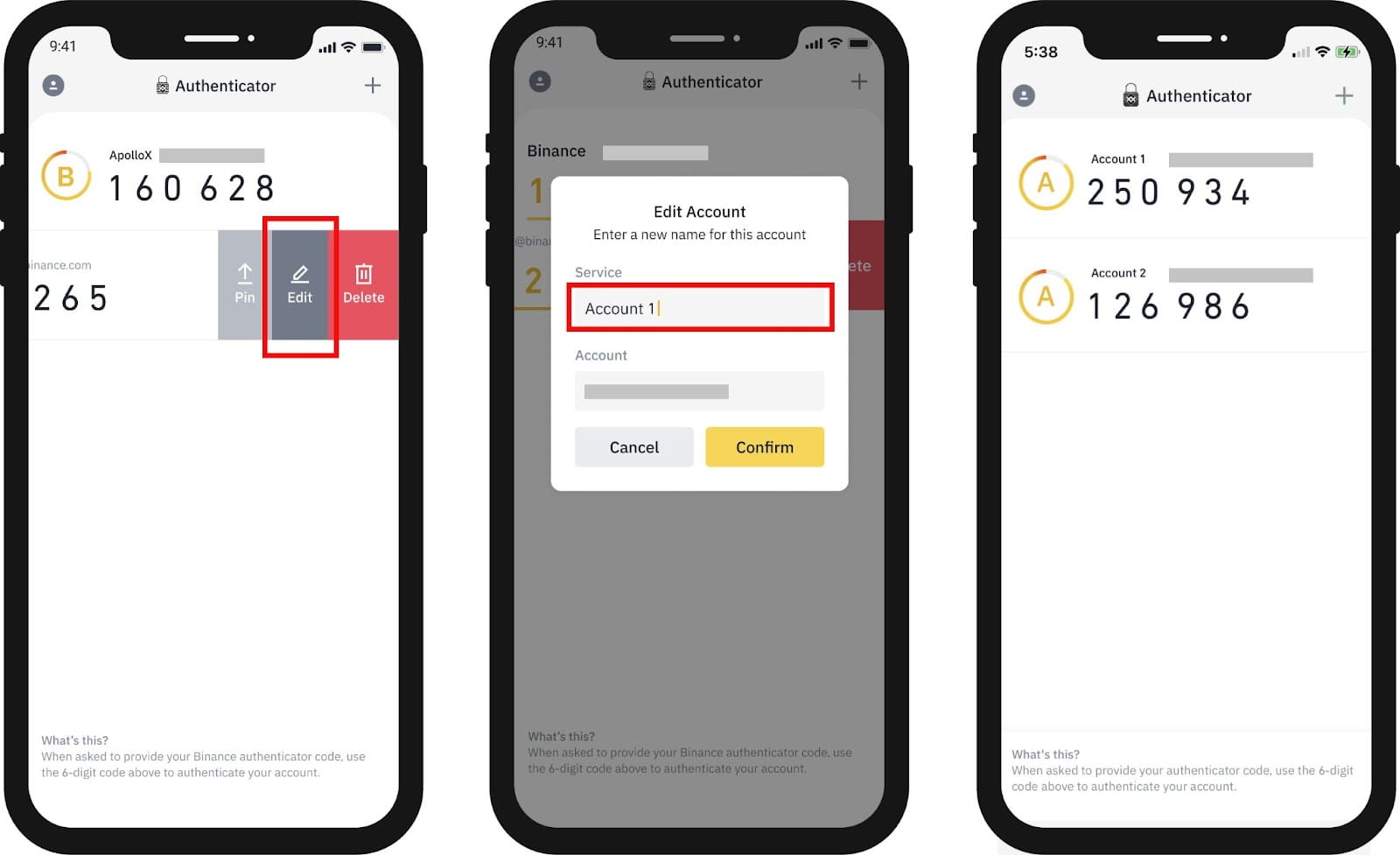
5. Go back to the Binance App to verify your set-up request with your 2FA devices, including the newly enabled Binance Authenticator.
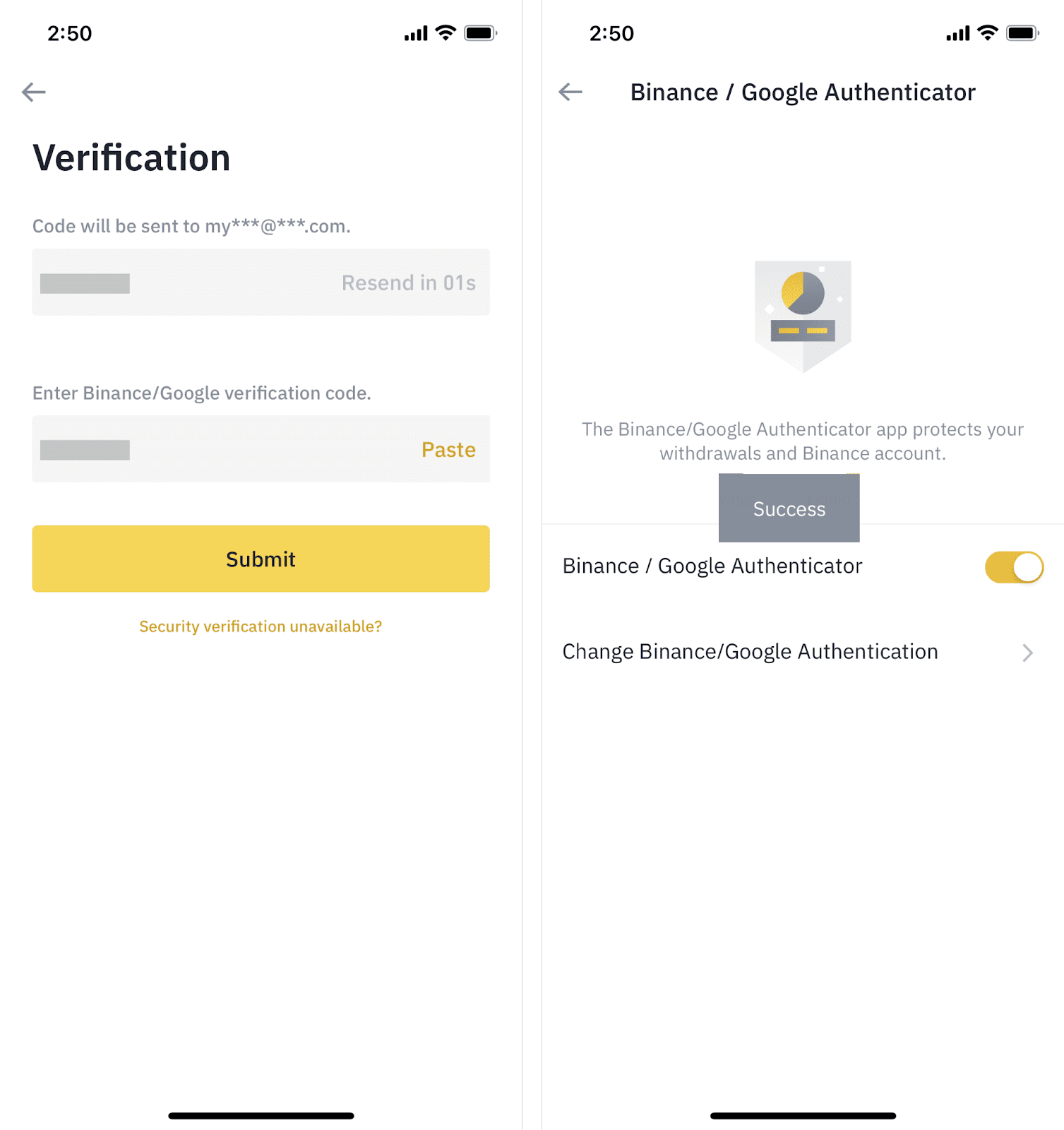
After enabling the Binance Authenticator, you will need to enter the verification code when logging in to your account, withdrawing funds, etc. to verify your identity.
 English
English