How to Enable Google Authenticator on Binance App
1. Log in to your Binance account and tap on the [Profile] icon. Then tap [Security] - [Binance/ Google Authenticator].
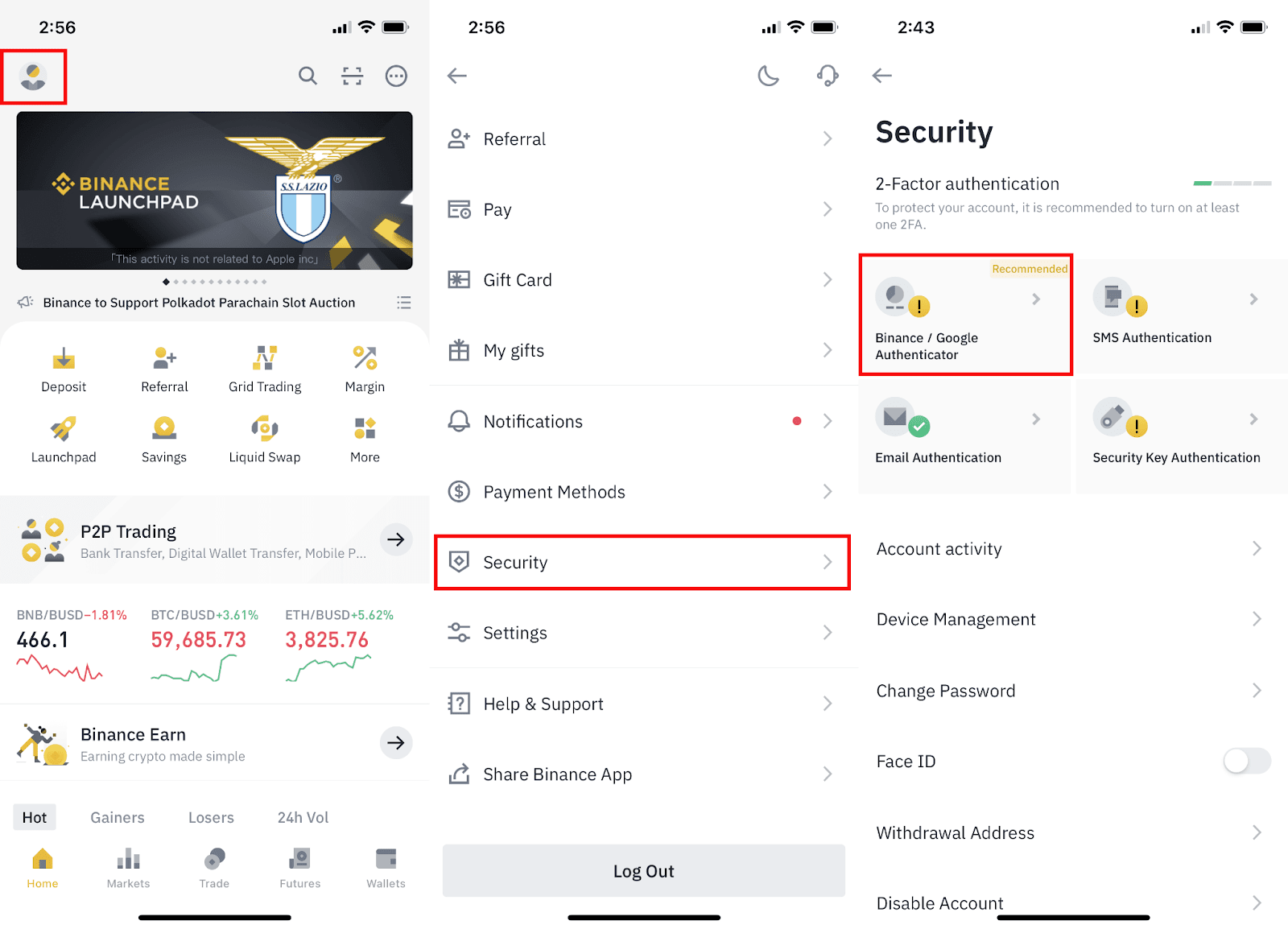
2. Tap to toggle on the button next to [Binance/Google Authenticator] and download the Google Authenticator App on your device. If you’ve already installed the App, tap [➡] to continue.
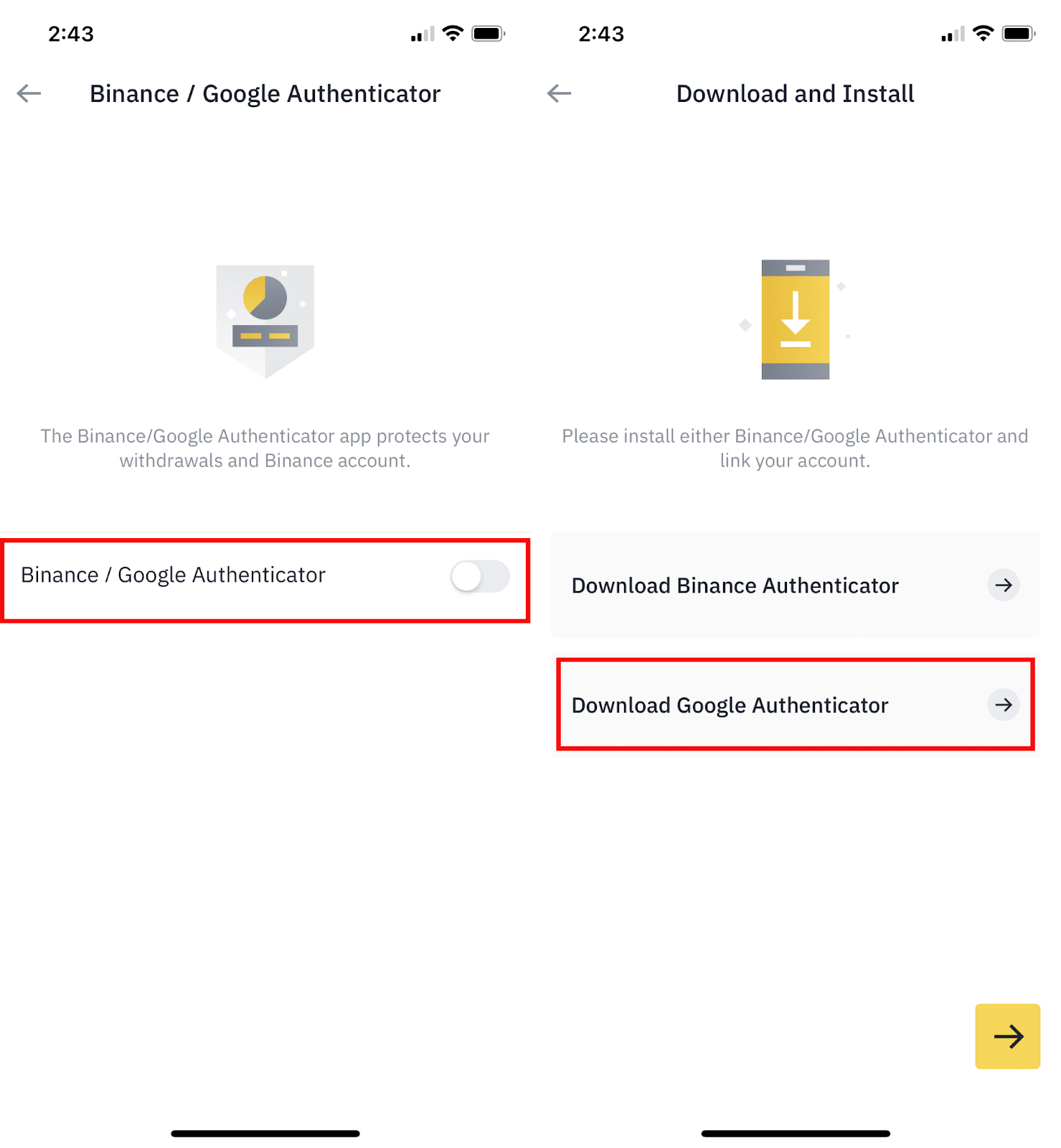
3. You will then see a 16-digit backup key on the screen. Please save this key on paper and store it in a secure location. In case you lose your device, this key will allow you to recover your Google Authenticator account.
Tap [Copy] - [➡] and paste the 16-digit key you just saved. Then tap [➡] to continue.
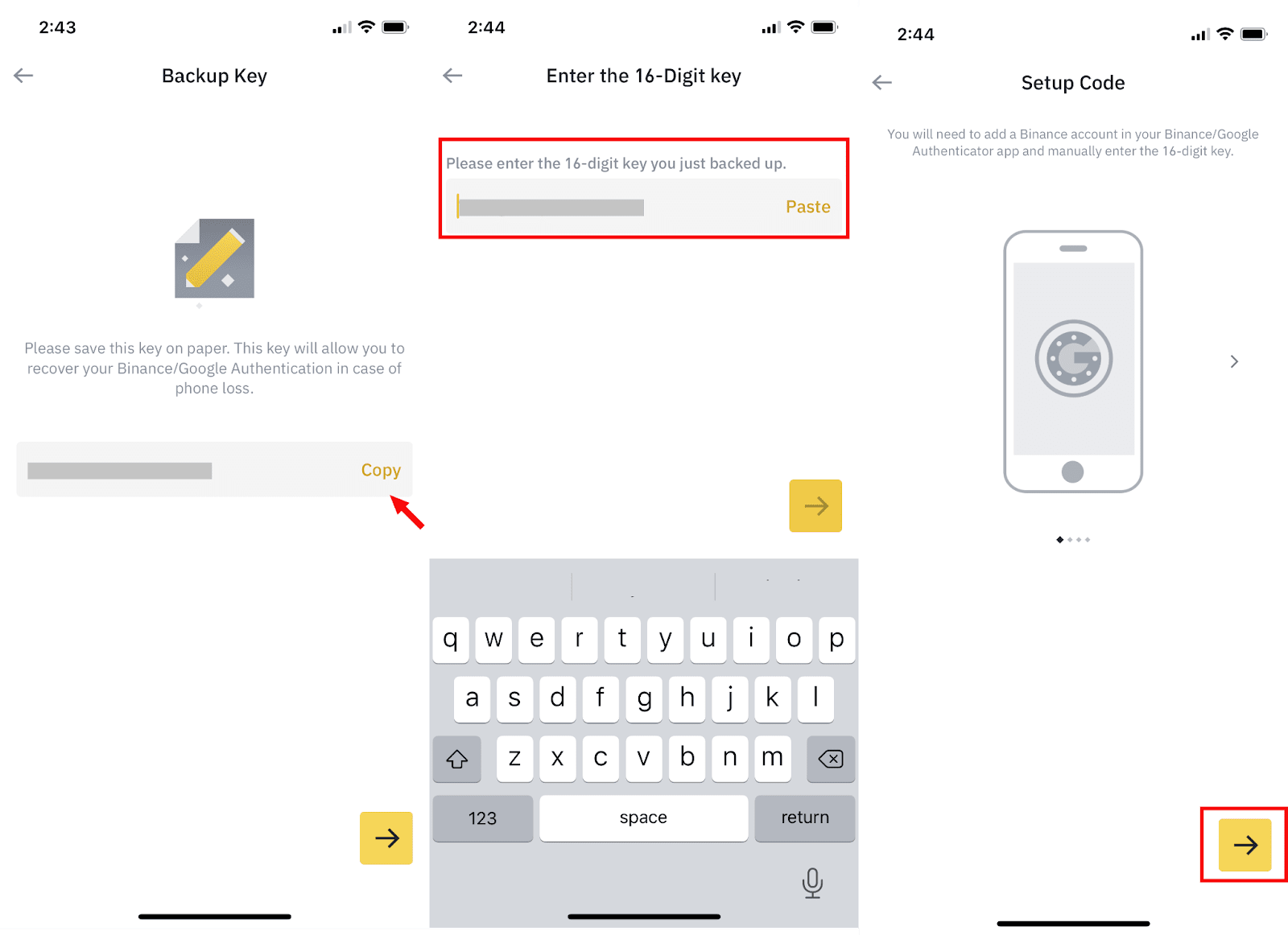
4. Open the Google Authenticator App and tap [Enter a setup key]. Enter your Binance account details and the 16-digit setup key. Tap [Add] and you should see a 6-digit code.
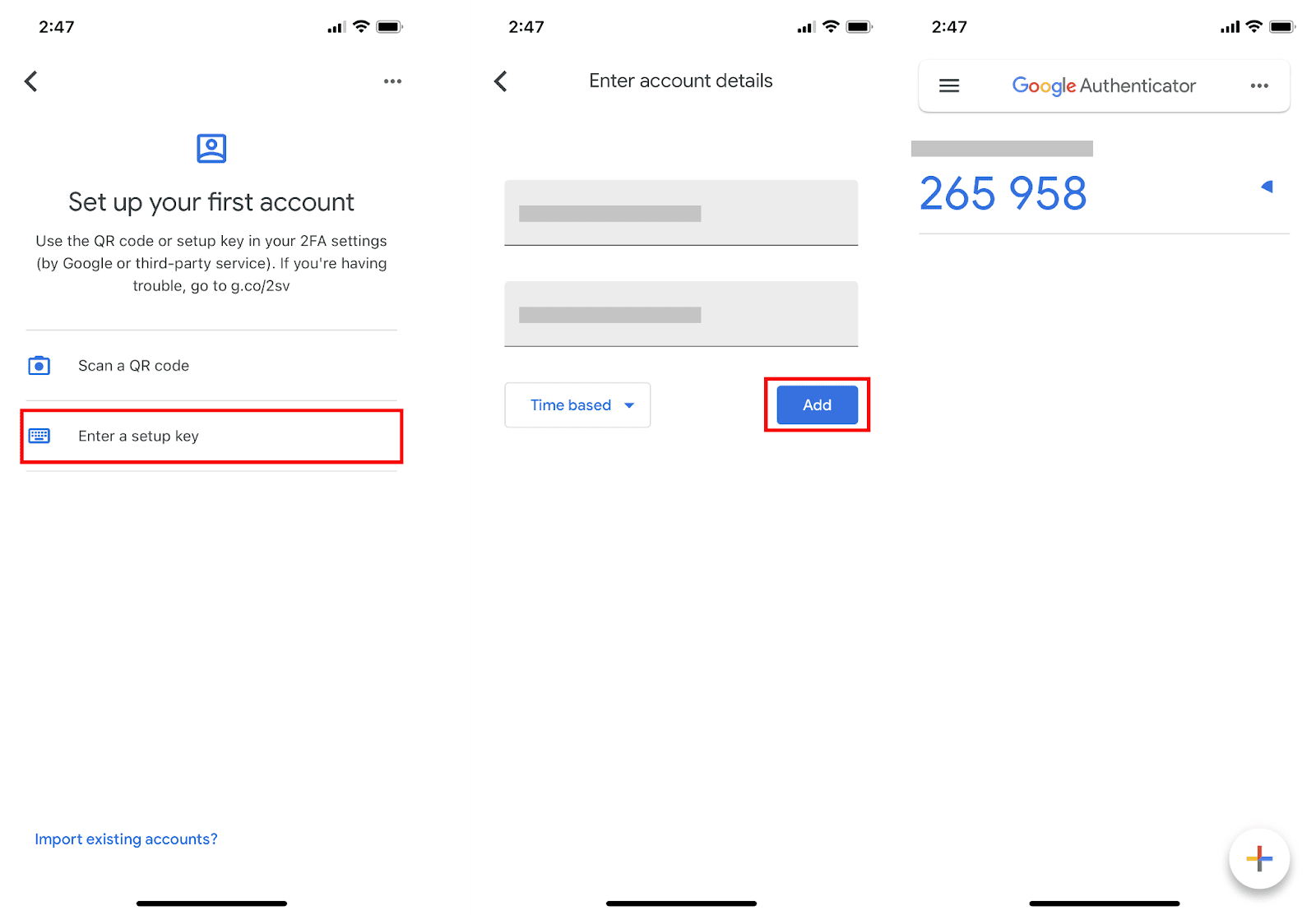
5. Go back to the Binance App to verify your set-up request with your 2FA devices, including the newly enabled Google Authenticator.
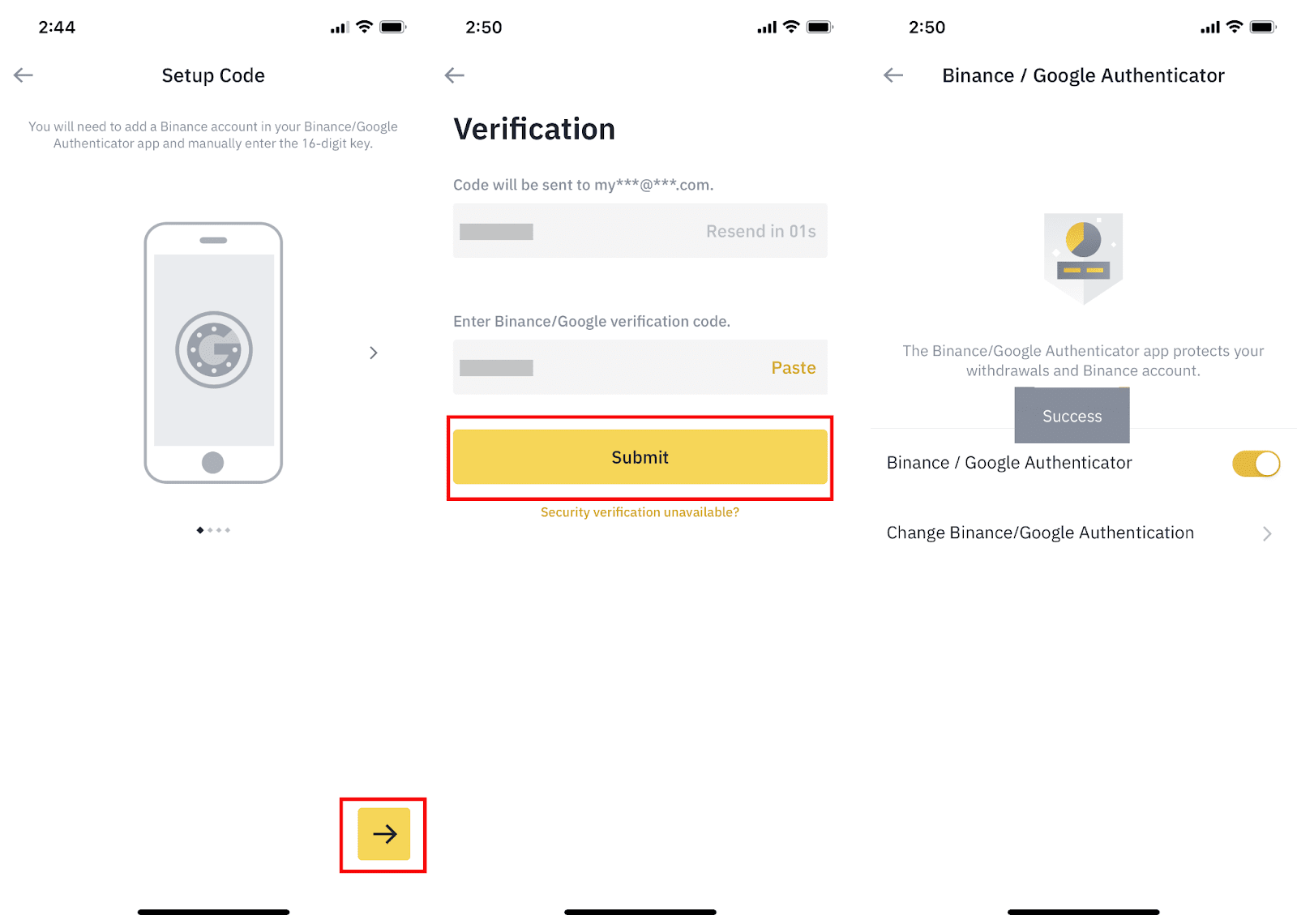
After enabling the Google Authenticator, you will need to enter the verification code when logging in to your account, withdrawing funds, etc. to verify your identity.
If you want to reset your Google Authenticator, please refer to How to Reset Google Authenticator on Binance App.
 English
English