How to Verify Binance Account via Solarisbank or IDnow
You can verify your Binance account via Solarisbank or IDnow. Follow the step-by-step tutorial below to see how to complete Identity Verification.
1. If you are a new user, you will be redirected to the below page after creating an account. Click [Start Now]. Alternatively, you can log in to your Binance account and click [User Center] - [Identification].
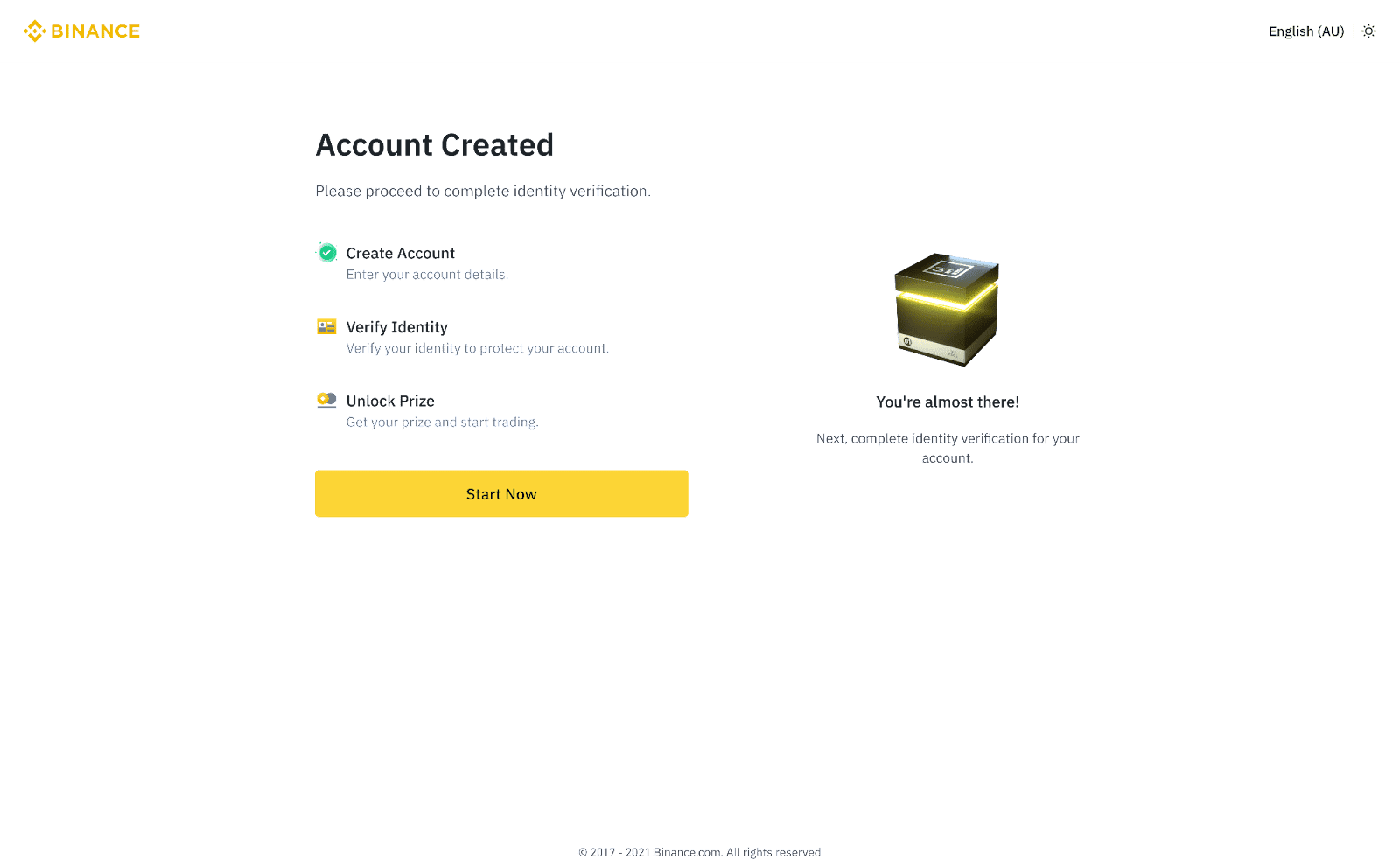
2. Select your country. Enter your personal information and click [Continue].
Please make sure that all the information entered is consistent with your ID documents. You won’t be able to change it once confirmed.
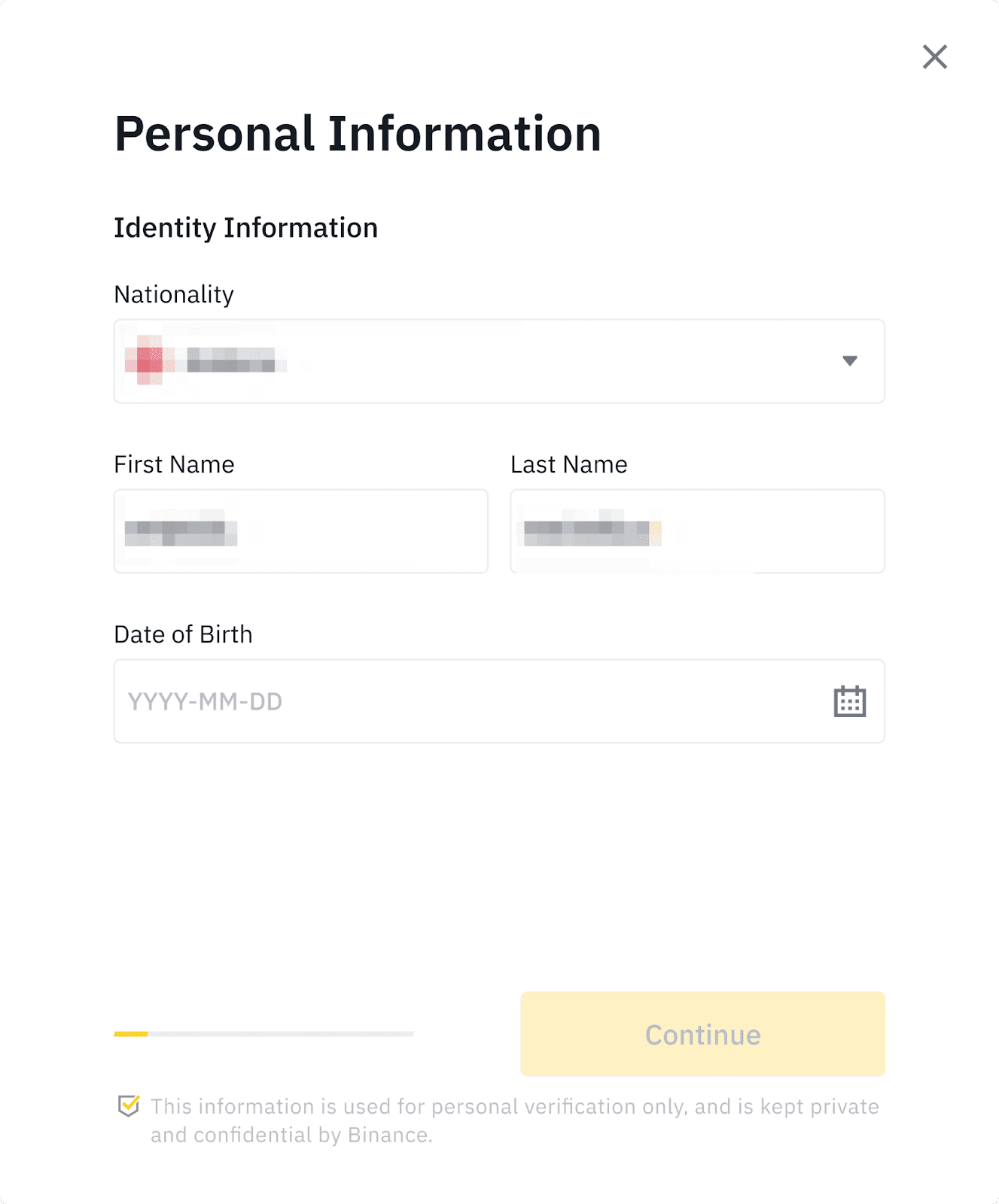
3. Due to financial regulations, you need to provide additional information and accept the terms of use.
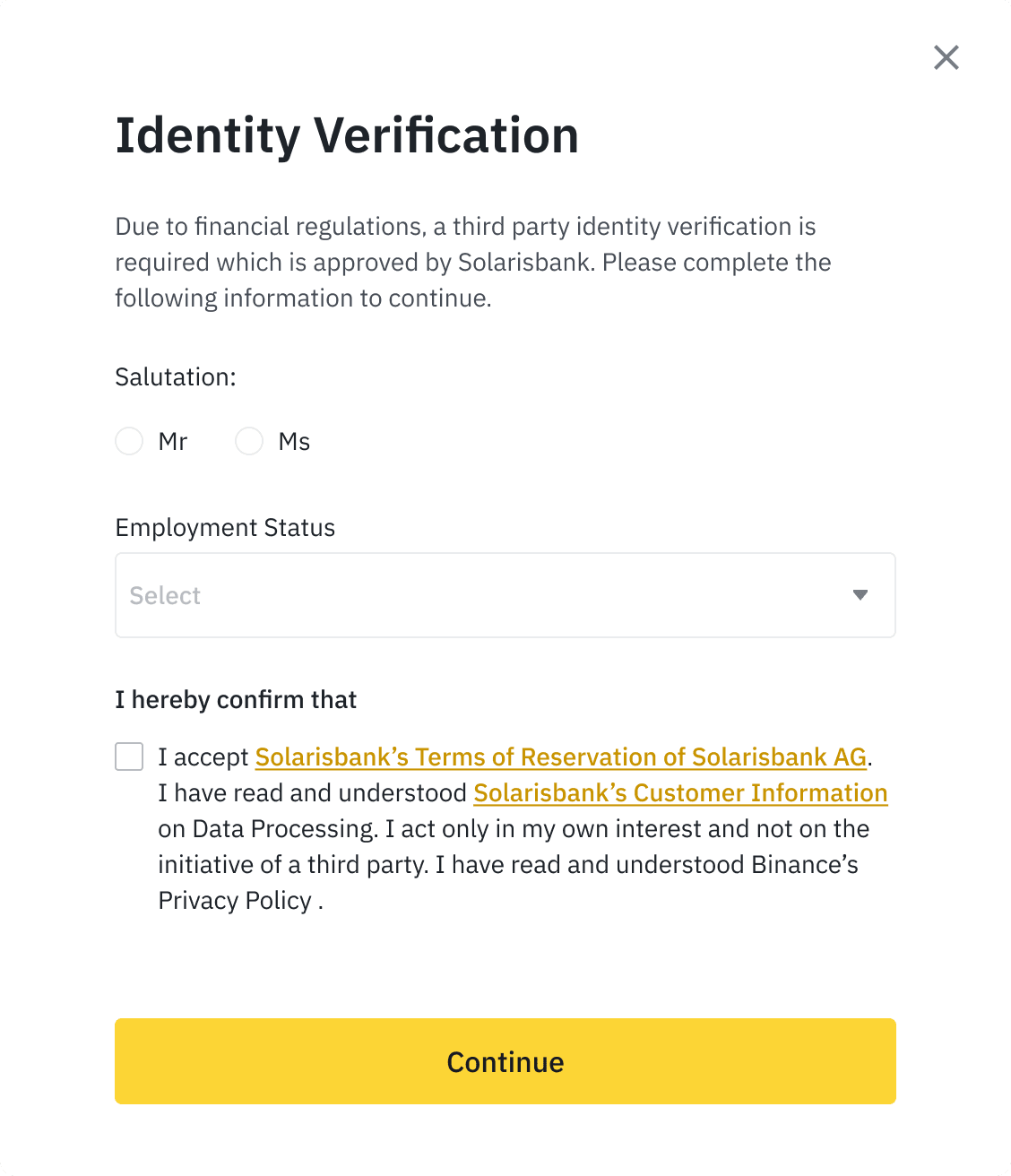
3.1 If you haven’t bound your mobile number to your Binance account, you’ll have to verify your phone number as well.
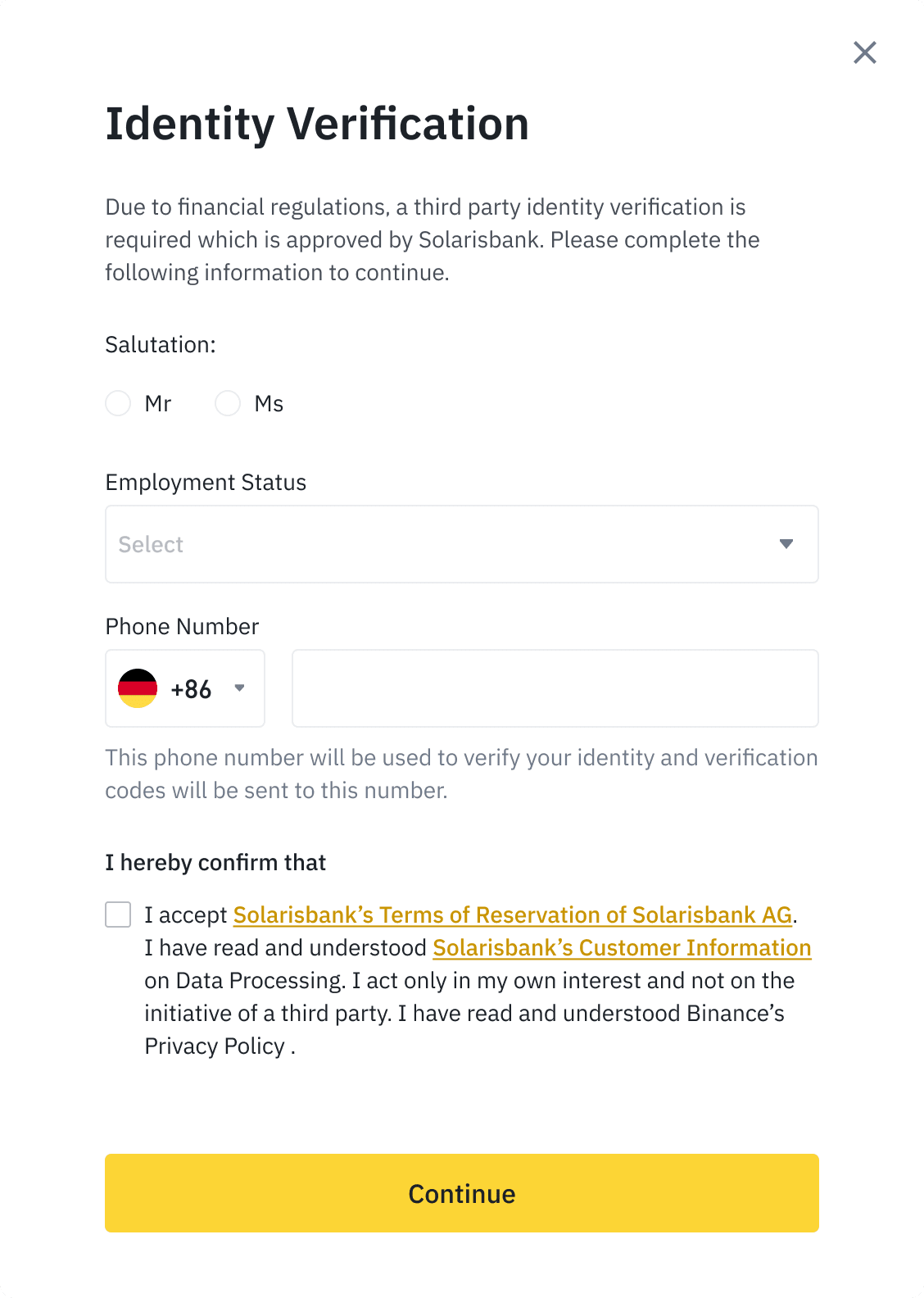
4. Next, you need to complete the identity verification. You can choose to identify via your German bank account, or use your German electronic ID card to verify via eID or video call. If you wish to verify via an eID card, you must have an NFC-compatible smartphone.
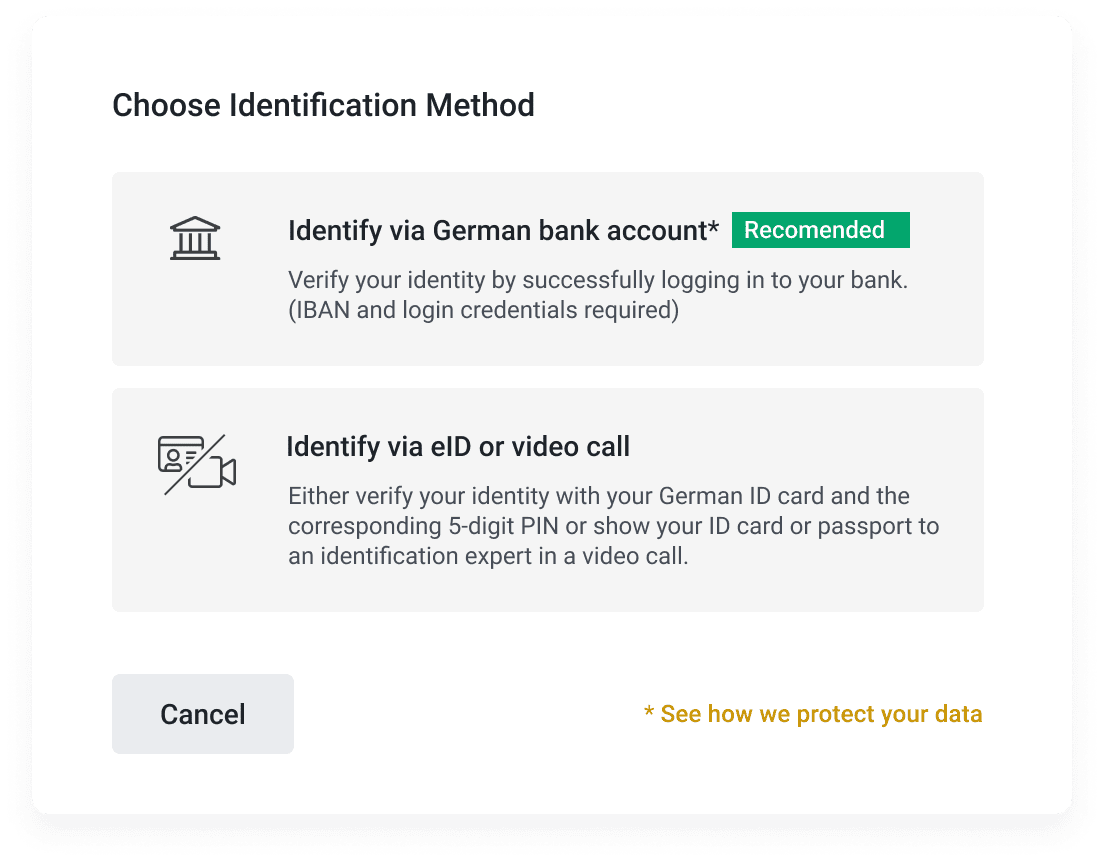
Option 1: German Bank Account via Solarisbank
1. First, verify your phone number. You’ll see your registered phone number on the screen, click [Send verification code].
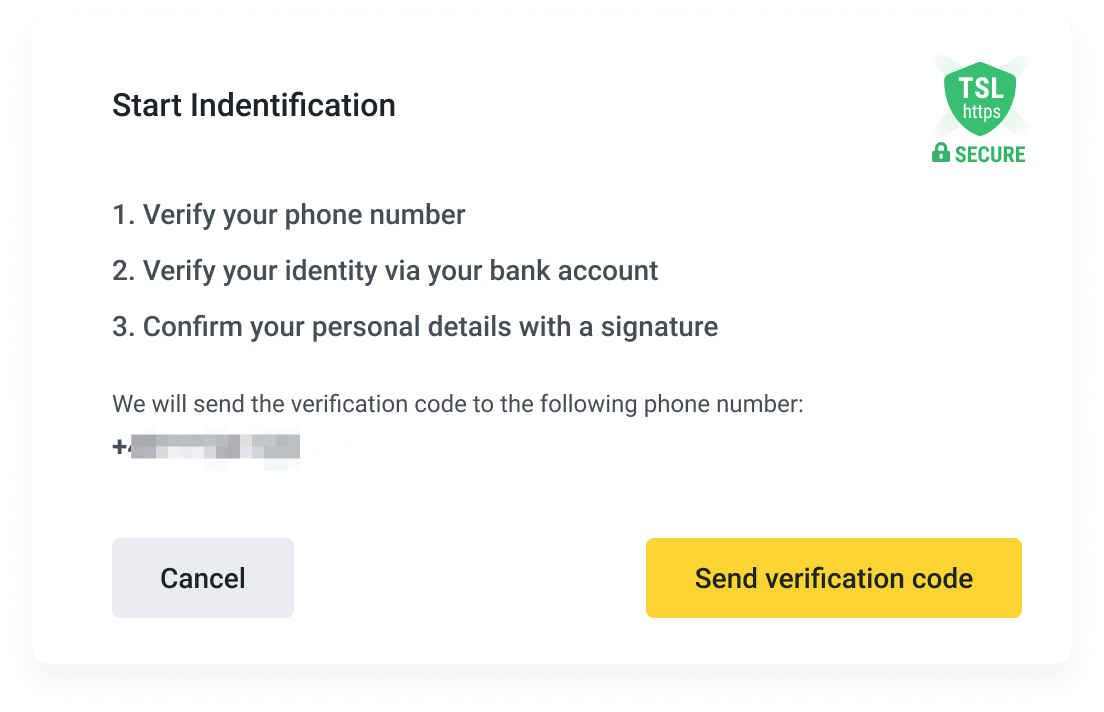
2. You will receive a 6-digit code on your mobile. Enter the code and click [Submit code]. If you can’t receive it, click [Send new code] to get a new code after 1 minute.
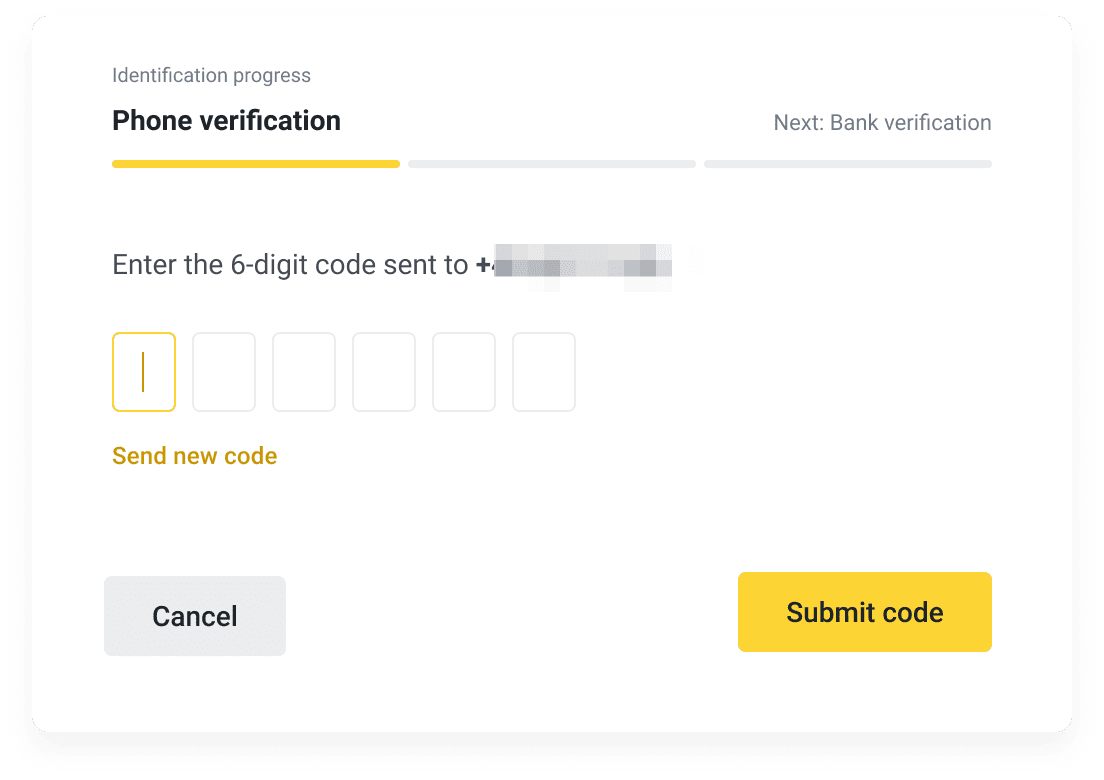
3. Next, click [Identify via bank account].
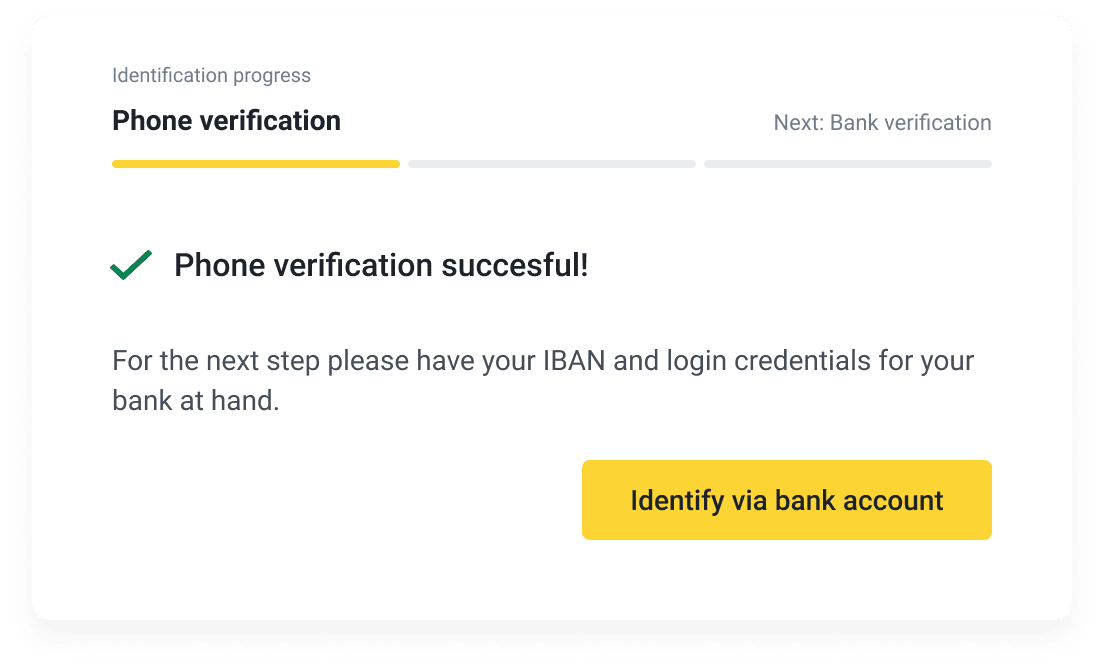
4. Enter the IBAN of your German bank account. Read and accept the terms and conditions and click [Identify via bank account]. Please note that you can only use a personal account to verify, joint accounts are not accepted.
If you do not own a German bank account, click [I don’t own a German bank account] to complete the verification via other options. Please refer to the step-by-step instructions in this tutorial.
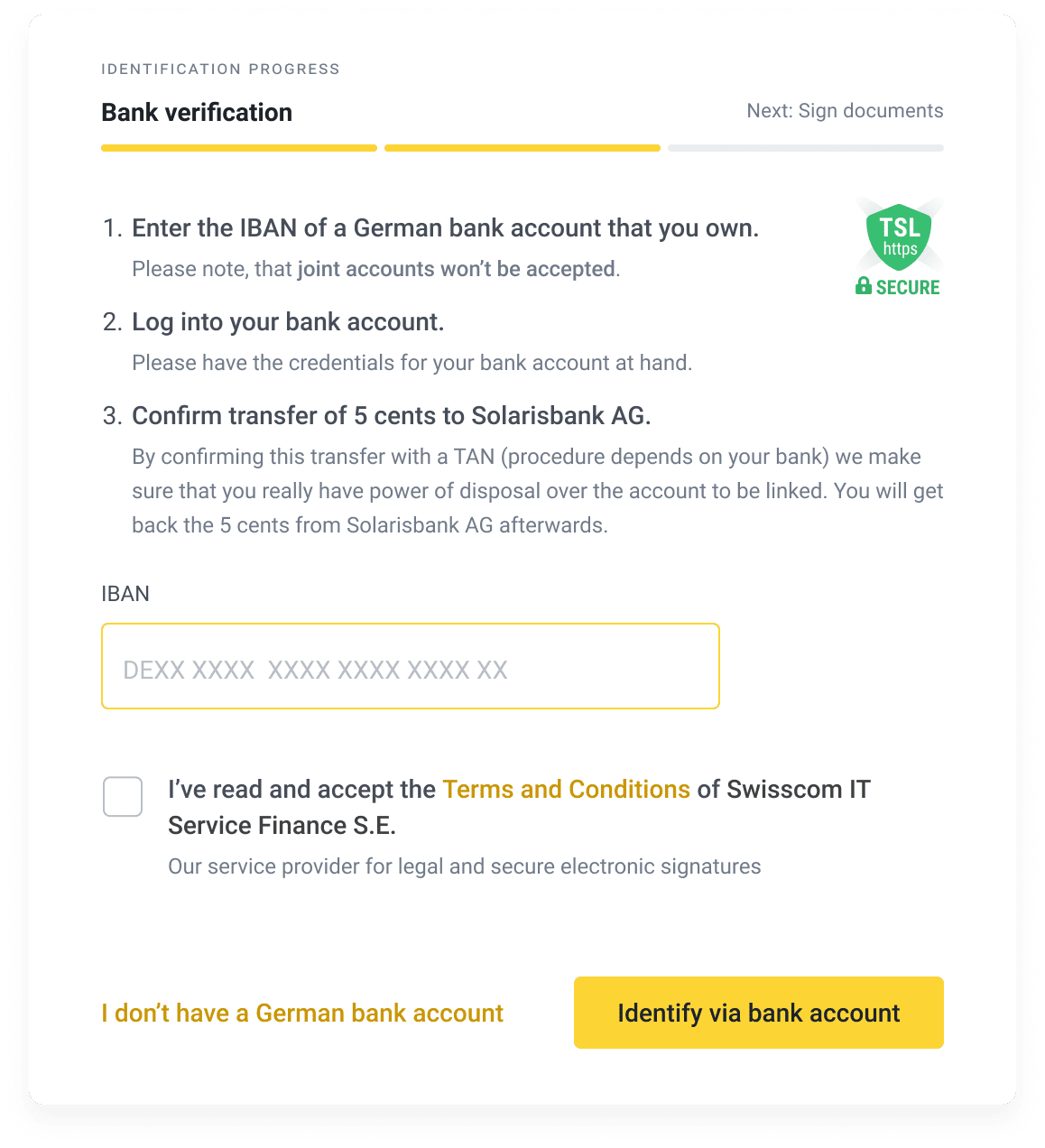
5. Log in to your bank account to verify. Enter your user ID and PIN and click [Login].
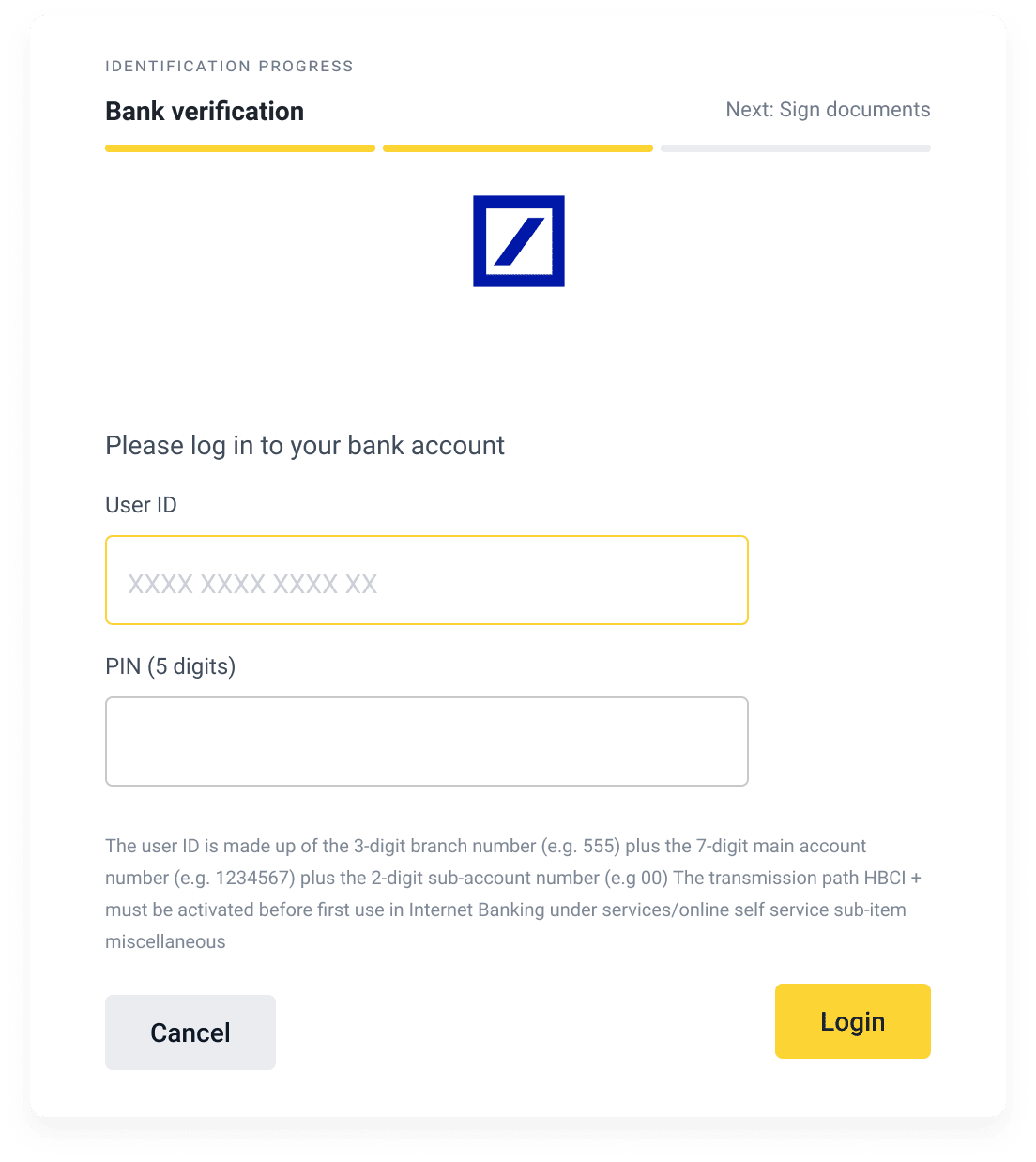
6. Choose the verification method. You can verify with your mobile number or by taking a photo. You will need to transfer 5 cents via the selected bank, which will be refunded later.

6.1 If you choose to verify via mobile number, you will receive a 6-digit code. Enter the code and click [Continue].
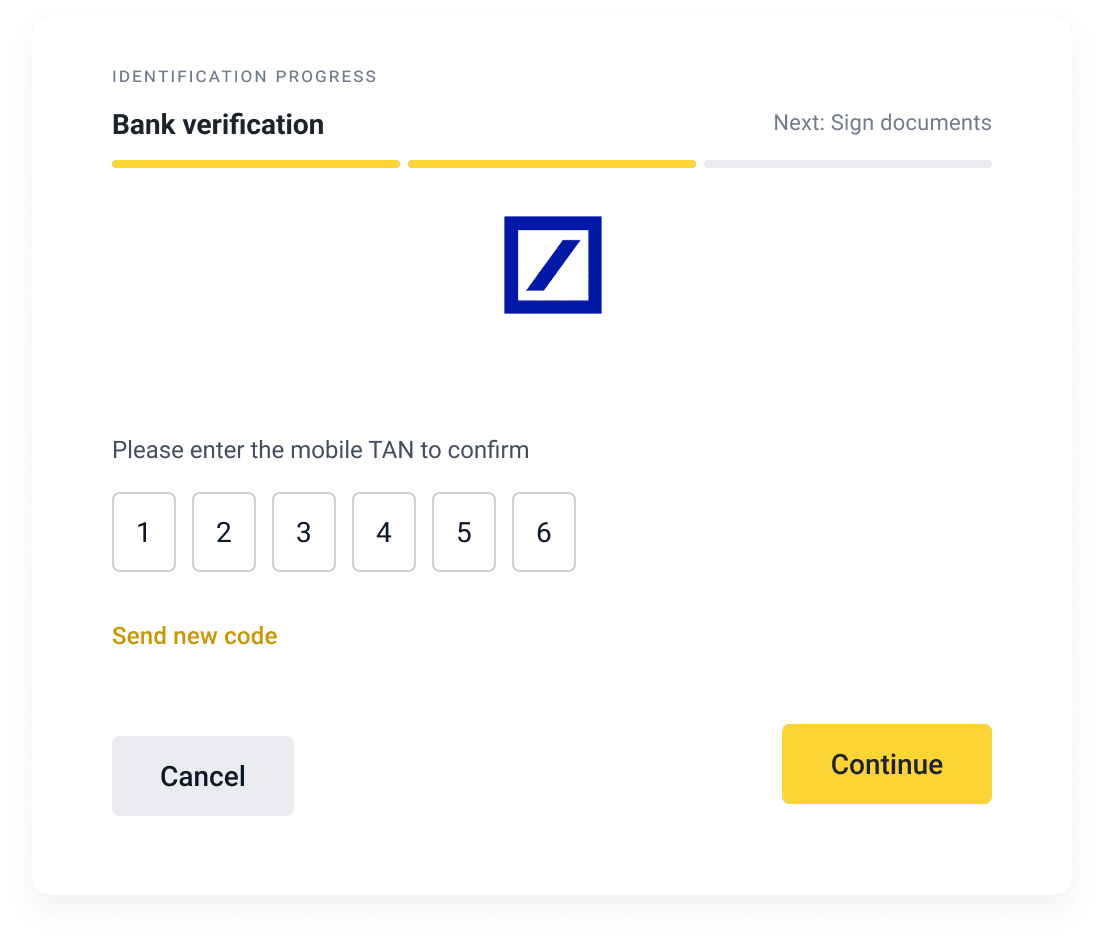
7. You have successfully verified via phone number. Click [Continue].
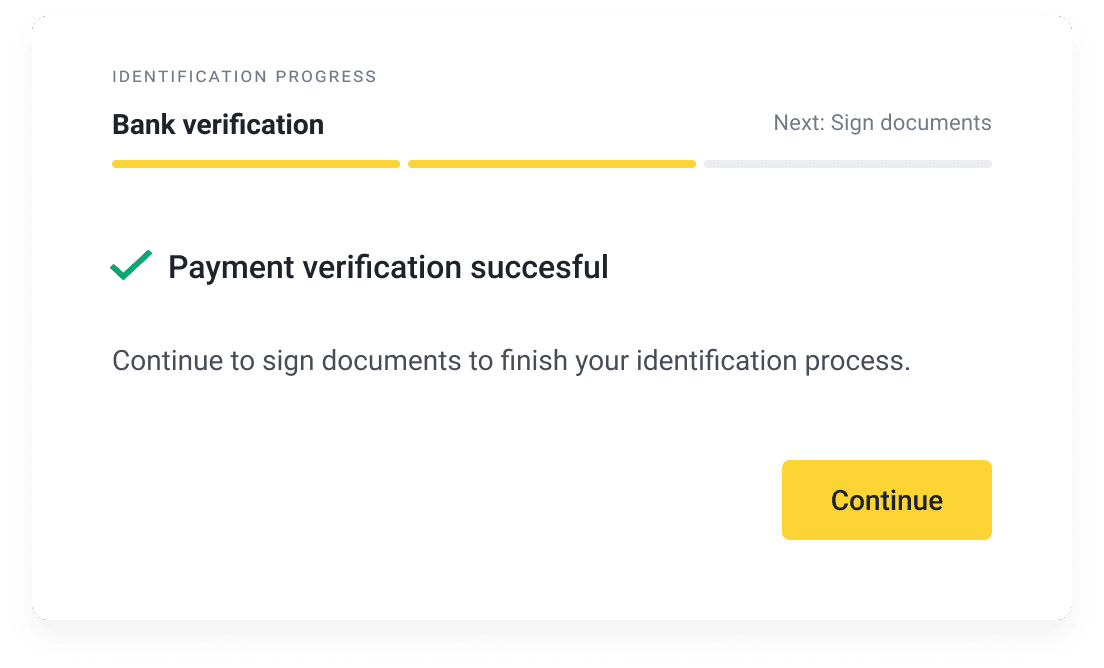
8. The last step is to confirm your application. Click the download icon to check that your application details are correct. Click [Confirm and Sign].
If you wish to edit the details, click [Restart bank ident].
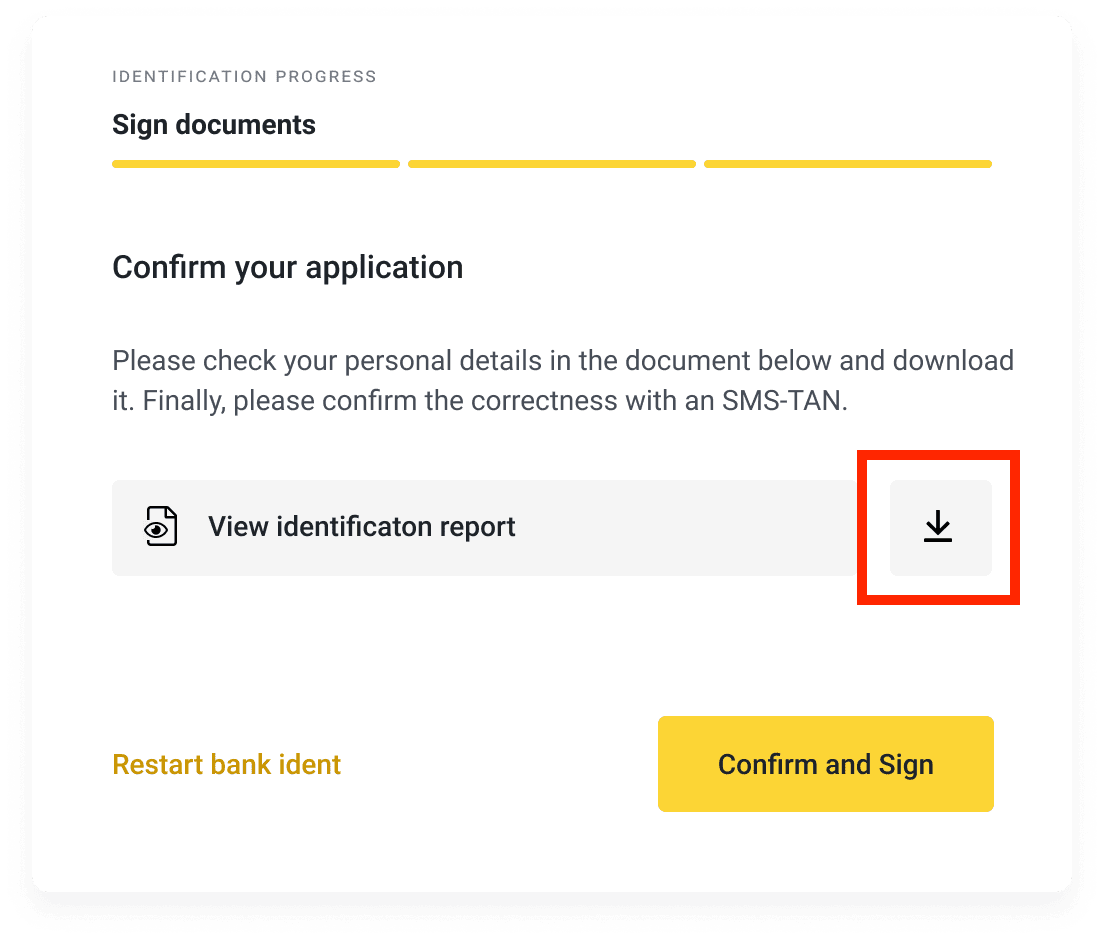
9. You will receive a 6-digit code on your mobile. You will also see a transaction ID in the SMS. Please make sure that the transaction ID is the same as the one shown on the screen.
Enter the code and click [Send code to sign].
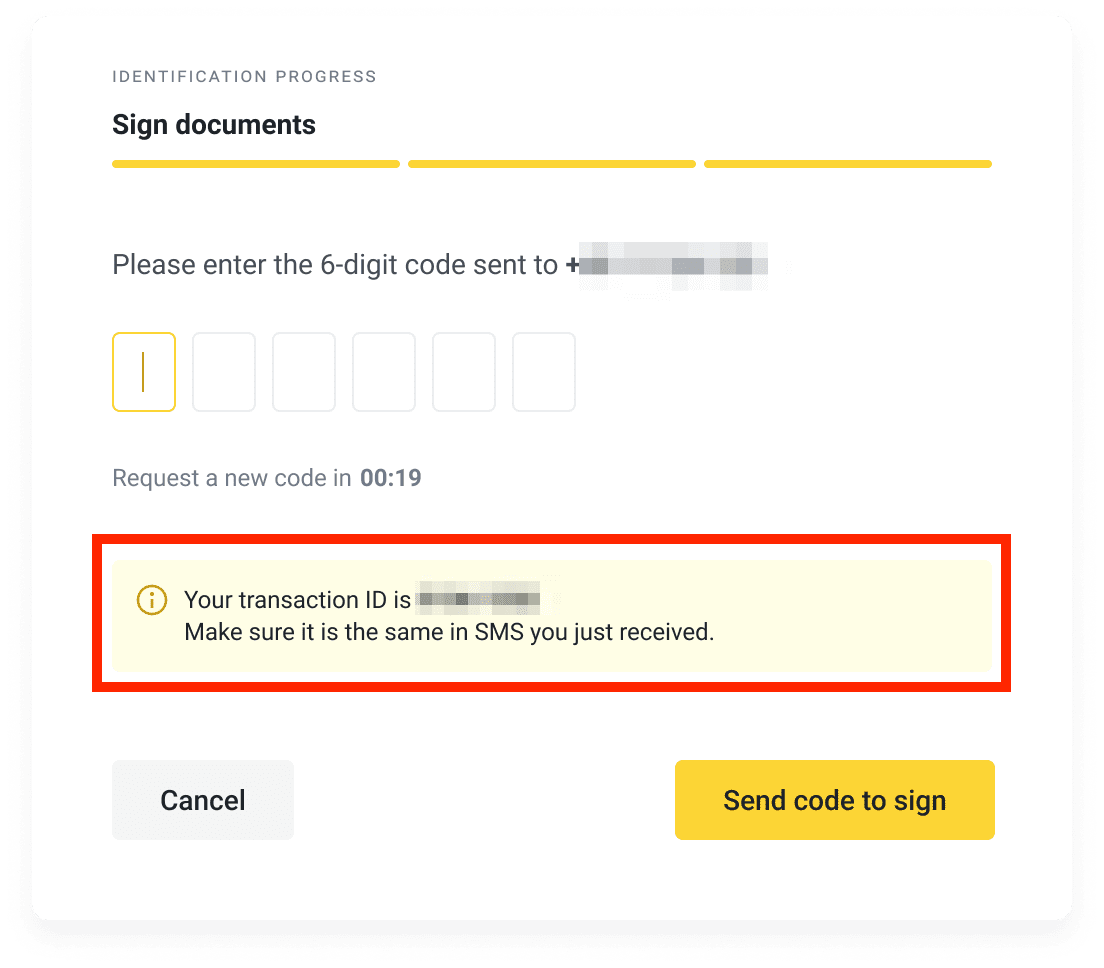
10. Your application is submitted. You can download the application for future reference.
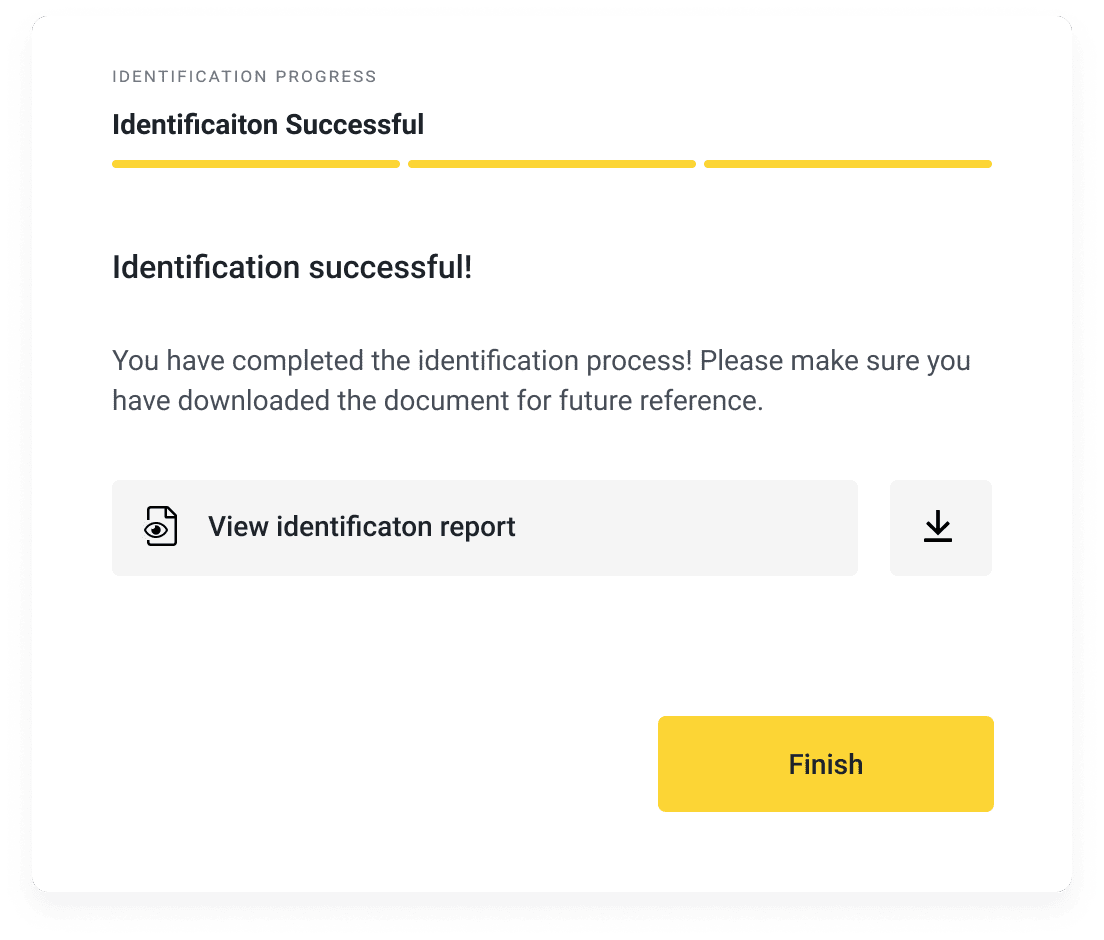
Option 2: eID via IDnow
1. Click [Start Identification].
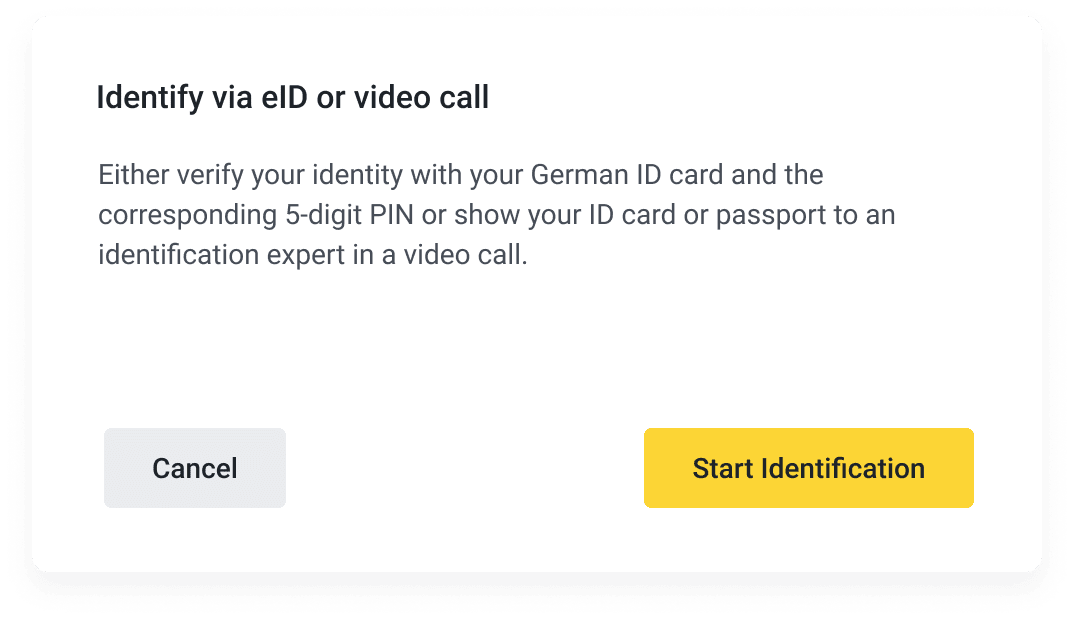
2. You will be redirected to the verification page. Tap [eID Identification].
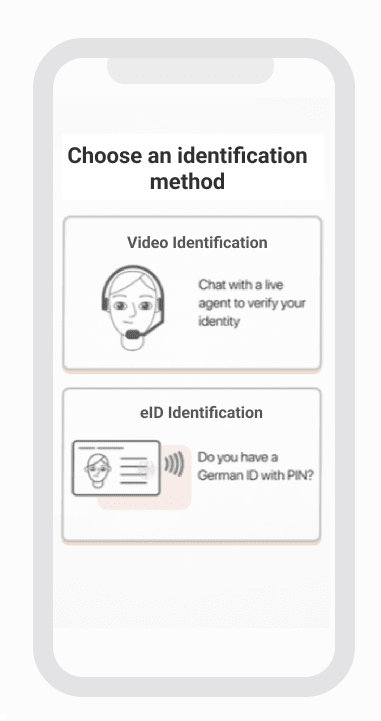
3. Instructions will be shown on the screen. Please have your German electronic ID card and the 6-digit PIN ready. Tap [Continue].
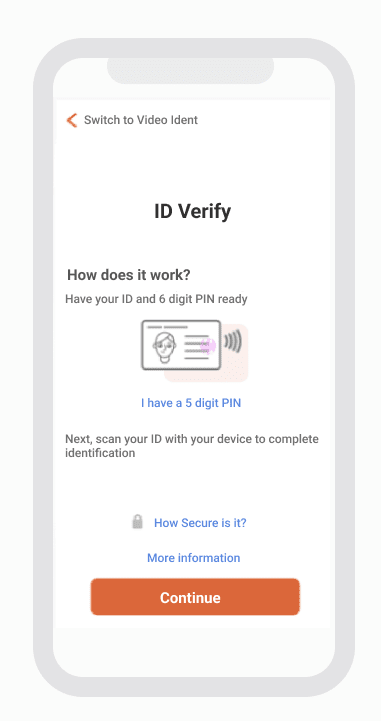
4. Enter the 6-digit PIN for your eID card.
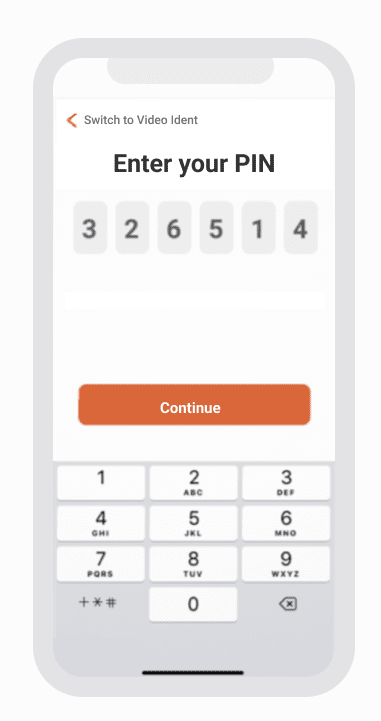
5. Follow the instruction and hold your eID card next to your NFC-compatible smartphone. Your data will be transmitted in a secure encrypted form.
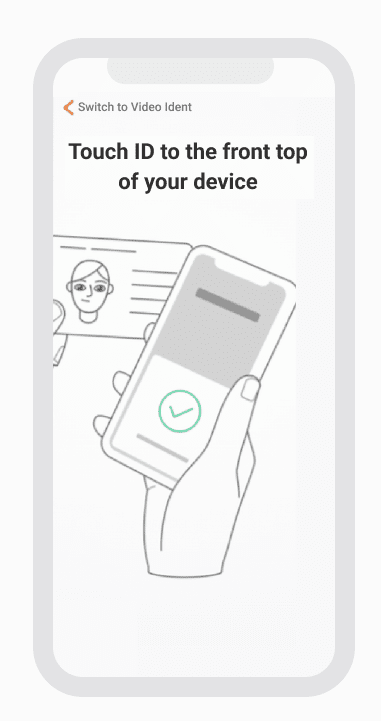
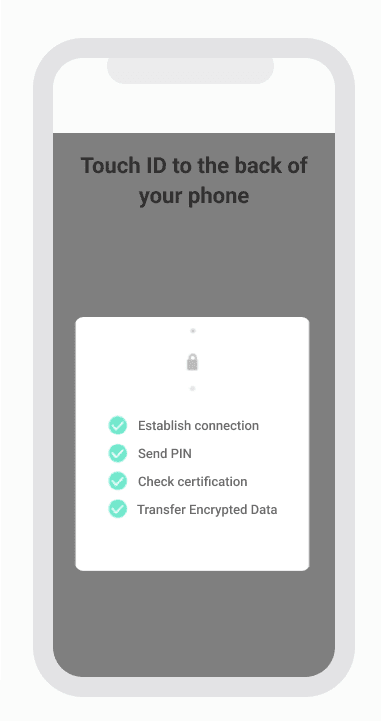
6. Your verification is submitted. Tap [Finish] to complete.
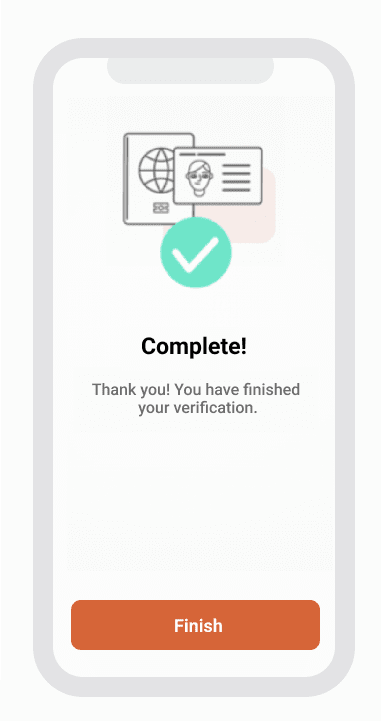
Option 3: Video Call via IDnow
1. Click [Start Identification].
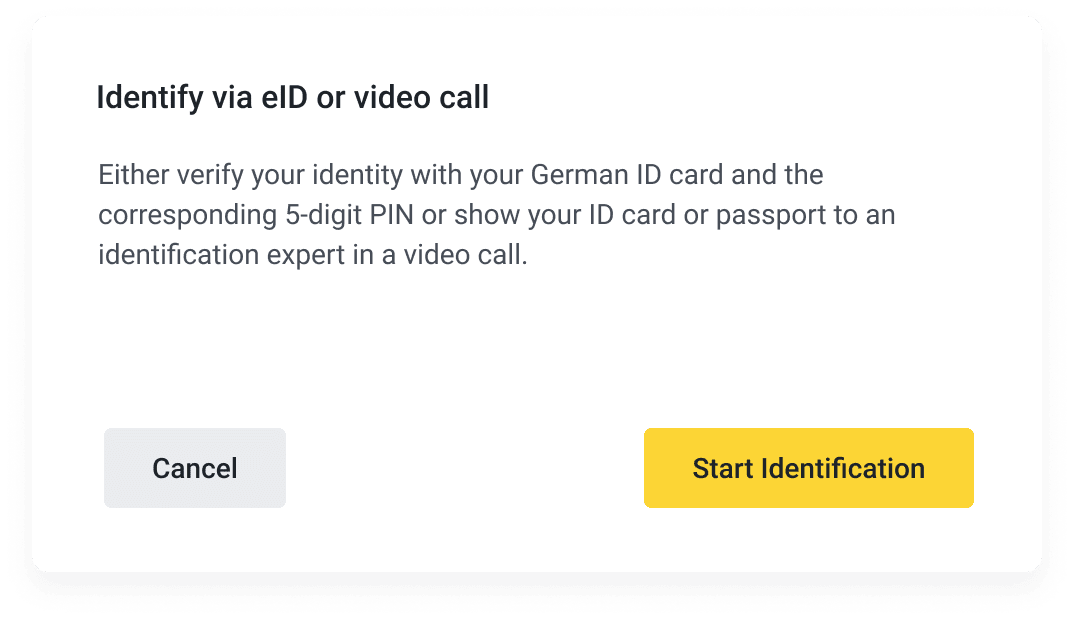
2. You will be redirected to the verification page. Tap [Video Identification].
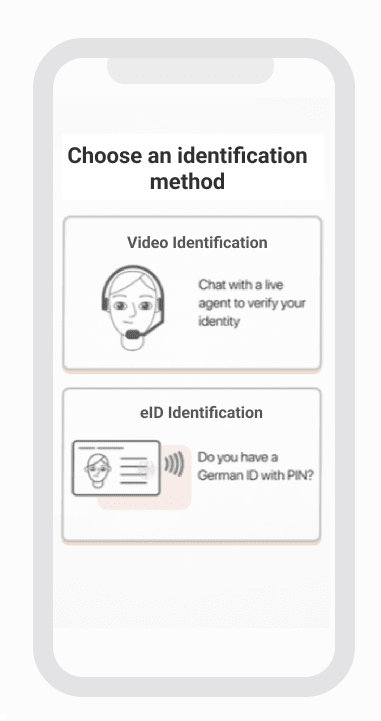
3. Follow the instructions and you will be connected to an IDNow agent to verify your identity in a 1-on-1 video conversation.
5. Next, you need to submit proof of address. Enter your address and click [Continue].
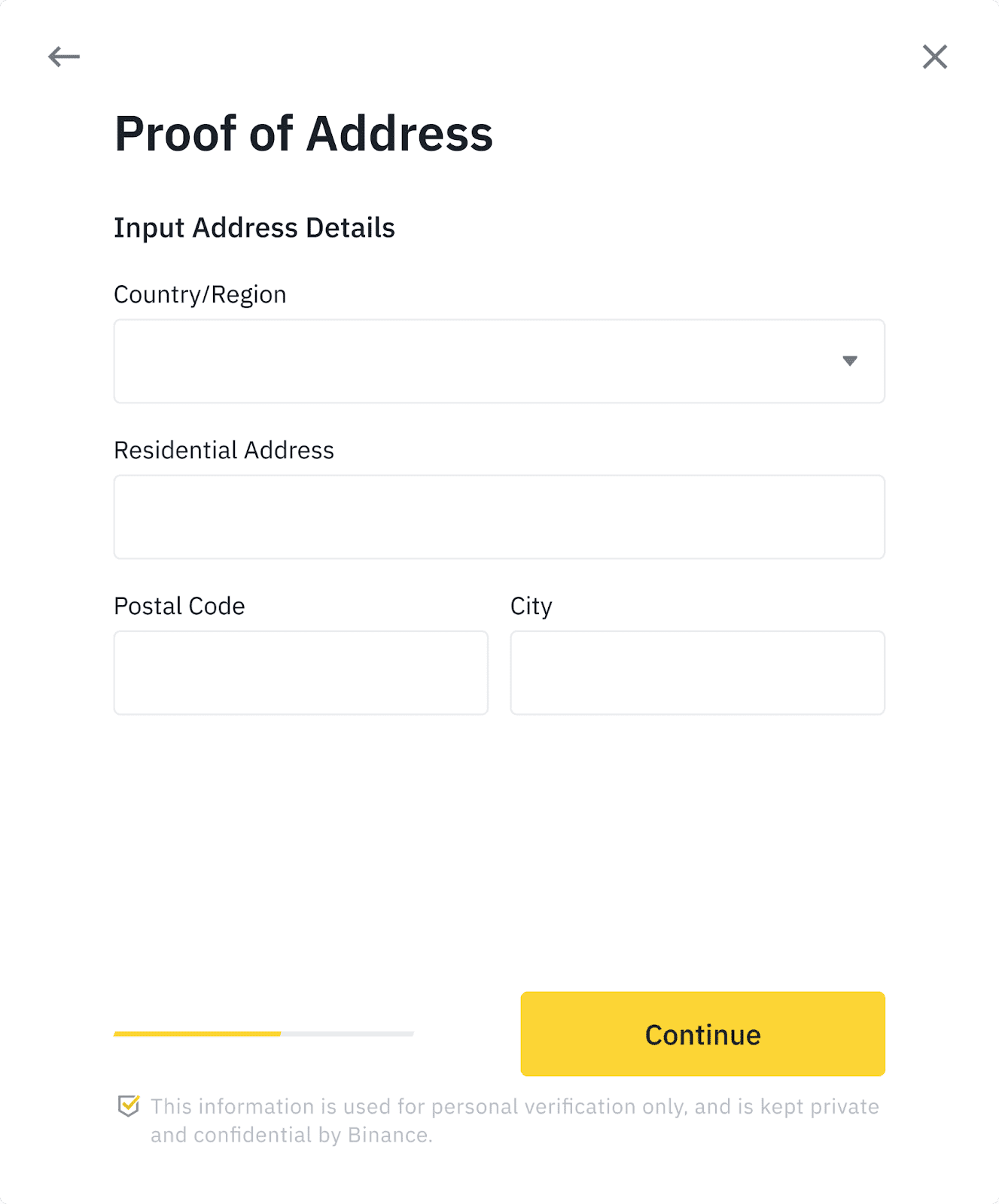
6. You’ll also need to upload proof of address. It can be your bank statement or utility bill. Click [Continue] to submit.
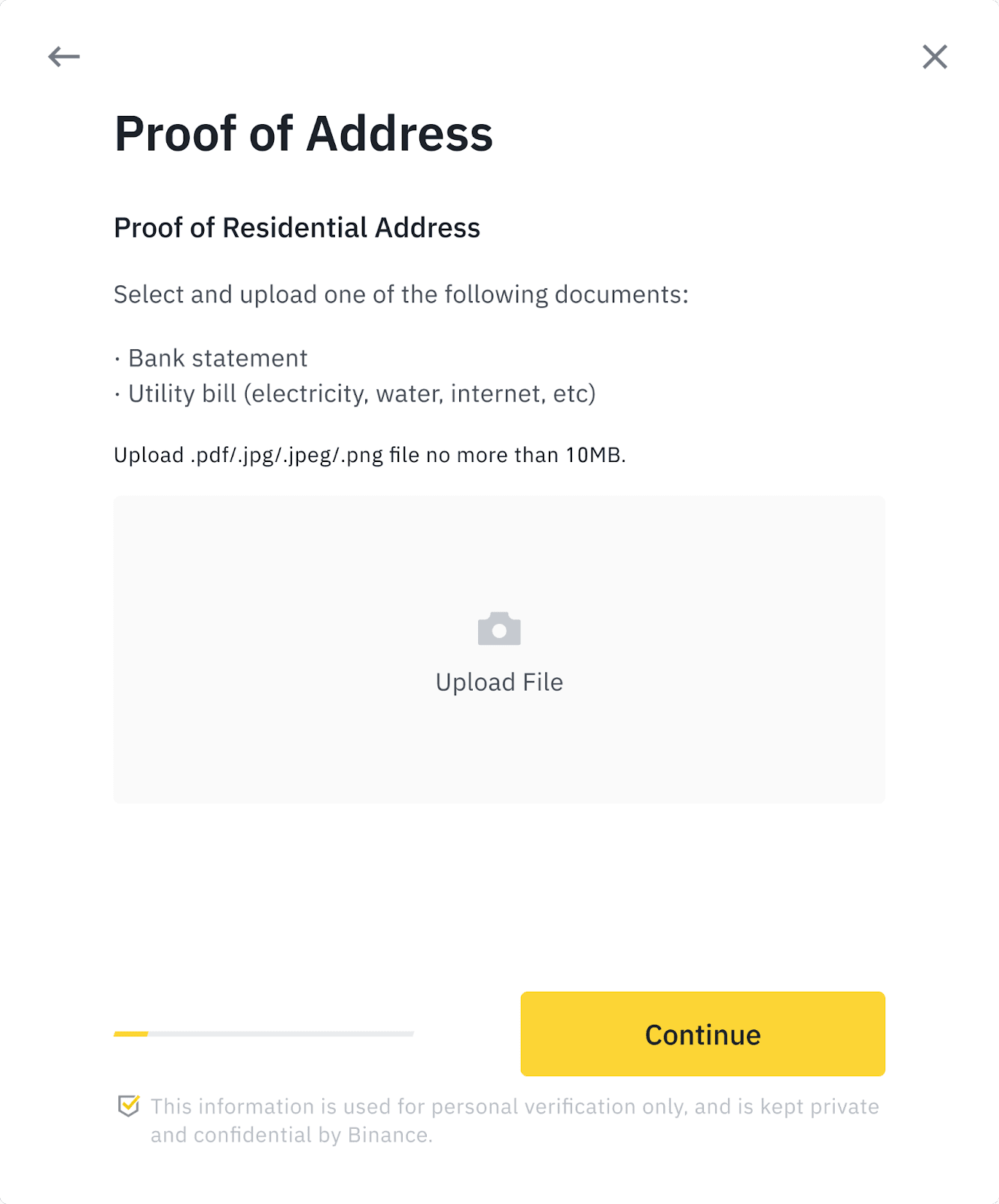
7. You will need to answer some compliance questions.
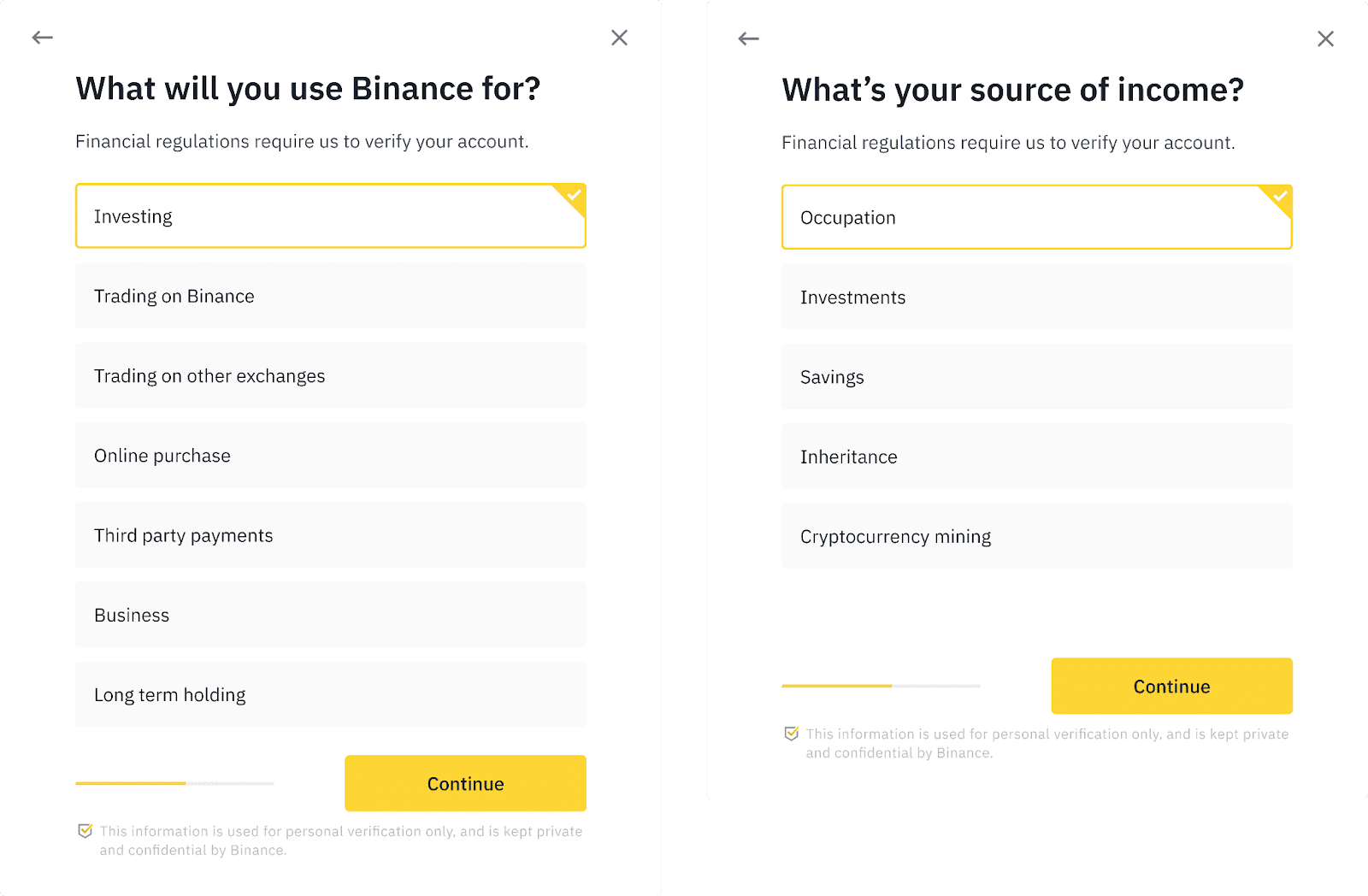
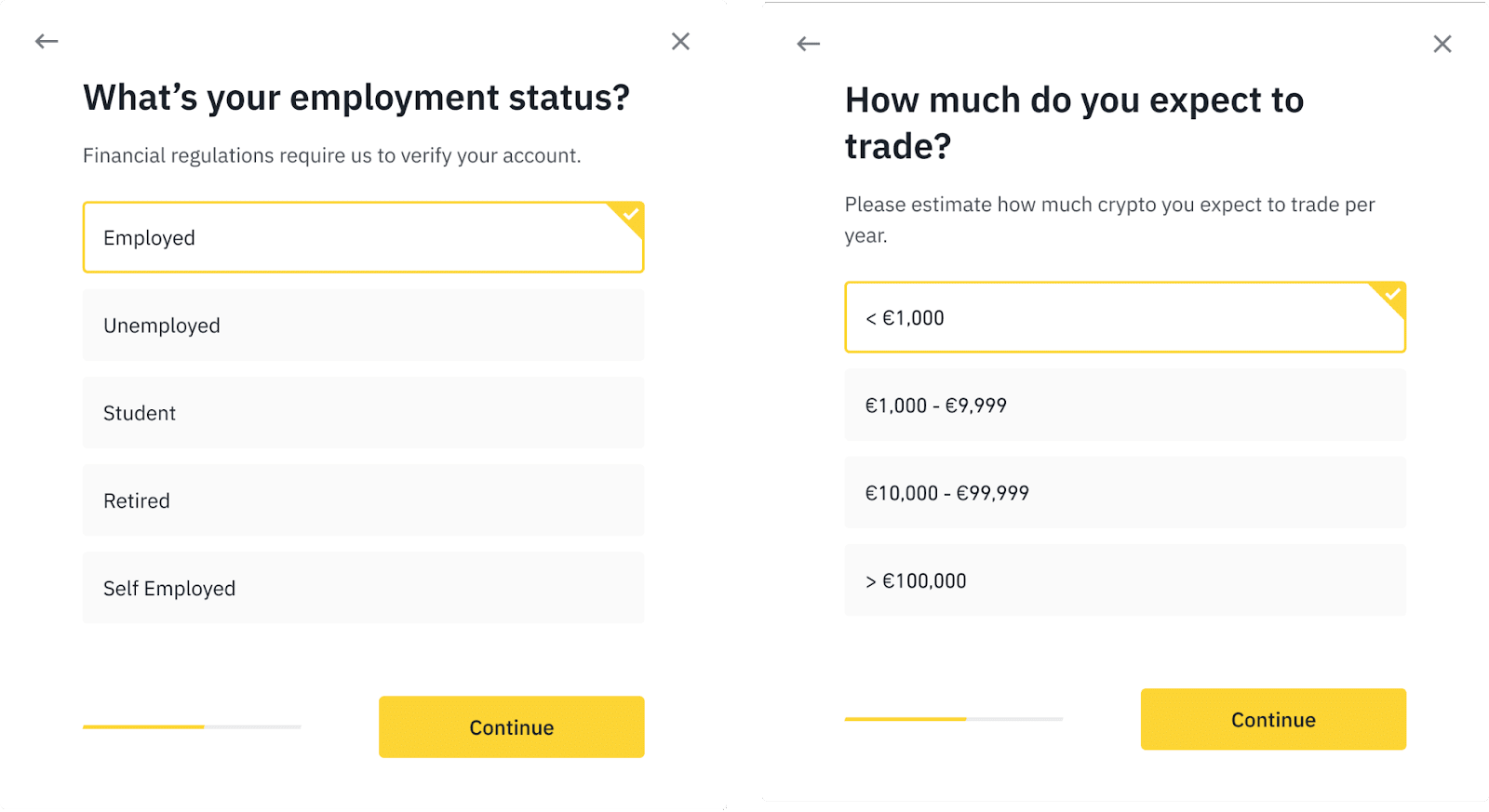
8. You have successfully submitted your application. Please wait patiently for Binance to review your data. Once your application has been verified, we will send you an email notification.
- Please enter your information and complete the face verification within 15 minutes. Do not refresh your browser or App during the process.
- You may attempt to complete the Identity Verification process up to 10 times per day. If your application has been denied 10 times within 24 hours, please wait 24 hours to try again.
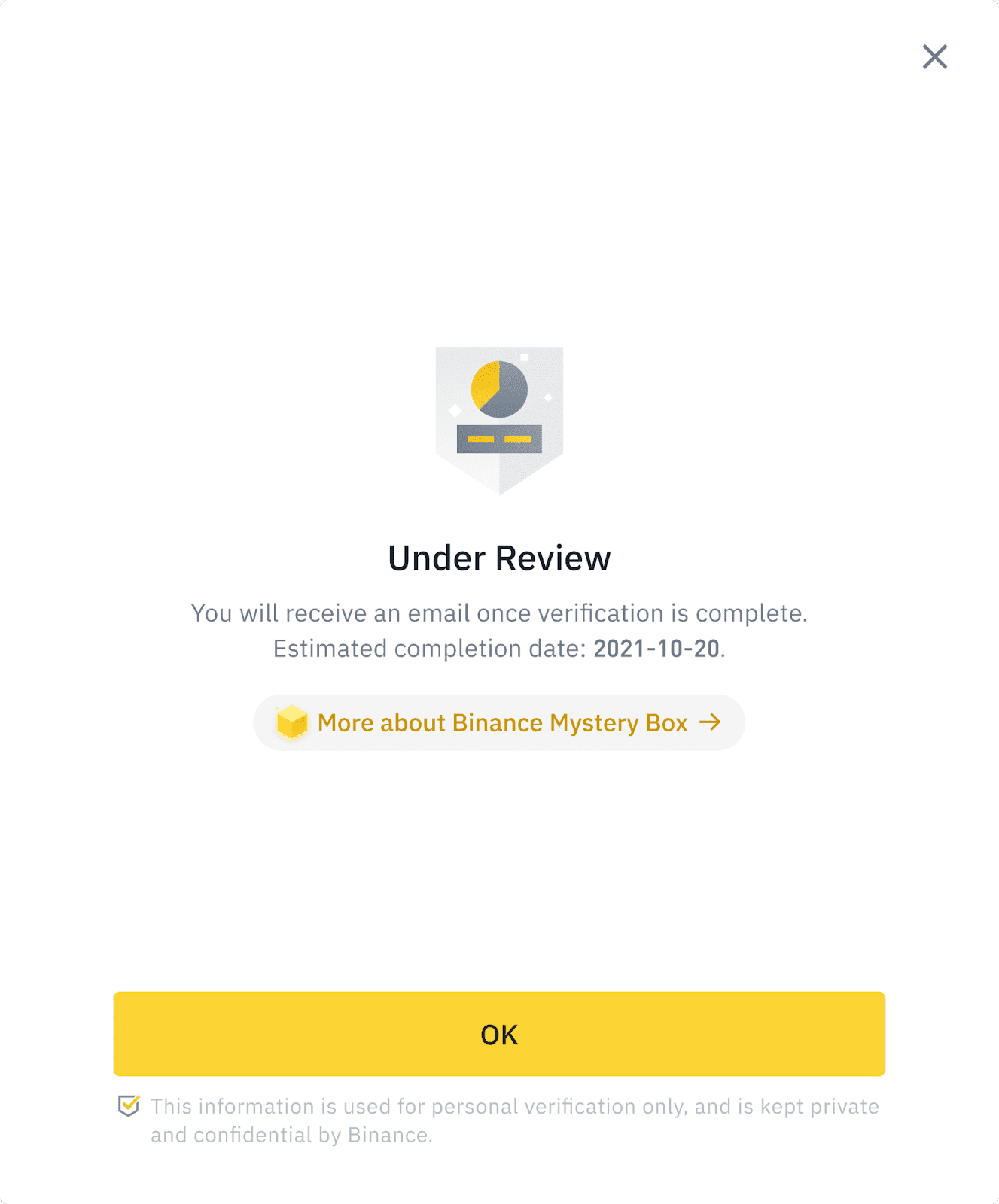
 English
English