How to Verify Binance Account (EEA Countries)
Where can I get my account verified?
You can access the Identity Verification from [User Center] - [Identification] or access it directly from here. You can check your current verification level on the page, which determines the trading limit of your Binance account. To increase your limit, please complete the respective Identity Verification level.
*Please note that this guide is for specific EEA countries' users only. For other countries, please refer to How to Complete Identity Verification.
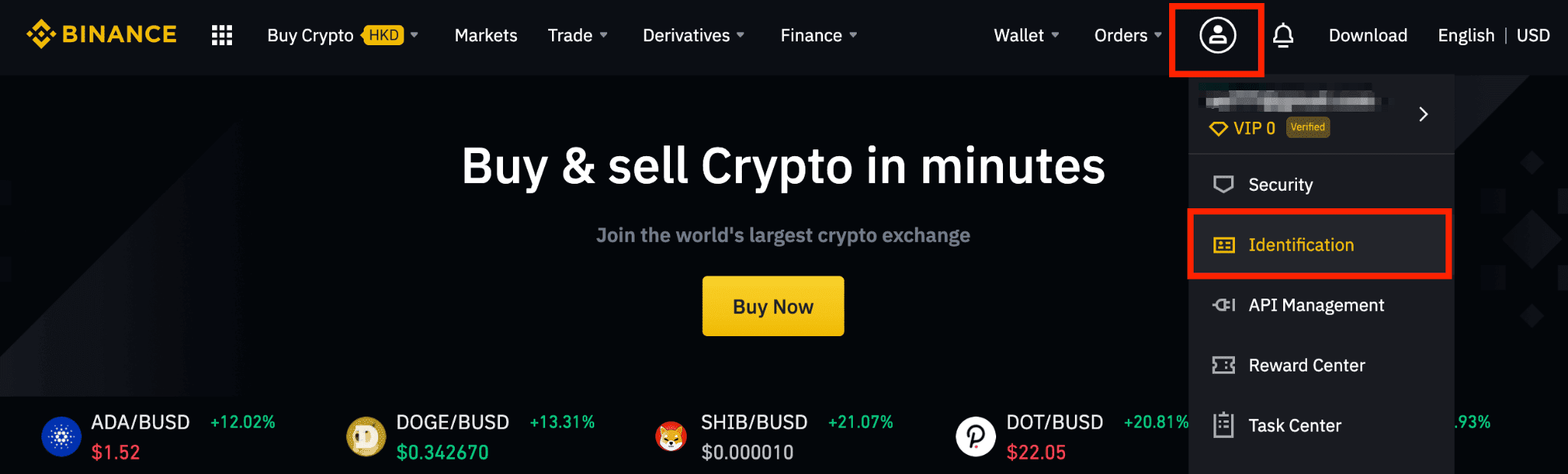
Identity Verification or Know Your Customer (KYC) standards are designed to protect your account against fraud, corruption, money laundering, and terrorist financing.
All new users are required to complete [Verified] to access Binance products and service offerings, including cryptocurrency deposits, trades, and withdrawals.
Existing users who haven’t completed identity verification will have their account permissions temporarily changed to “Withdraw Only,” with services limited to fund withdrawal, order cancelation, position close, and redemption.
Based on your region or selected payment channels, you may need to enhance your identity verification level to improve your account security. For more details, please refer to Why Do I Need to Complete Identity Verification.
How to complete Identity Verification? A step-by-step guide
1. If you are a new user, you will be redirected to the below page after creating an account. Click [Start Now].
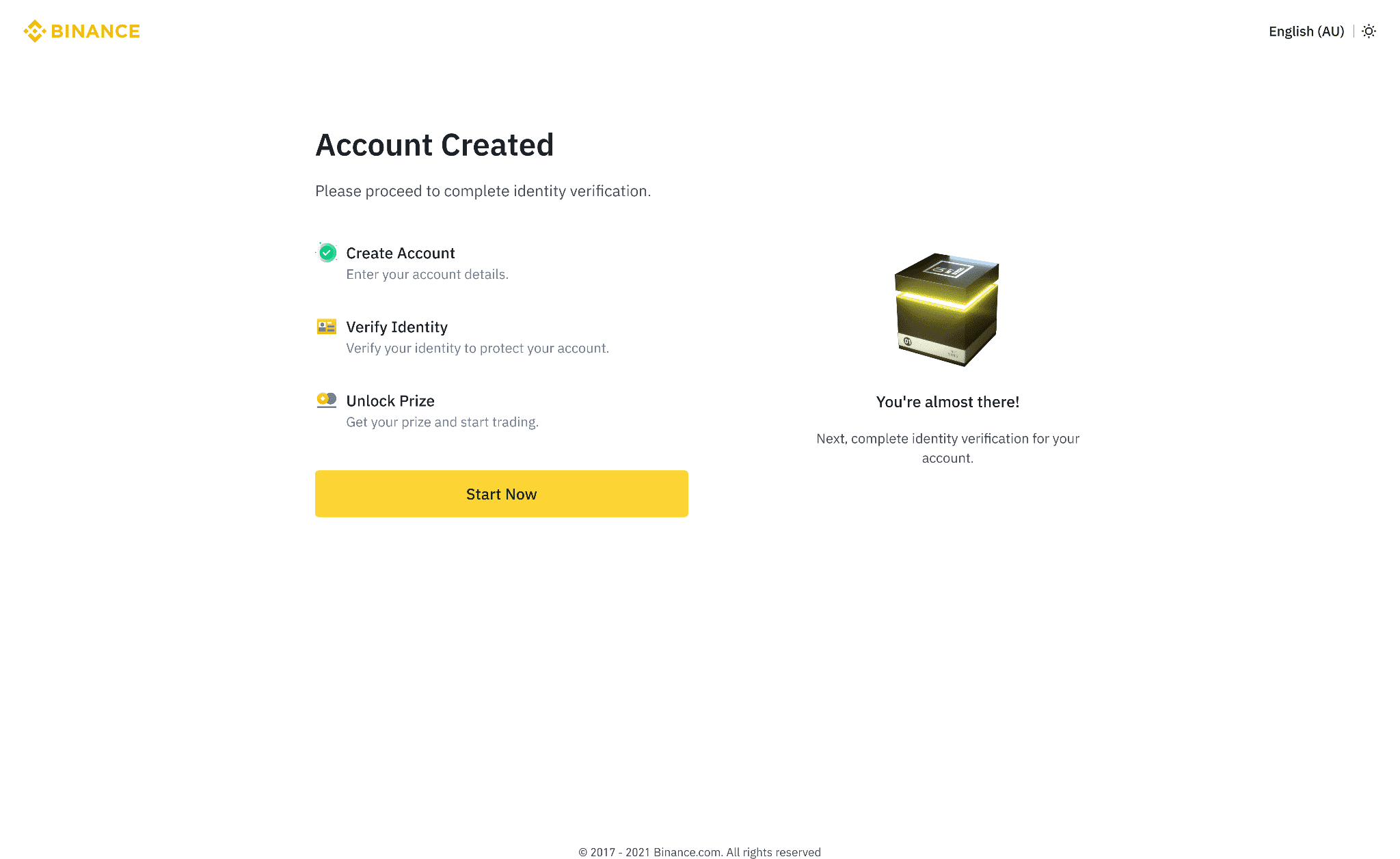
Alternatively, you can log in to your Binance account and click [User Center] - [Identification].
2. Select your country. Enter your personal information and click [Continue].
Please make sure that all the information entered is consistent with your ID documents. You won’t be able to change it once confirmed.

2.1 Depending on your country, you might need to agree to the Terms and Conditions before you can continue.
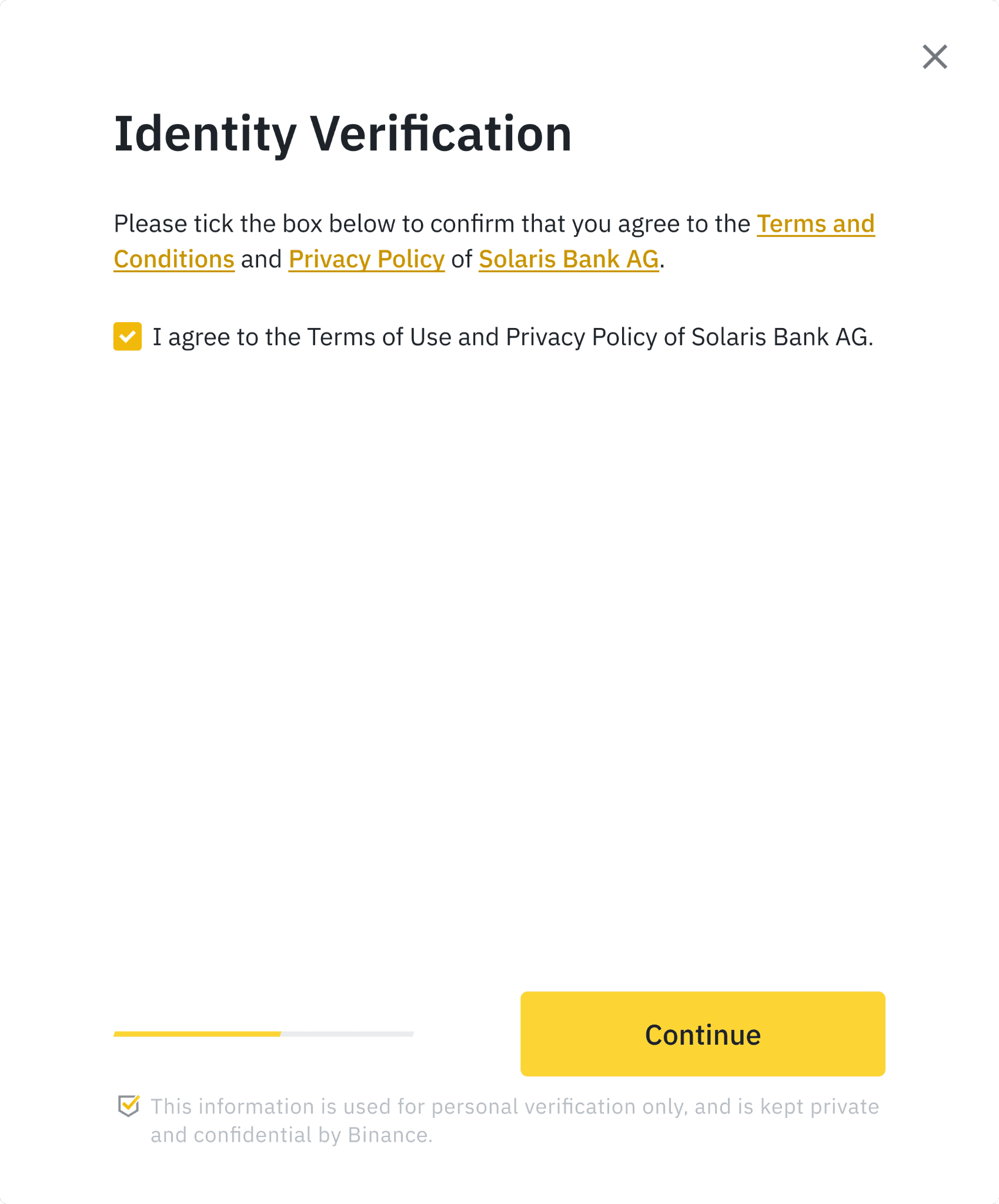
3. You will be redirected to complete the ID verification and liveliness test on different vendors’ websites based on the country you selected. Currently, there are 3 different vendors. Please refer to the respective vendor procedures below.
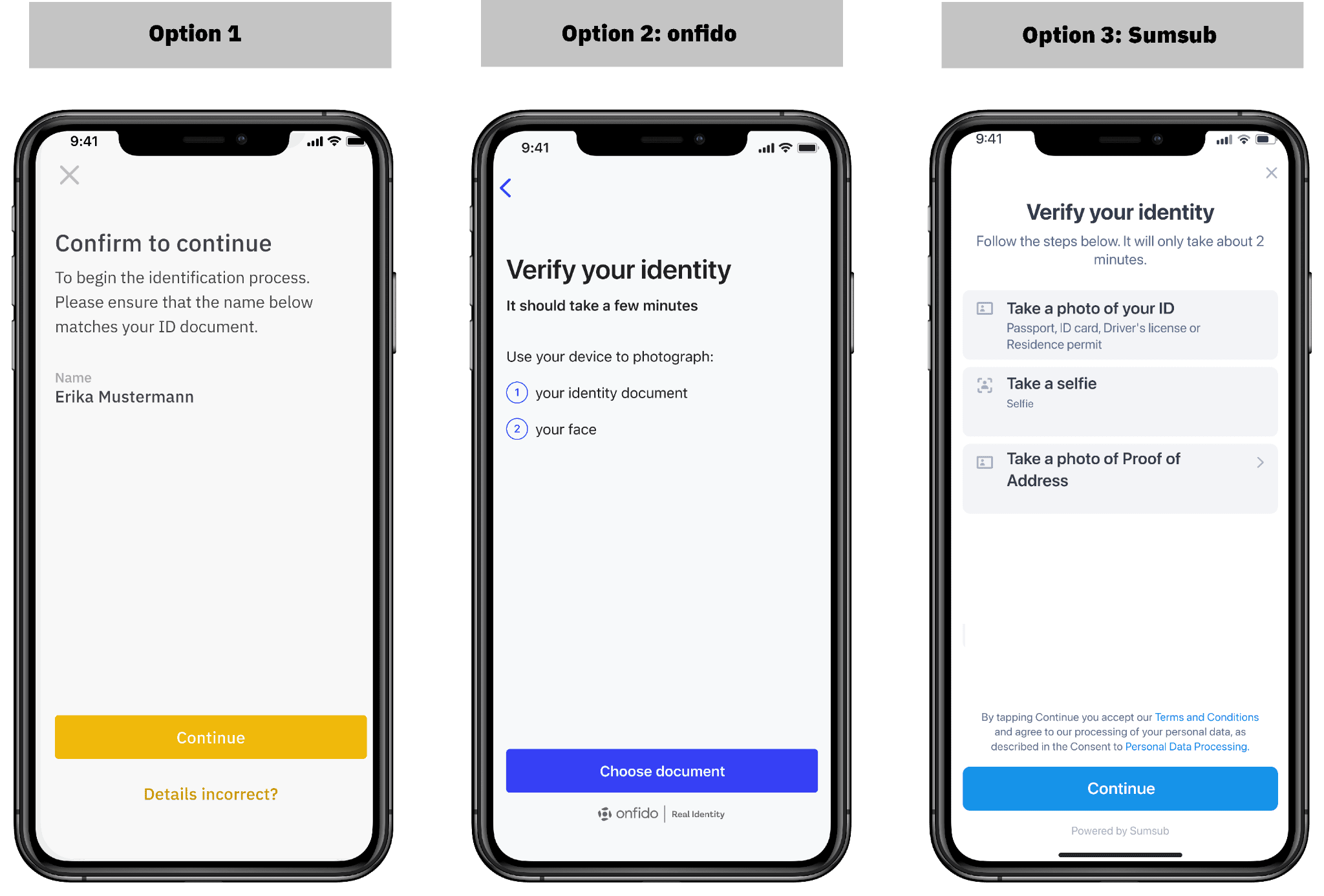
Option 1
1. You need to download the Binance App to complete the verification process on your phone. If you already installed the Binance App, open it and scan the QR code.
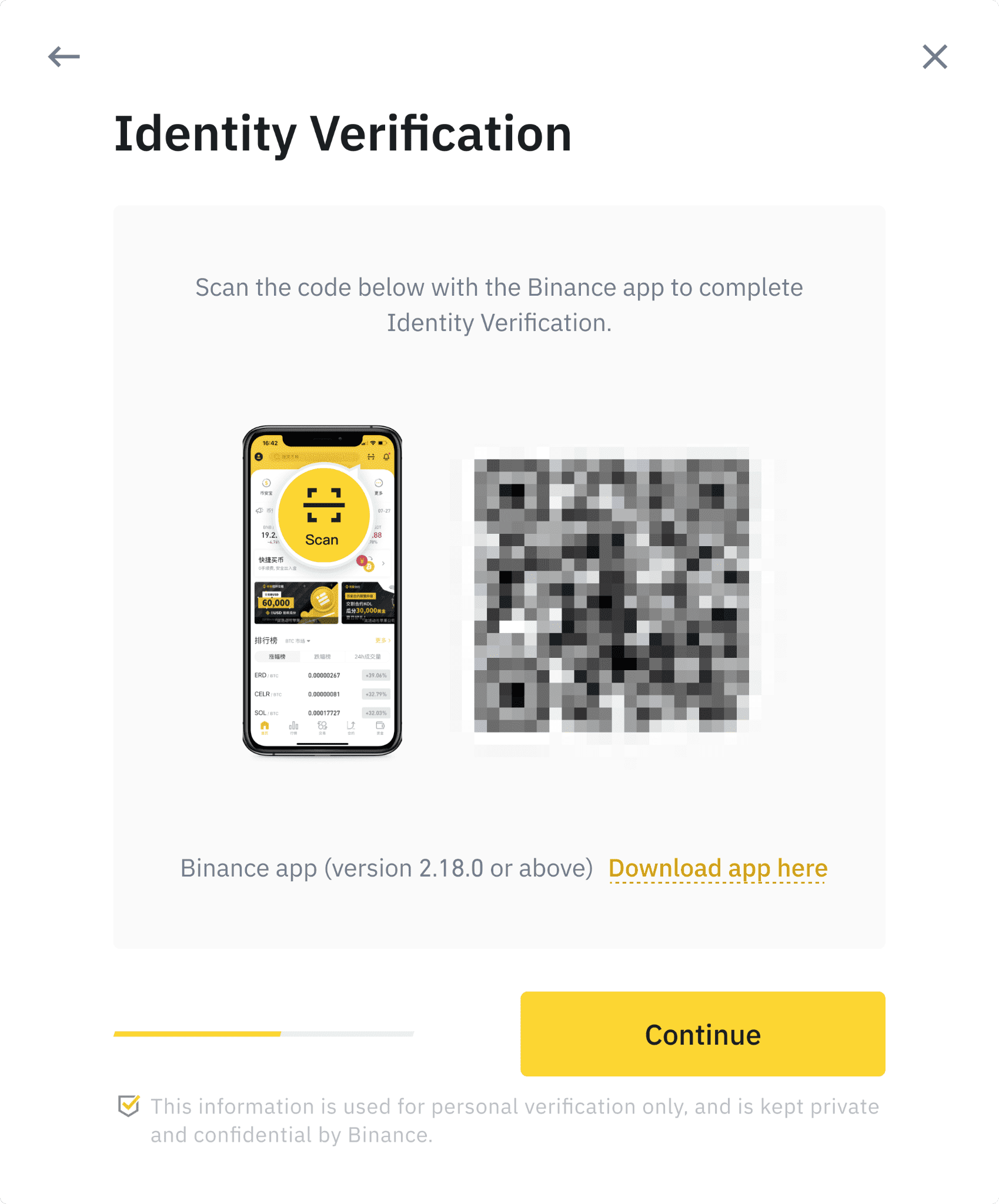
2. You will be redirected to the verification page. Please confirm the name displayed matches that on your ID document. You won’t be able to change it once confirmed. Then, agree to the Terms and Conditions before you continue.
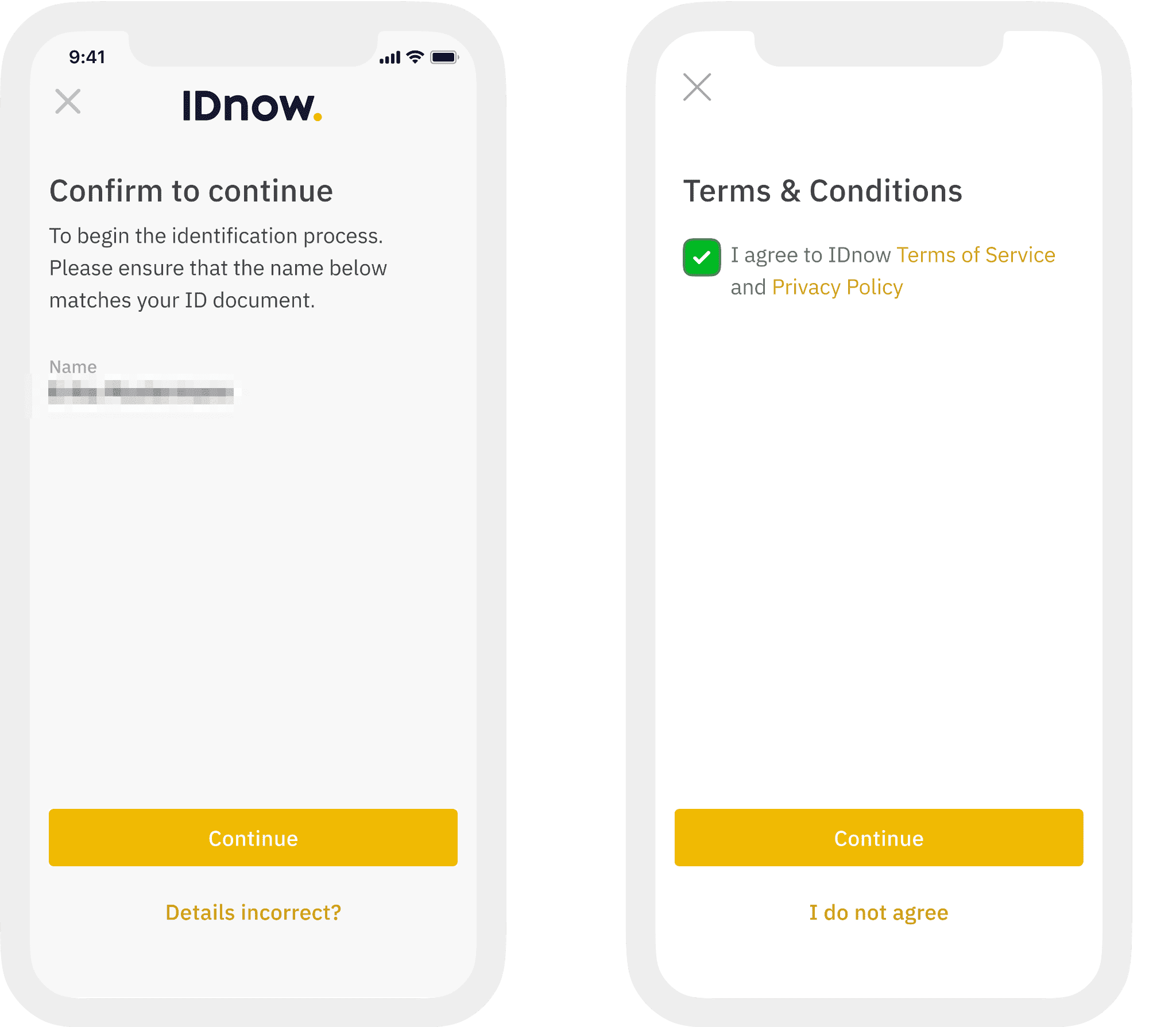
3. You will see the steps for the verification process. The requirements vary for different countries. Please refer to the instructions shown on your screen.
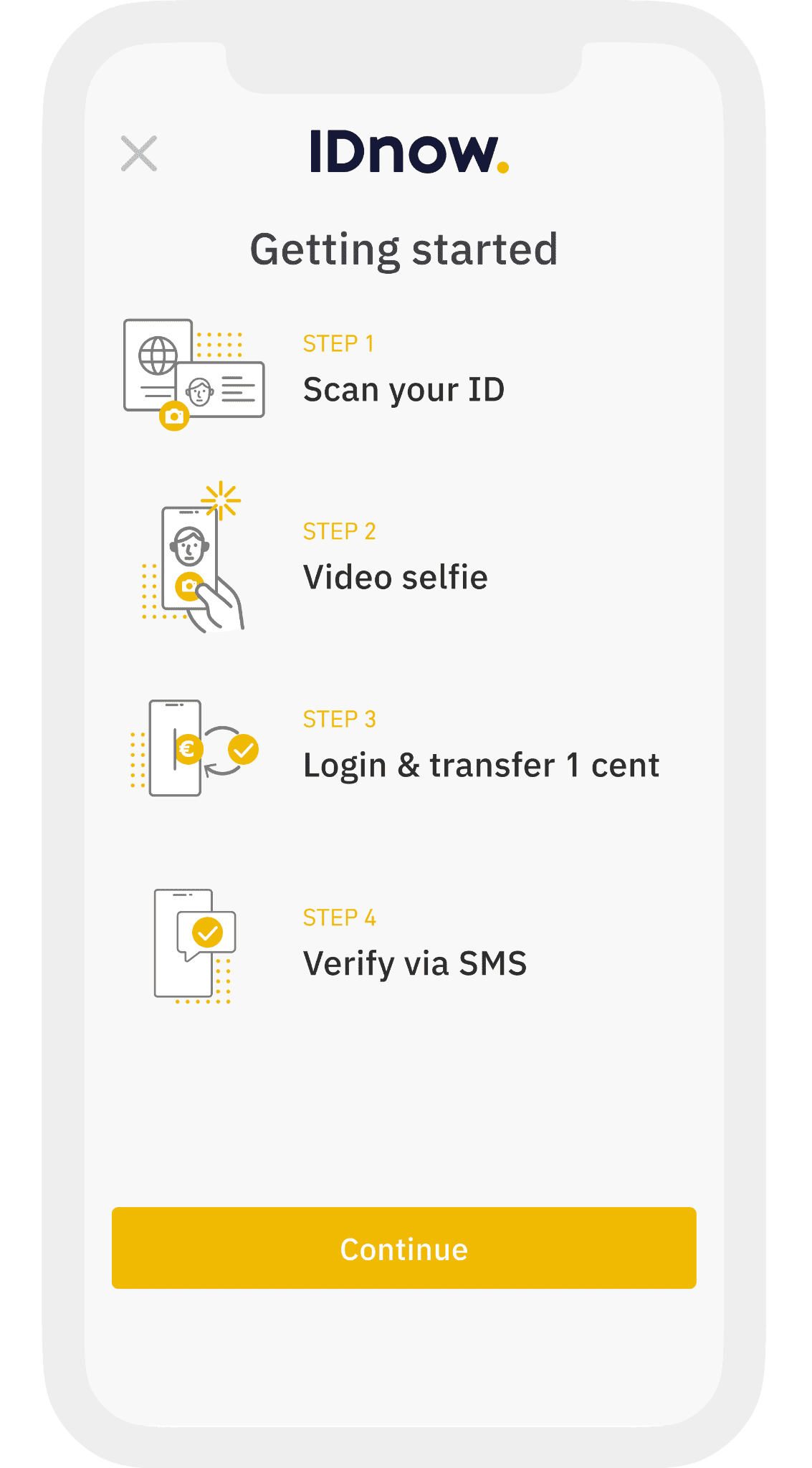
4. First, scan your ID document. You can choose to verify with a passport or ID card. Please refer to the respective options offered for your country.
5.1 Click [Start] and follow the instructions to take a photo of the front page of your ID document.
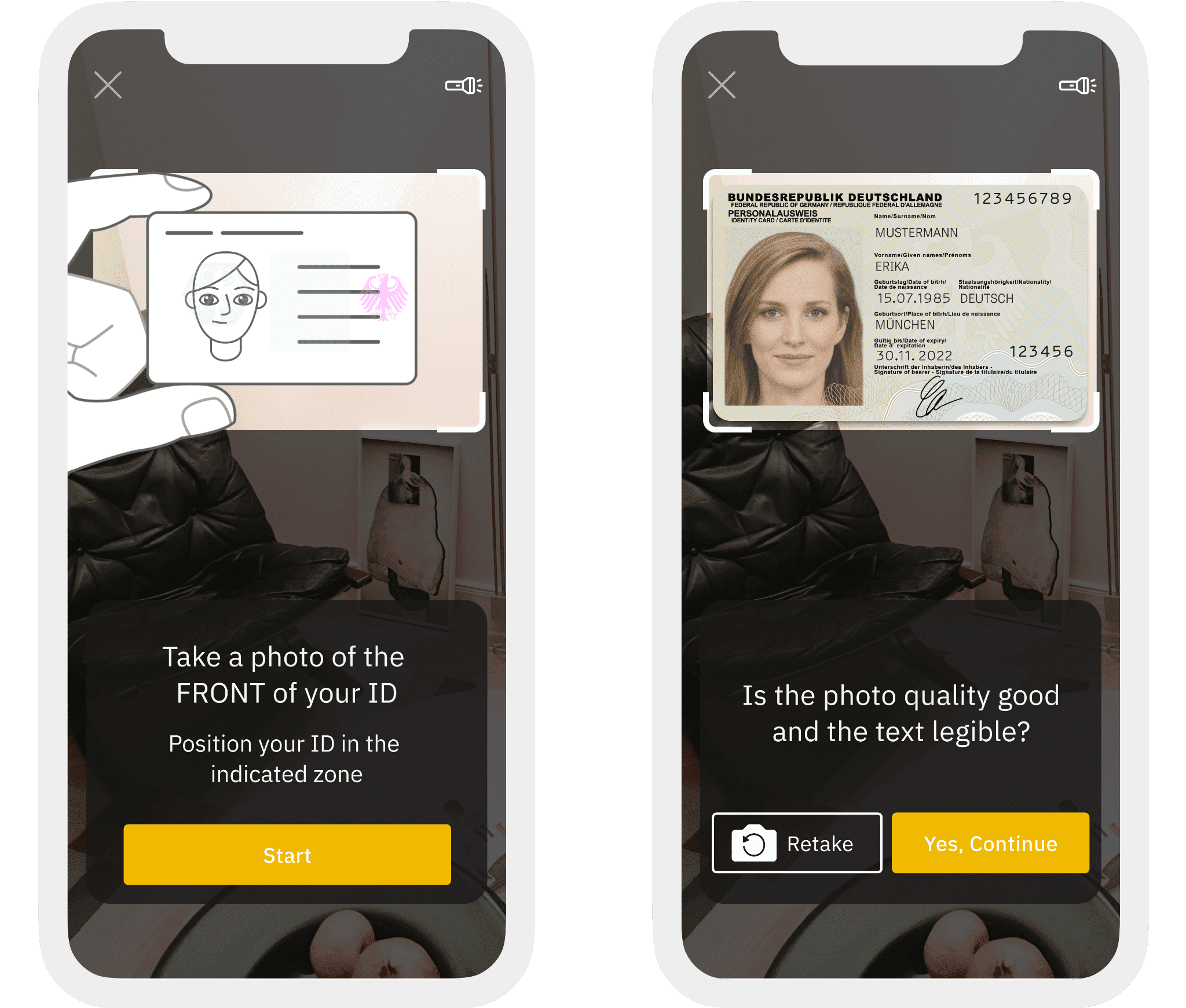
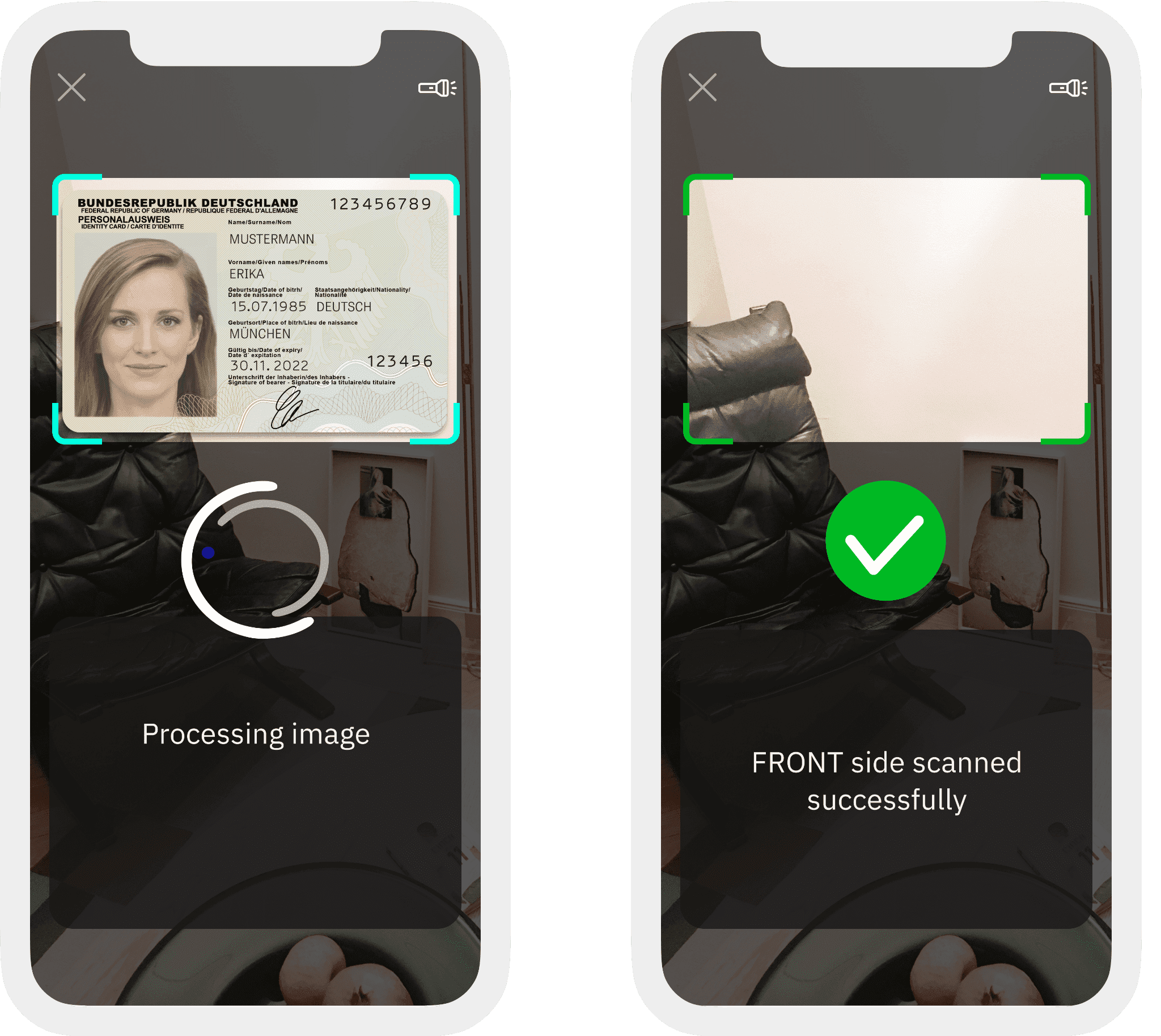
5.2 Move your ID document up and down until the bar is full.
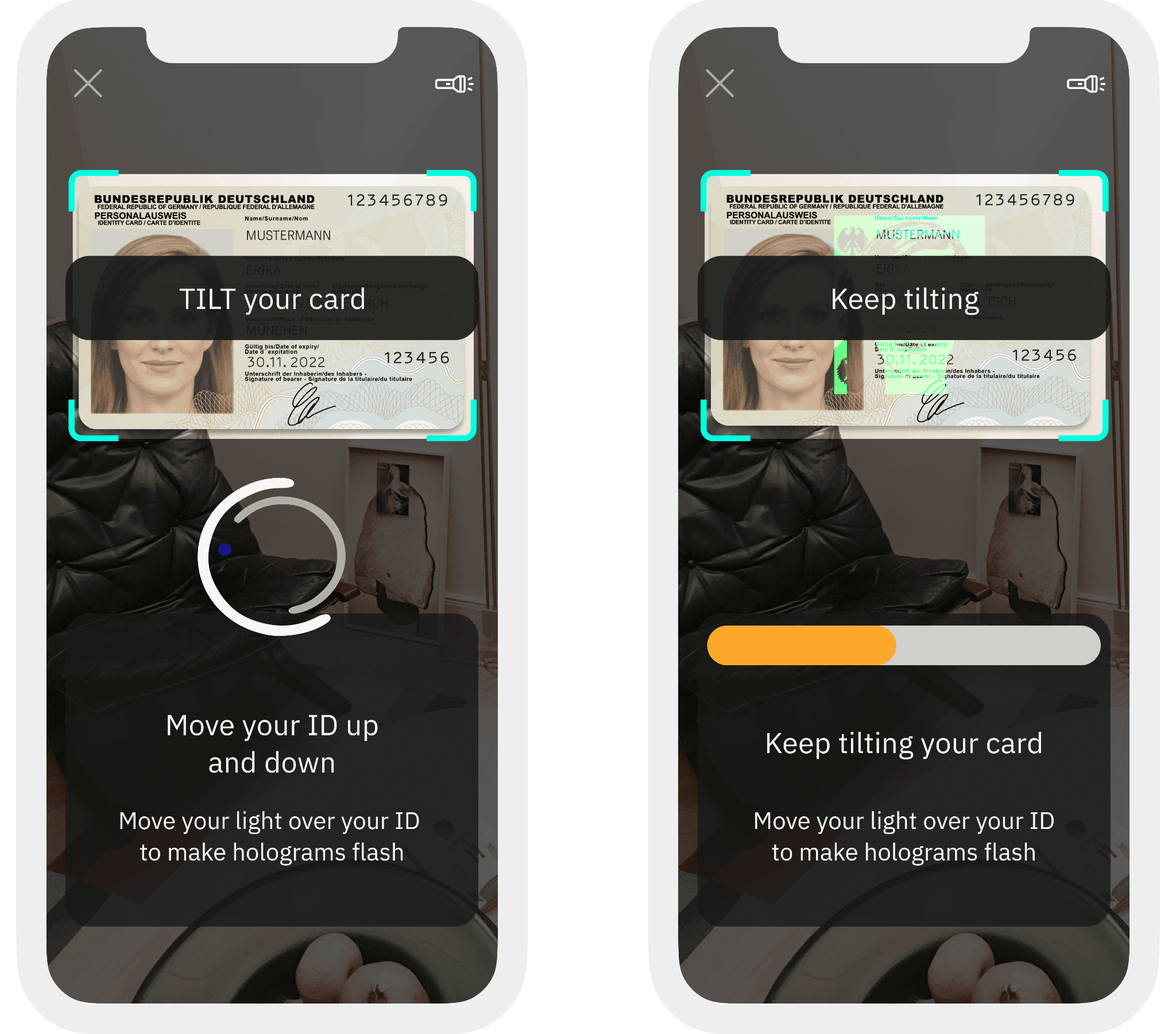
6. You also need to complete a video selfie. Position your face in the oval and click [I’m ready] to start.
Please do not wear hats, glasses, or use filters, and make sure that the lighting is sufficient.
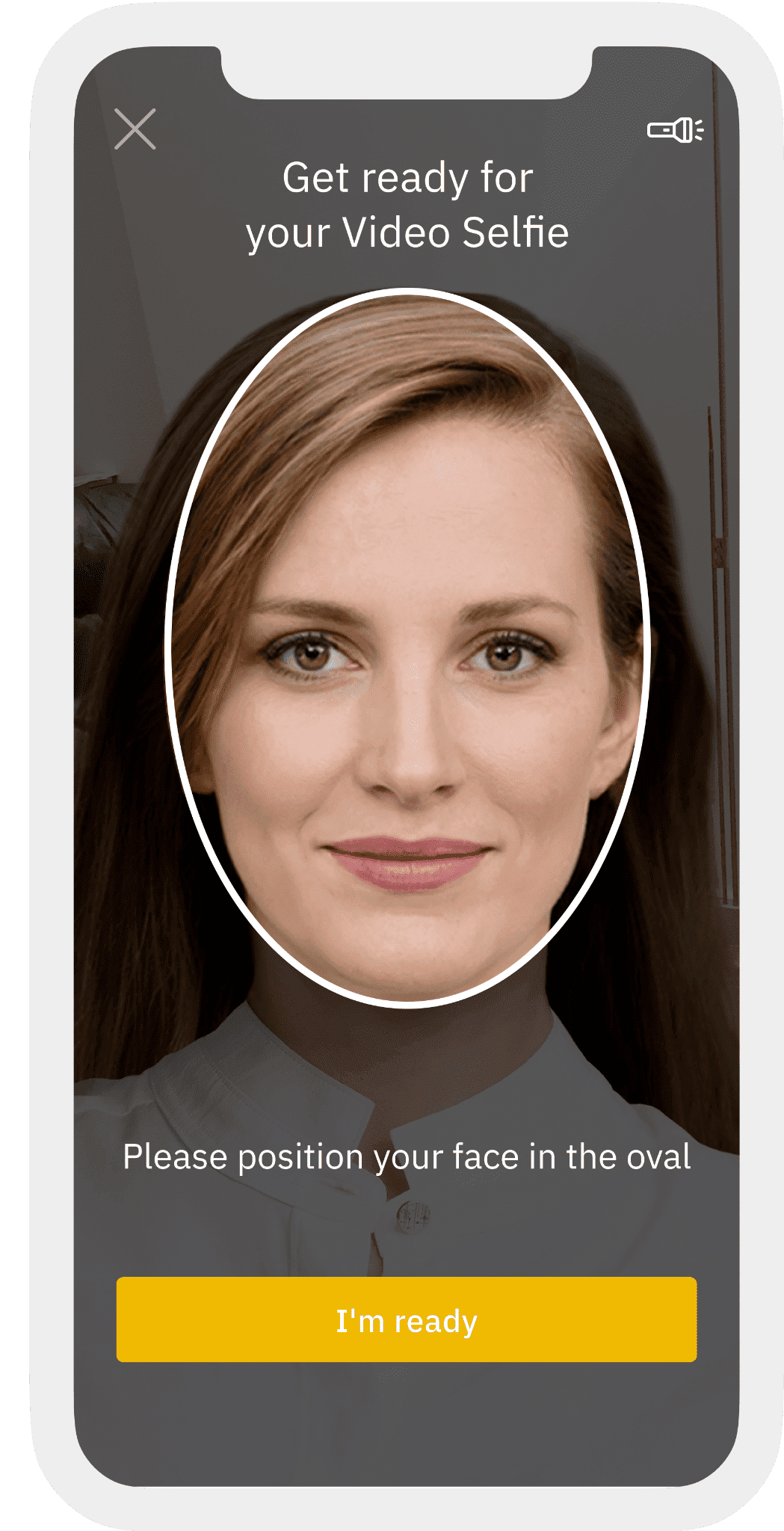
7. Depending on your country, you might be asked to verify your identity with your bank account as well. You will need to transfer 1 cent via the selected bank, which will be refunded in 2 business days.
How to verify your identity with your bank account?
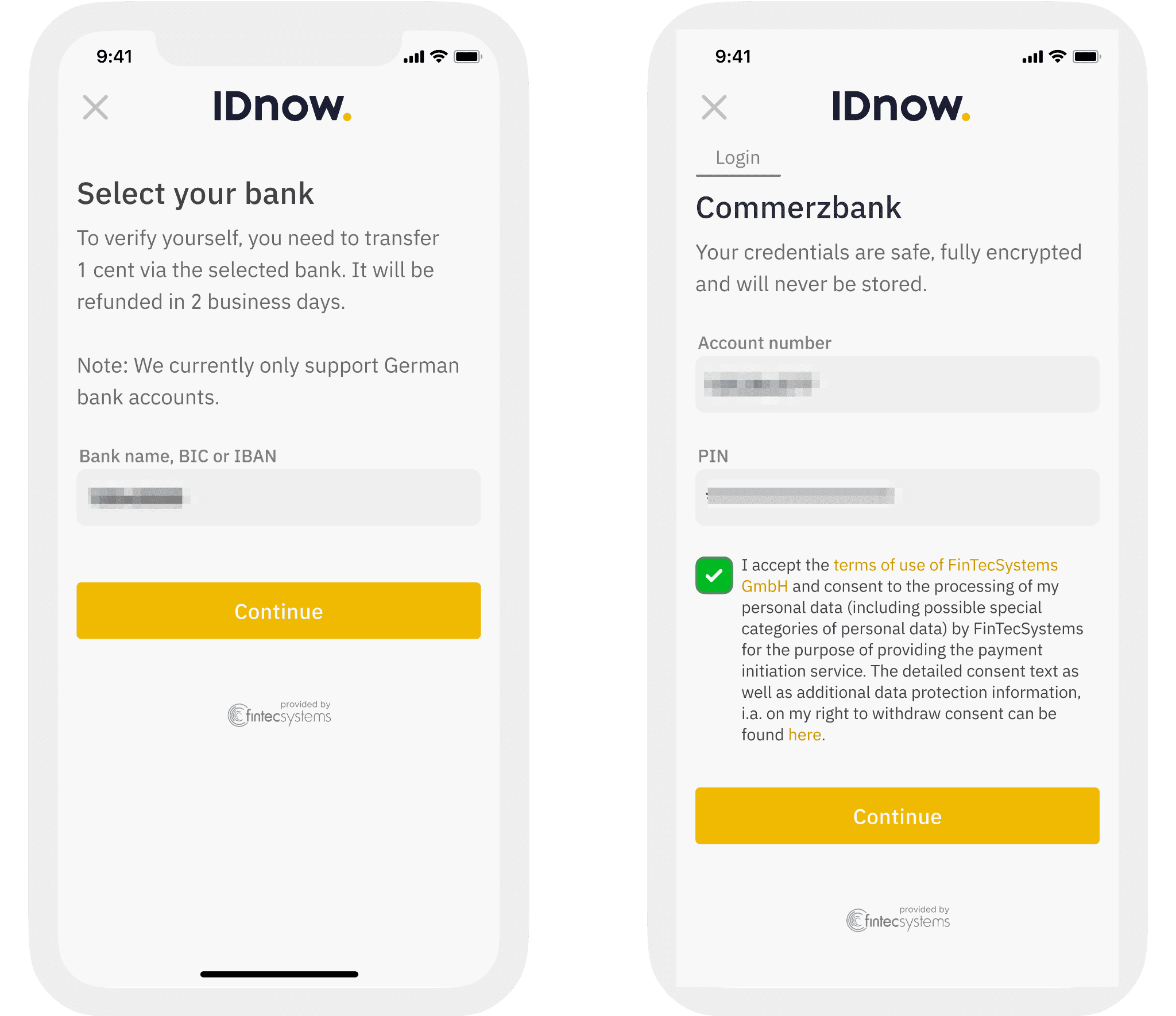
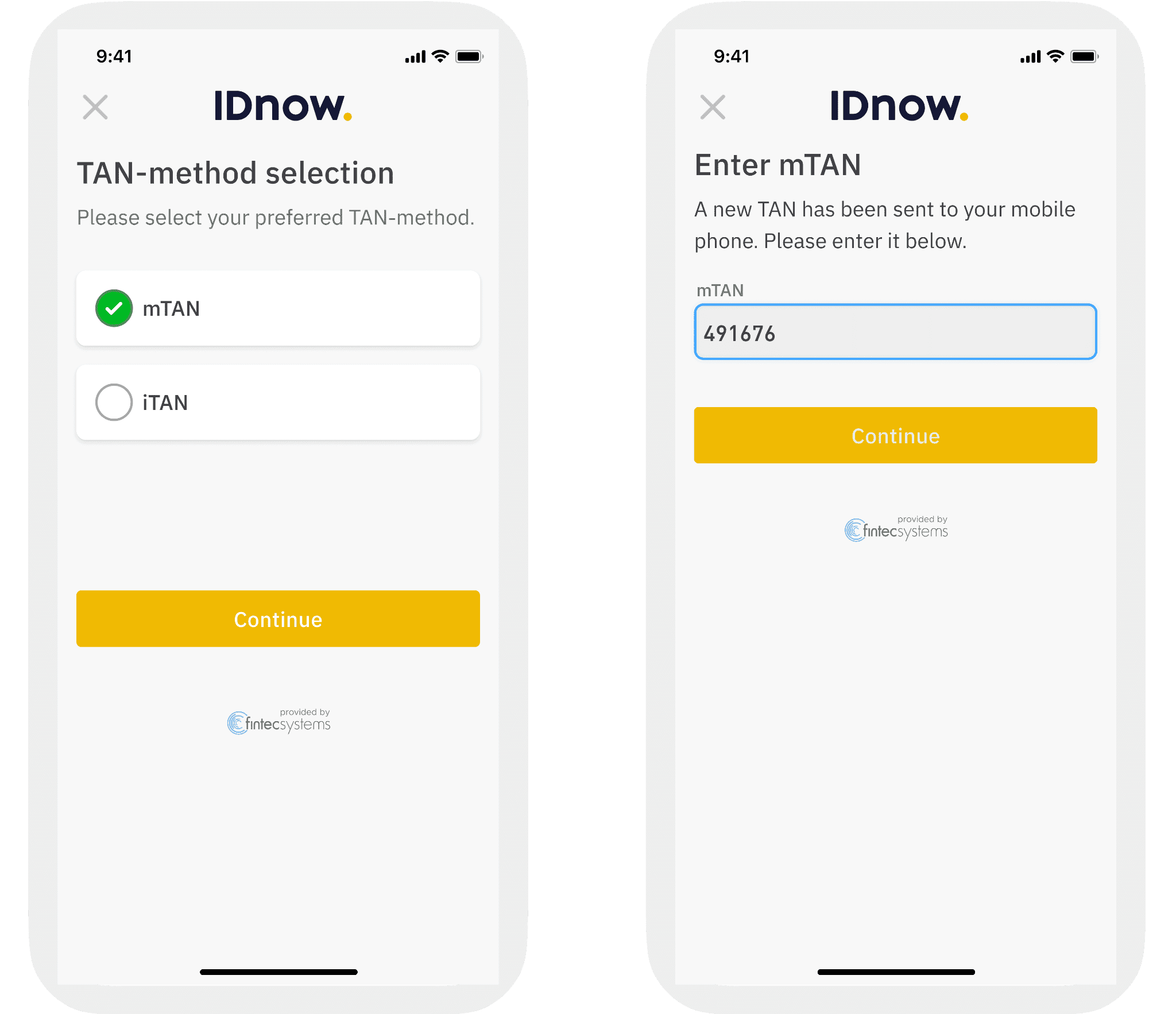
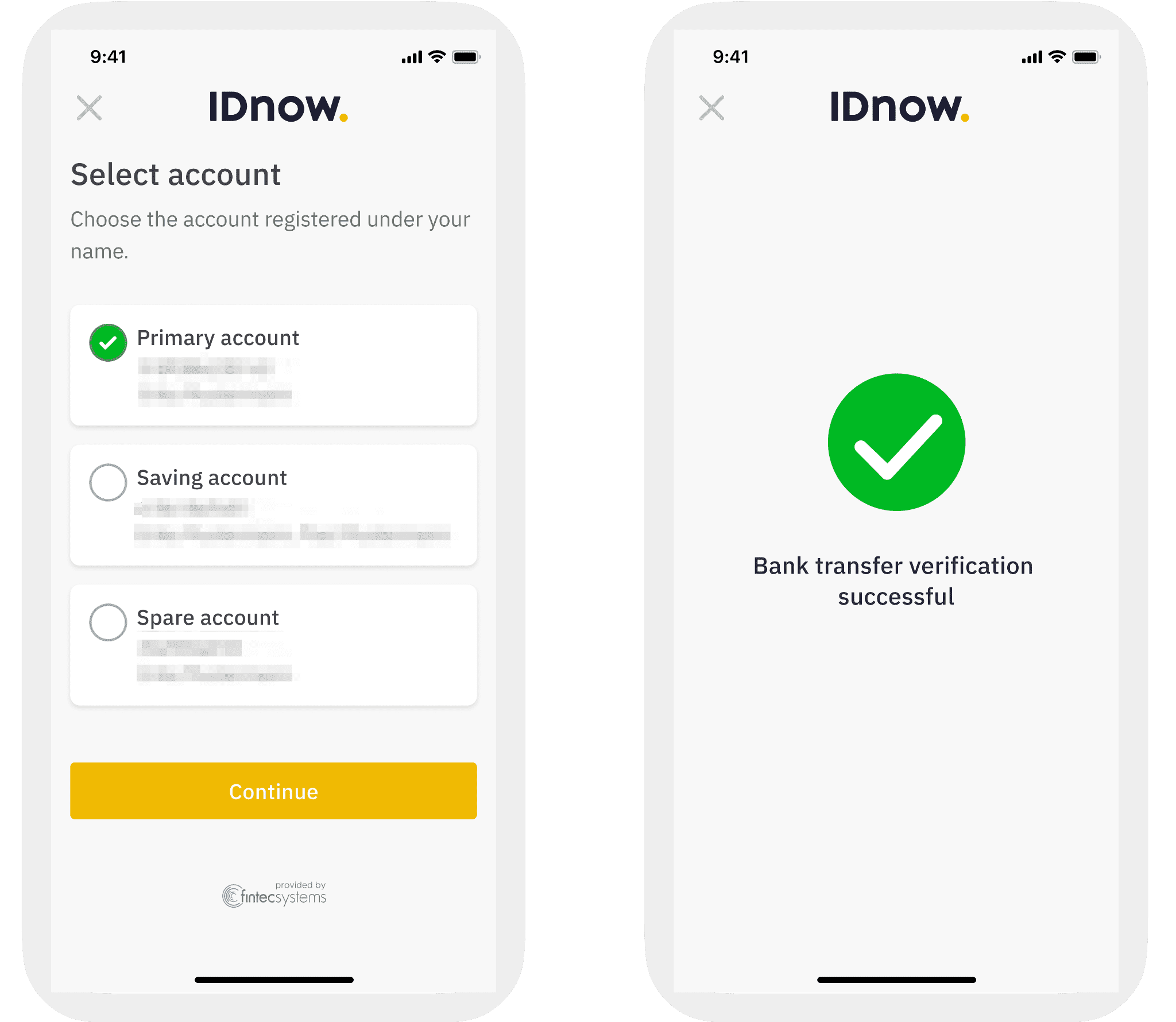
8. The last step is verifying your phone number. Enter your mobile number and agree to the Terms and Conditions. You will then receive a 6-digit code. Enter the code and click [Confirm].
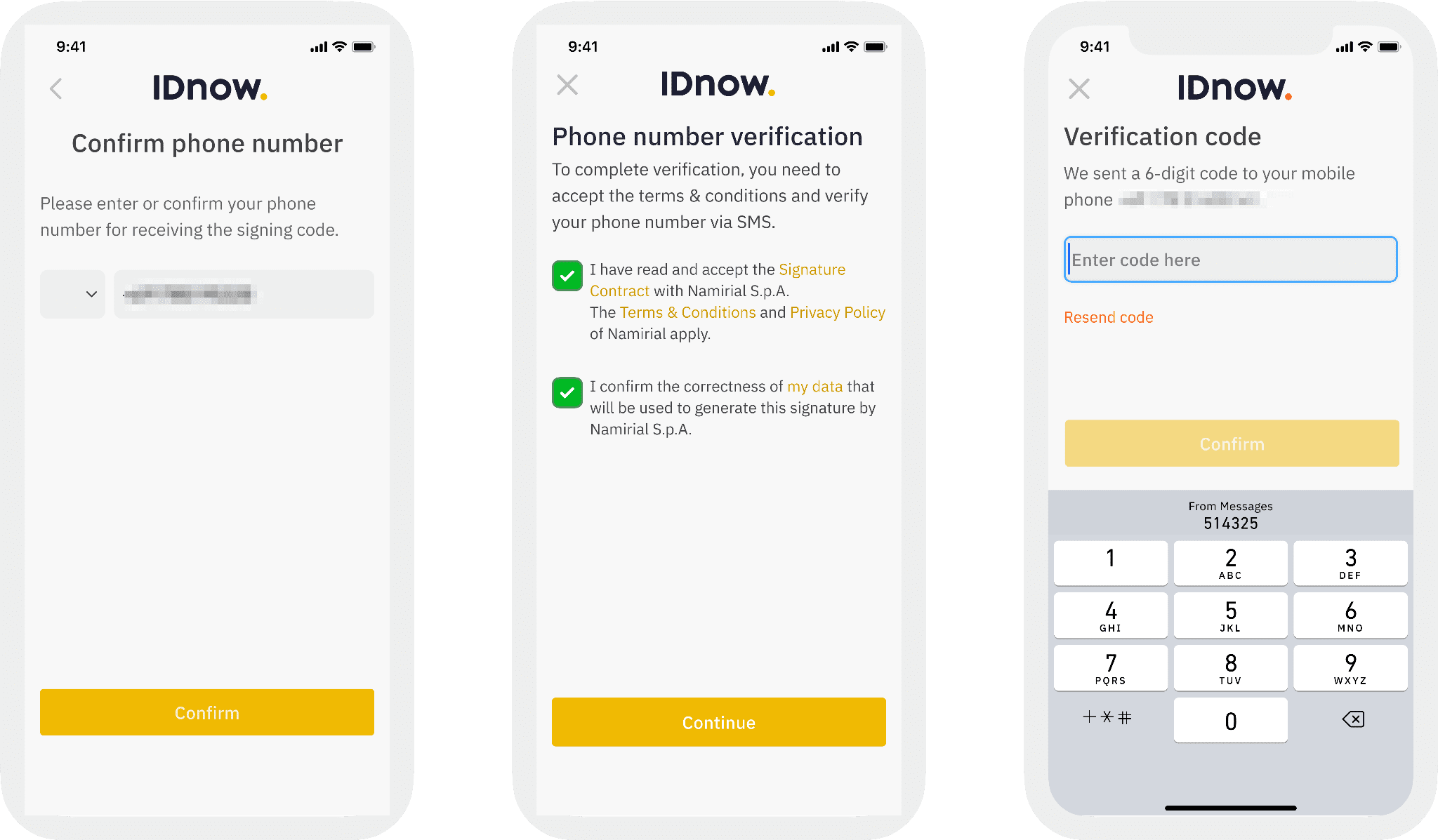
Option 2: onfido
1. You need to download the Binance App to complete the verification process on your phone. If you already installed the Binance App, open it and scan the QR code.
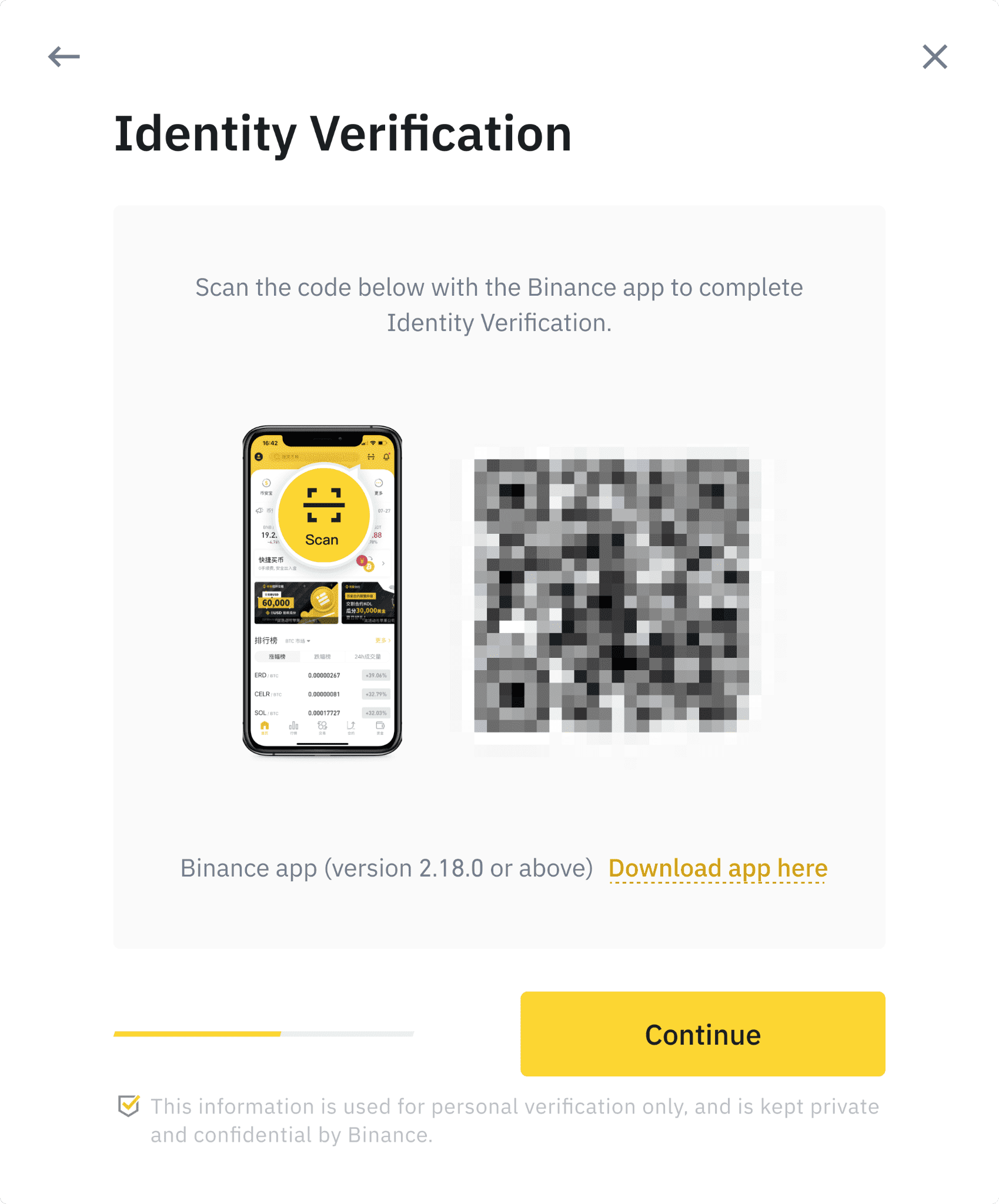
2. You will see the steps for the verification process. The requirements vary for different countries. Please refer to the instructions shown on your screen.
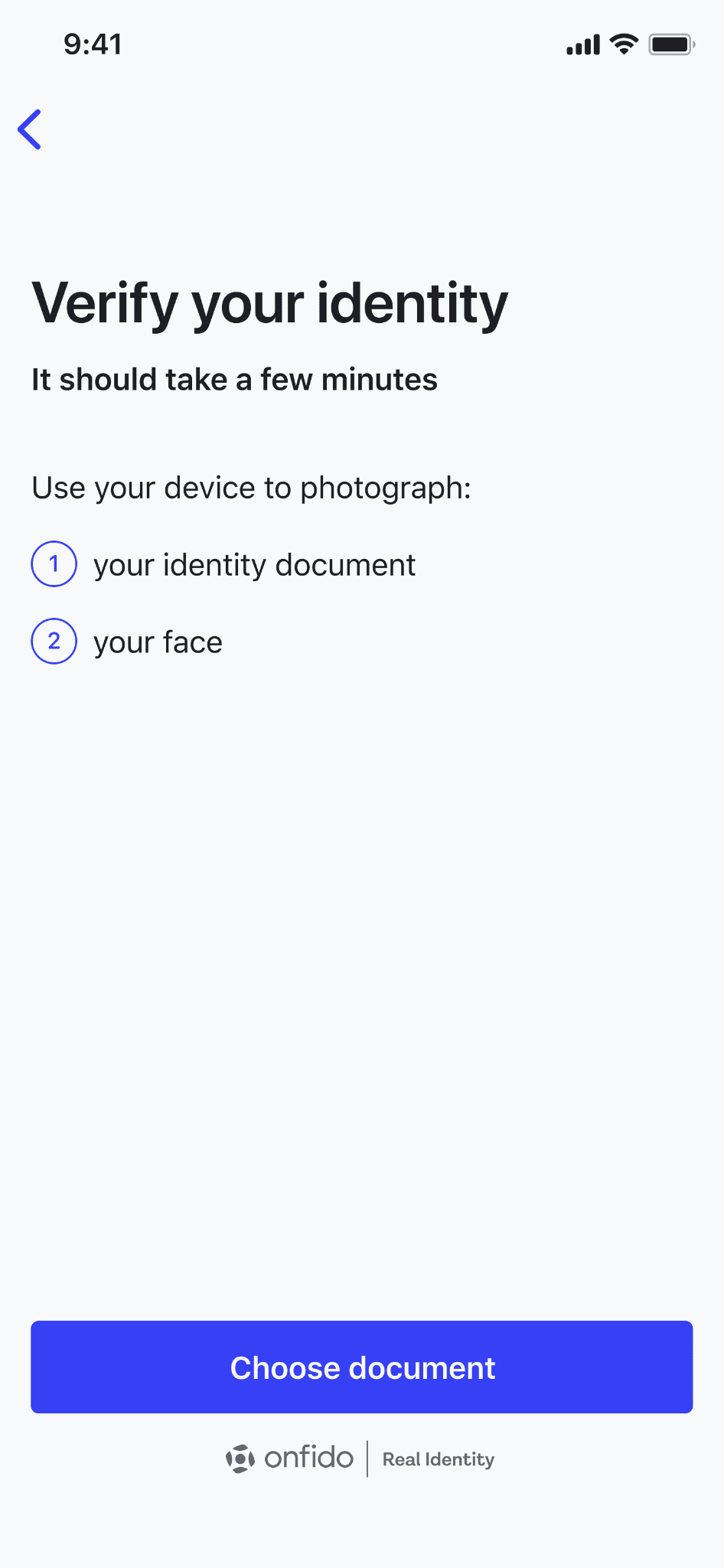
3. First, scan your ID document. You can choose to verify with a passport, ID card, or residence permit. Please refer to the respective options offered for your country.
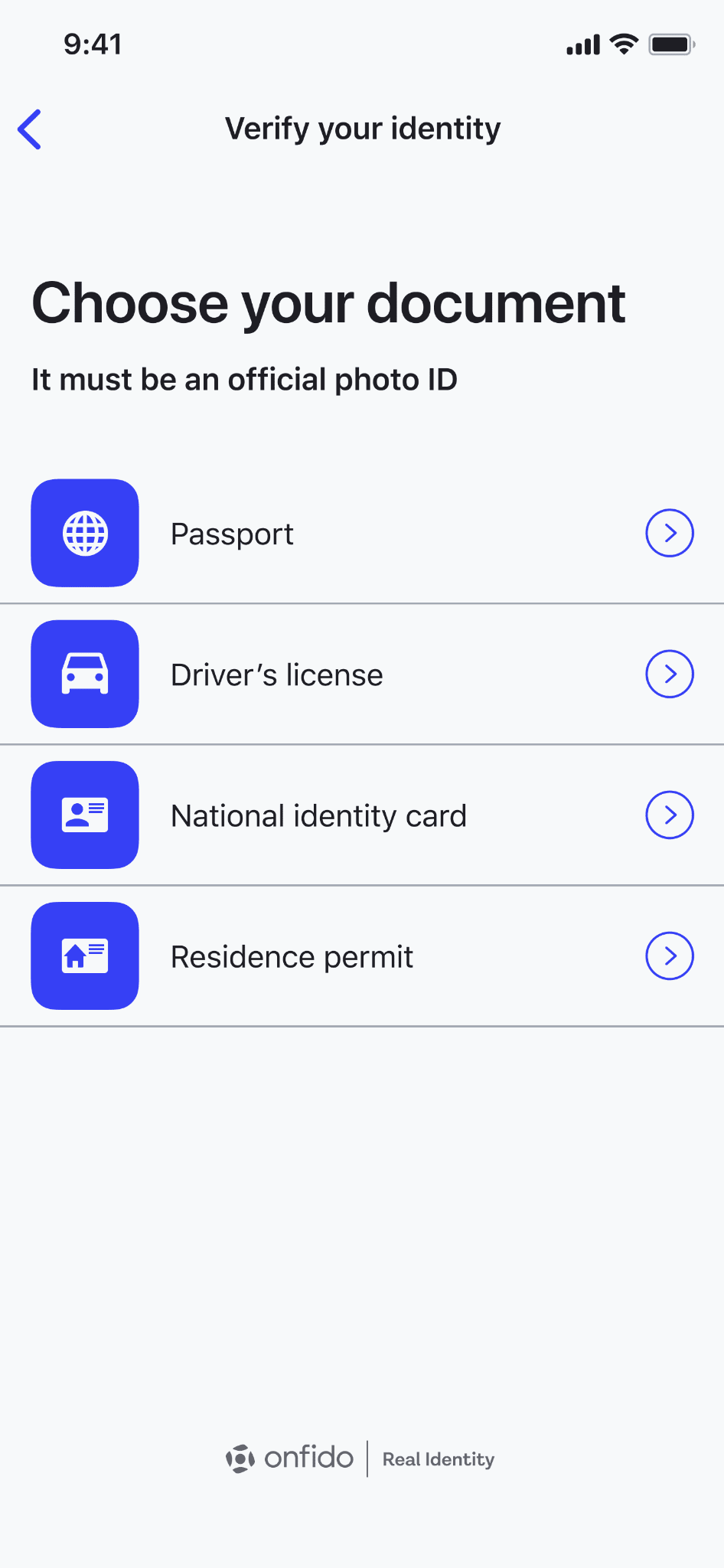
4. You need to allow camera access first. Click [Enable camera].
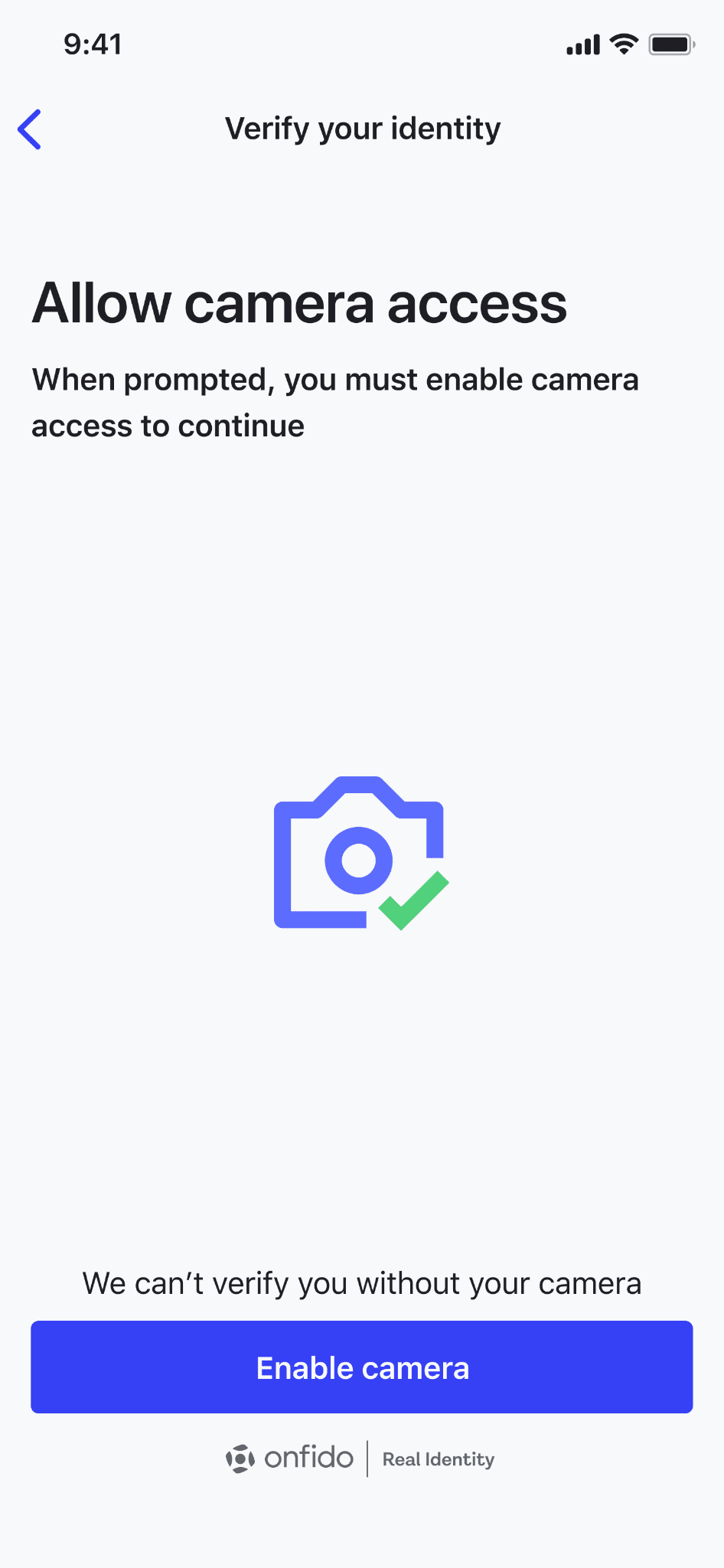
5. Take a photo of the front page of your ID document and click [Upload photo].
Please make sure that the whole document is in the screen area and all the information is readable.
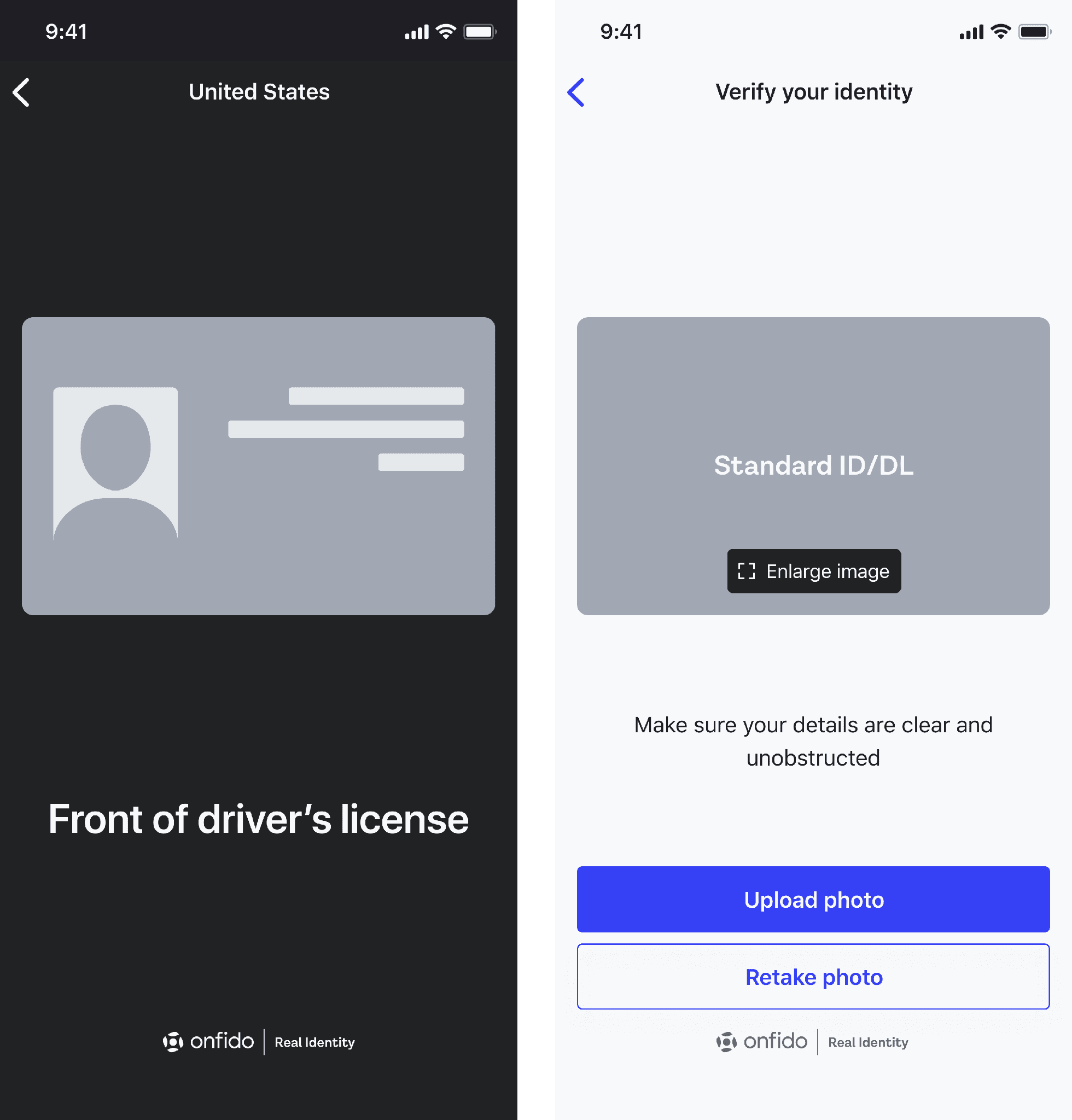
6. You also need to complete a video selfie. Click [Record video] and position your face within the oval and click [Start recording].
Please do not wear hats, glasses, or use filters, and make sure that the lighting is sufficient.
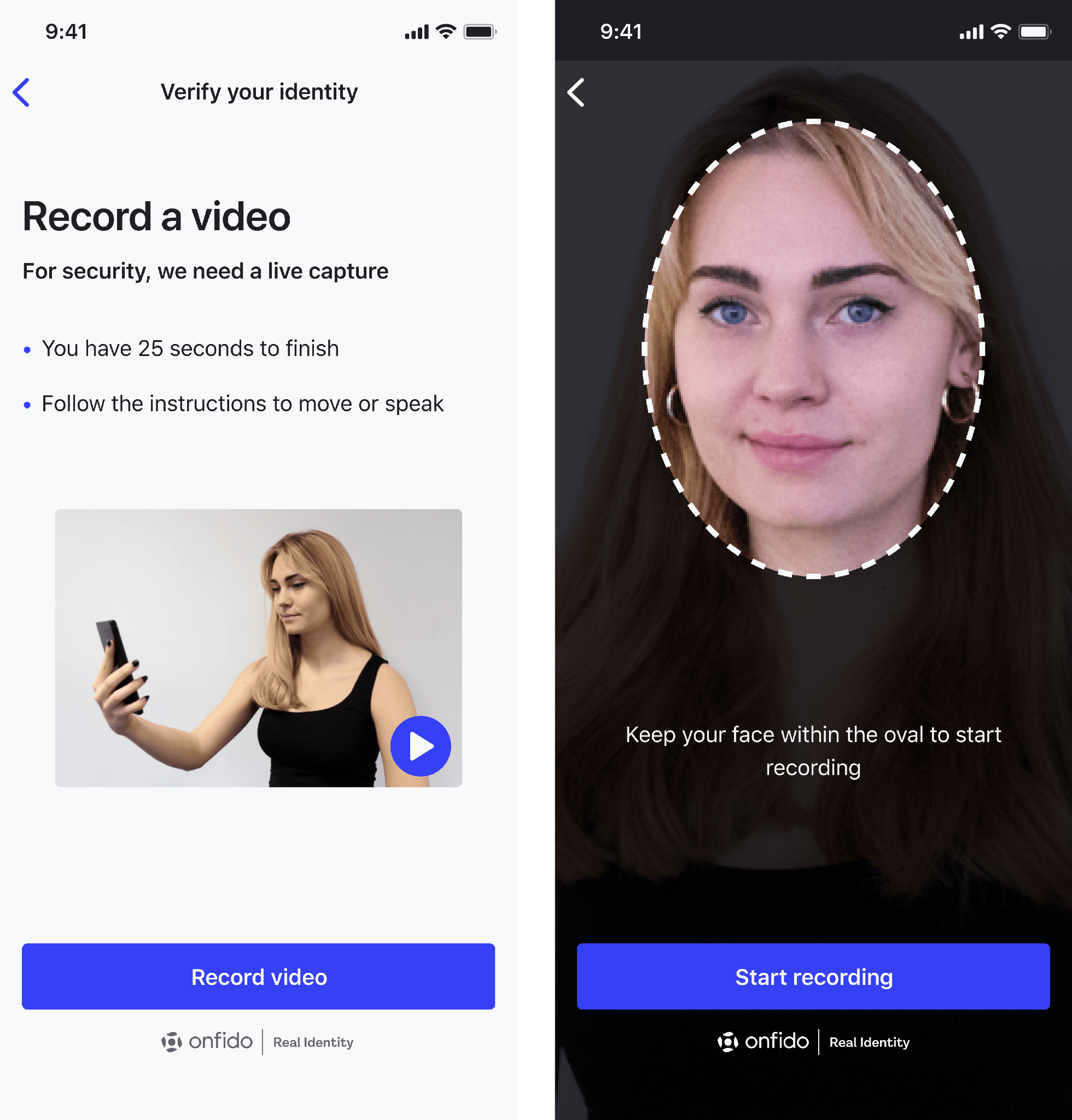
7. Follow the instructions to move your head. Then, click [Continue] and say the digits on the screen out loud. Click [Finish recording] to save.
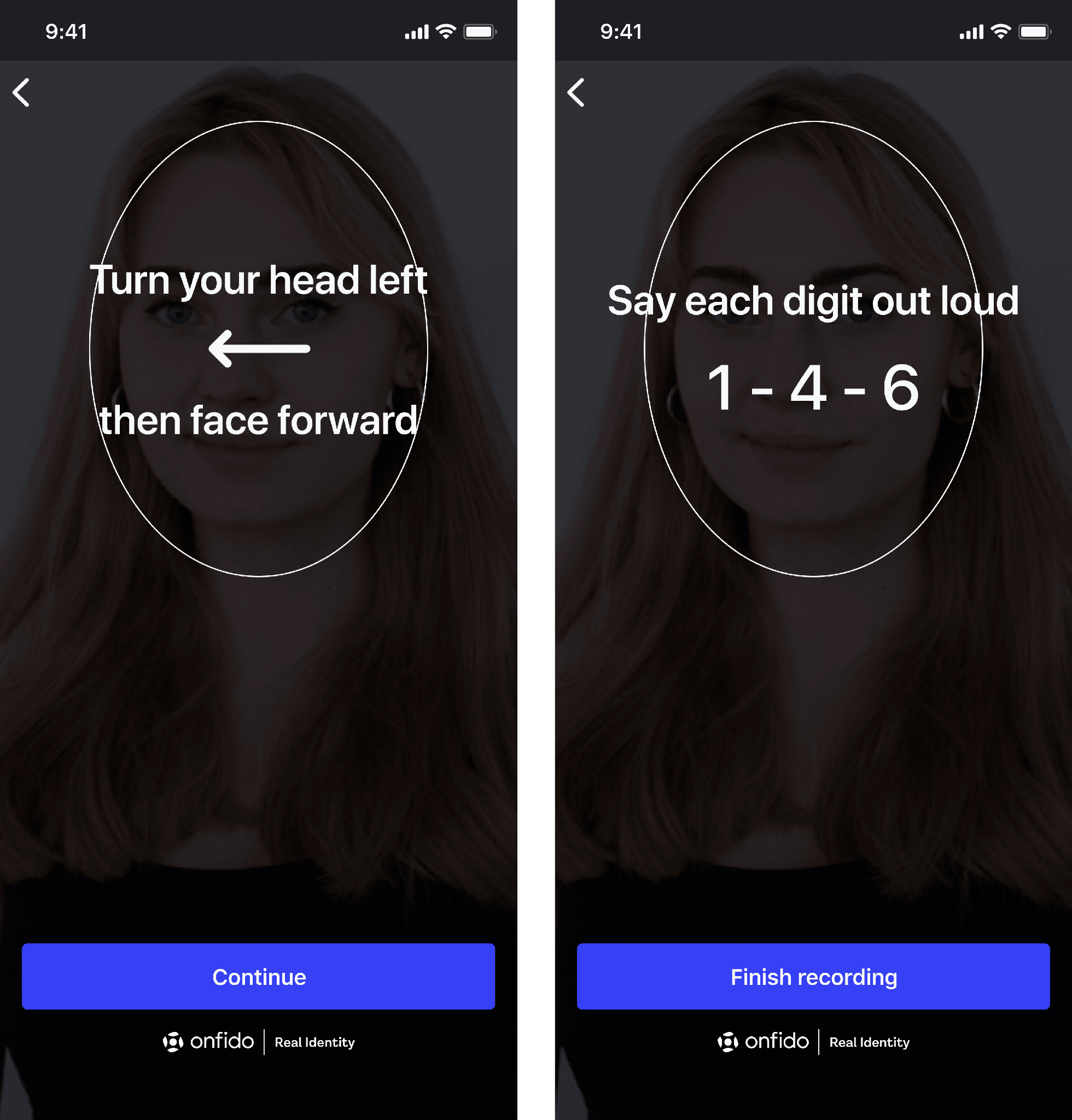
8. Click [Submit verification].
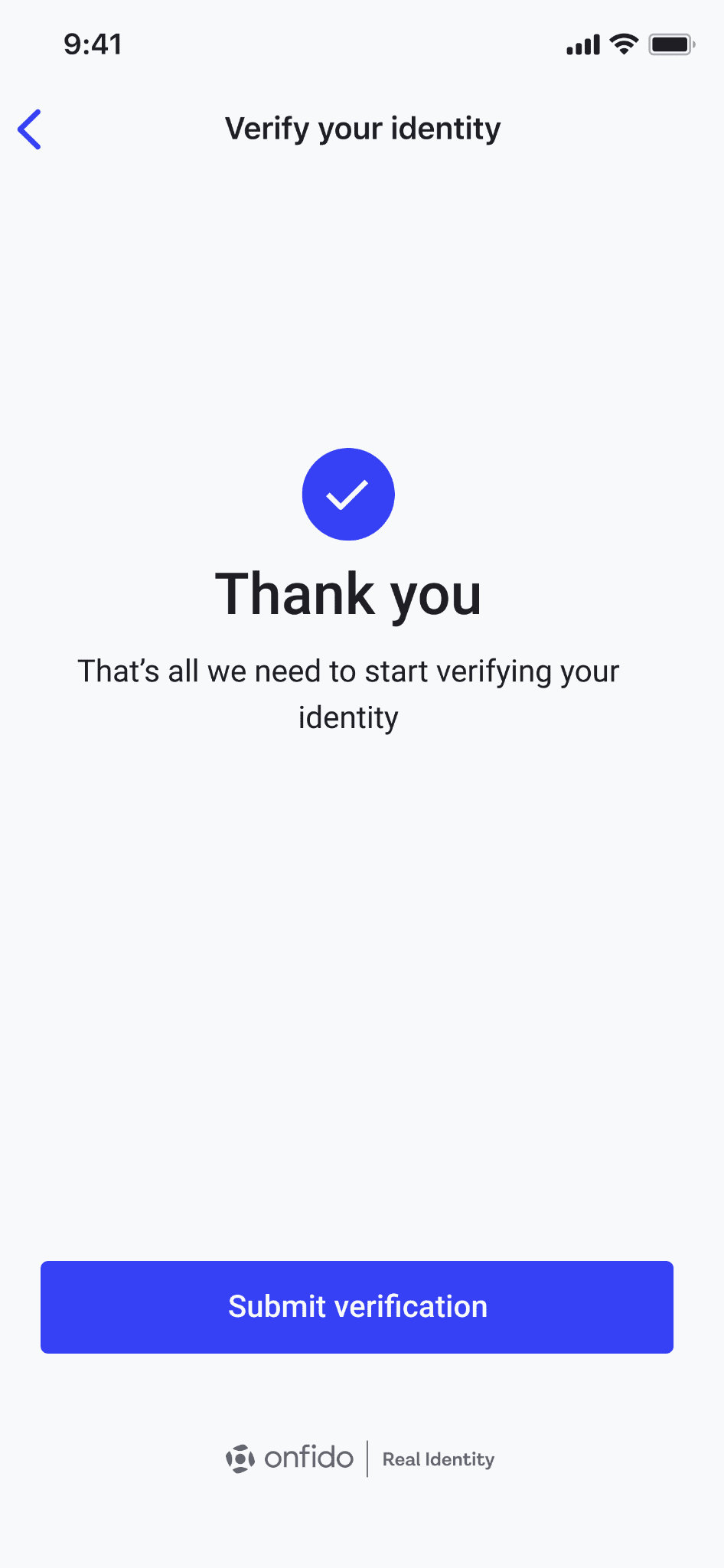
Option 3: Sumsub
1. You can choose to complete the verification process on your computer or your phone. Click [Continue] to proceed on your computer and you will be redirected to the third-party website.
Alternatively, click on the QR code icon on the bottom right corner to complete it on your phone. Please download the Binance App and scan the QR code to continue.
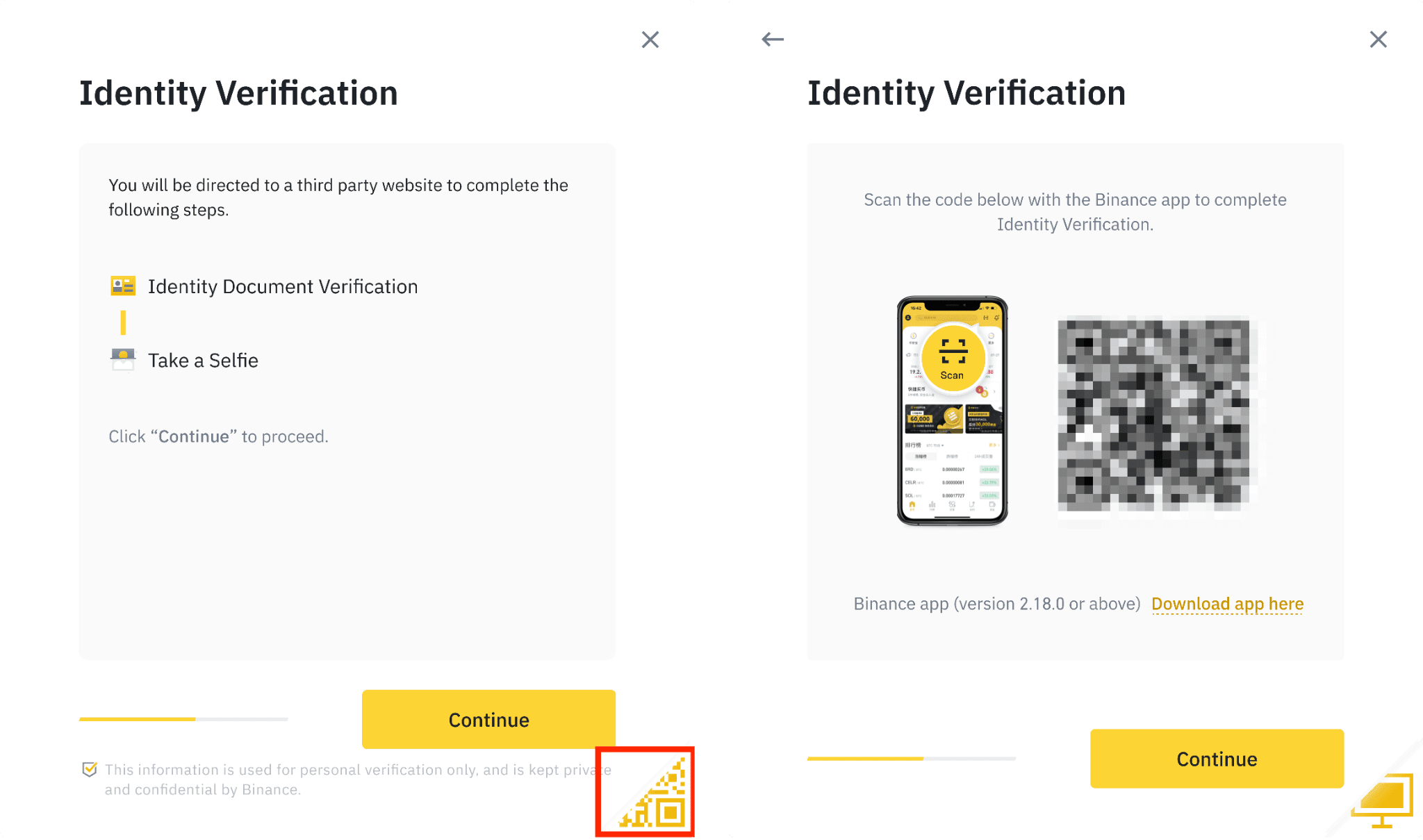
We will use the mobile interface as an example.
2. You will see the steps for the verification process. The requirements vary for different countries. Please refer to the instructions shown on your screen.
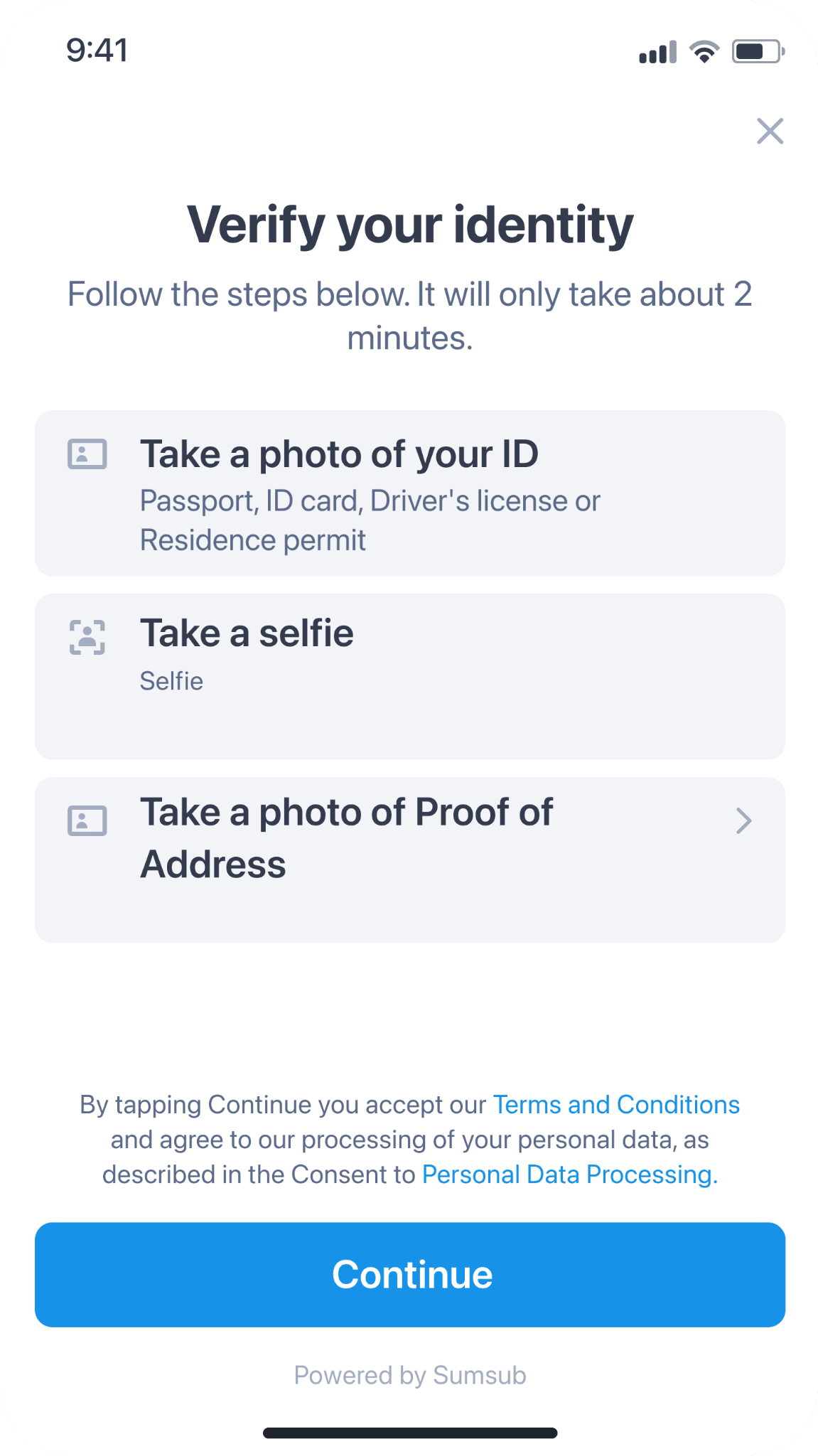
3. First, scan your ID document. Select the country where your ID was issued. You can choose to verify with a passport, ID card, driving license, or residence permit. Please refer to the respective options offered for your country.
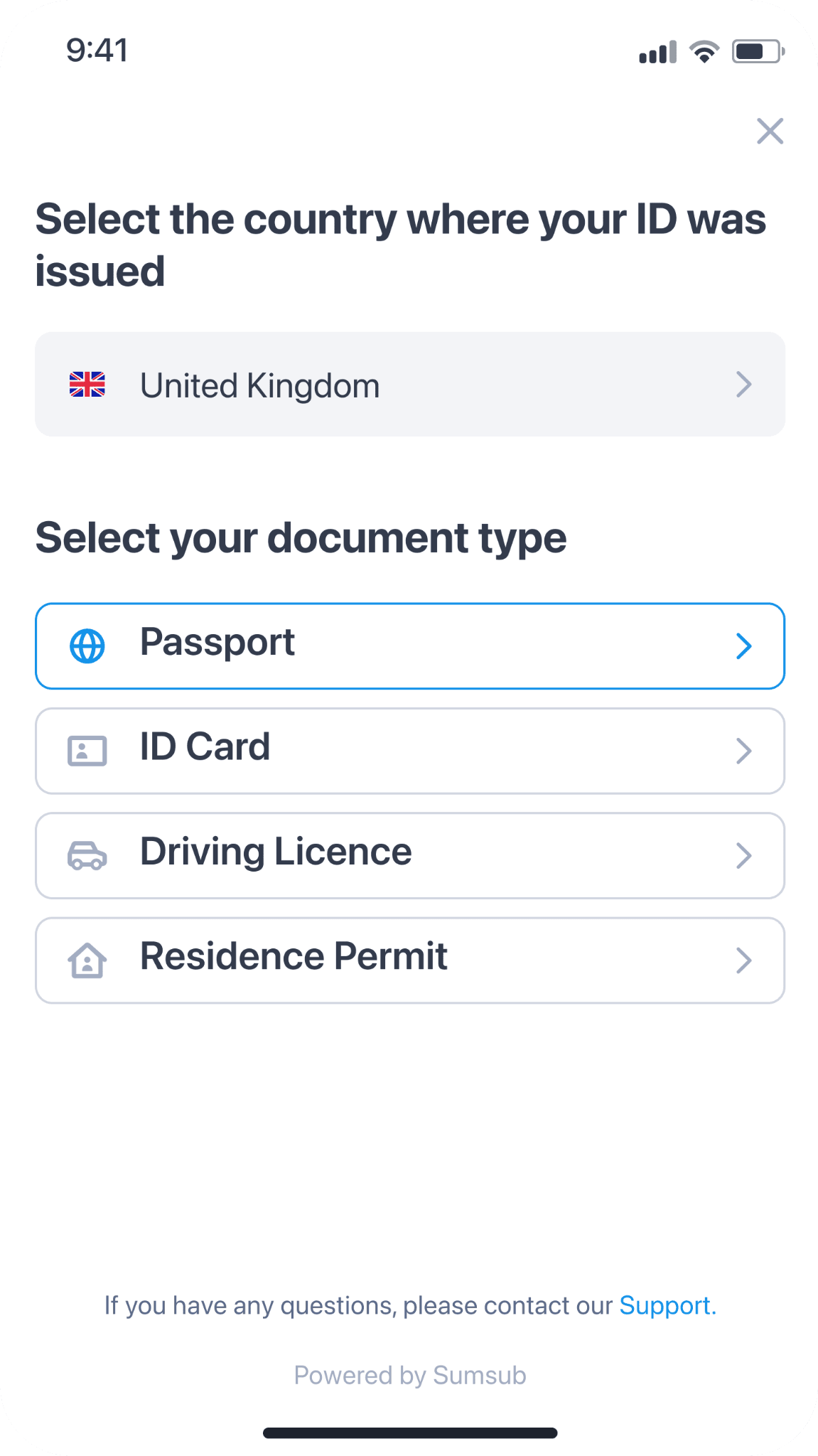
4. Take a photo of the front page of your ID document. Click [Document is readable] to submit, or click [Retake photo] to retake.
Please make sure that the whole document is in the screen area and all the information is readable. You may click [See more guidance] for reference.
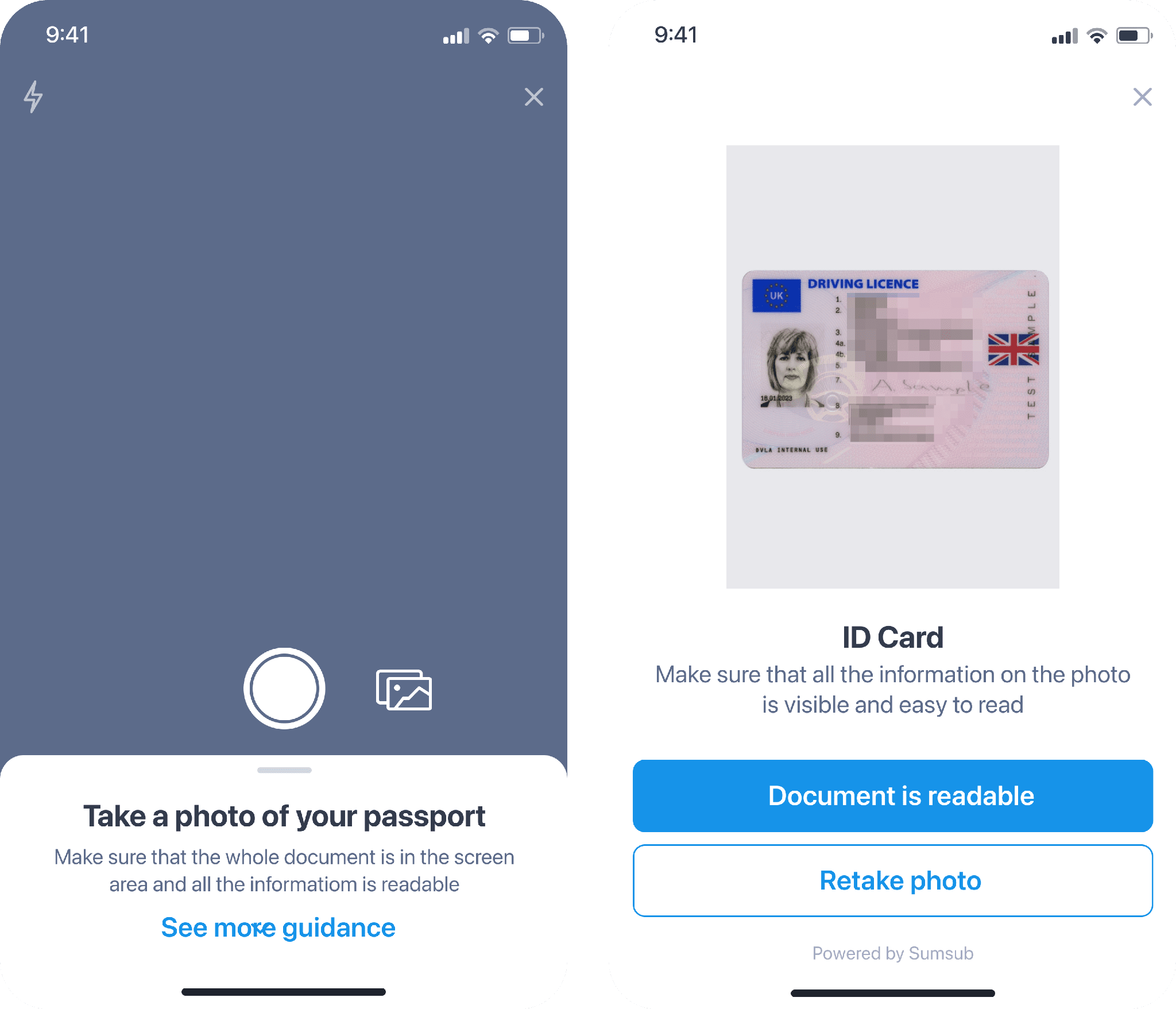
5. You also need to complete a video selfie. Click [Continue] to start.
Please do not wear hats, glasses, or use filters, and make sure that the lighting is sufficient.
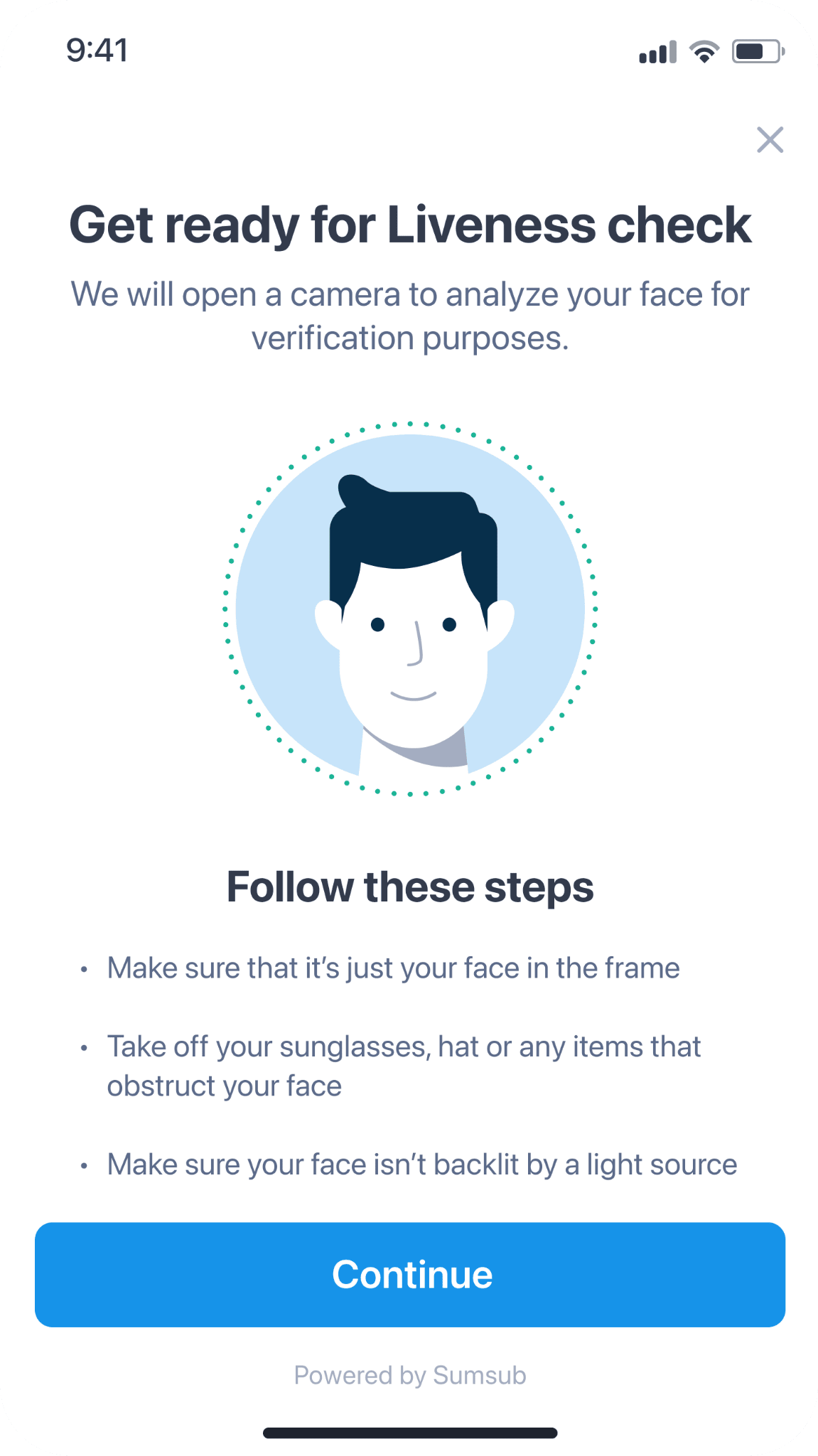
6. Position your face in the circle and look straight into the camera. Please stay still and wait for it to process.
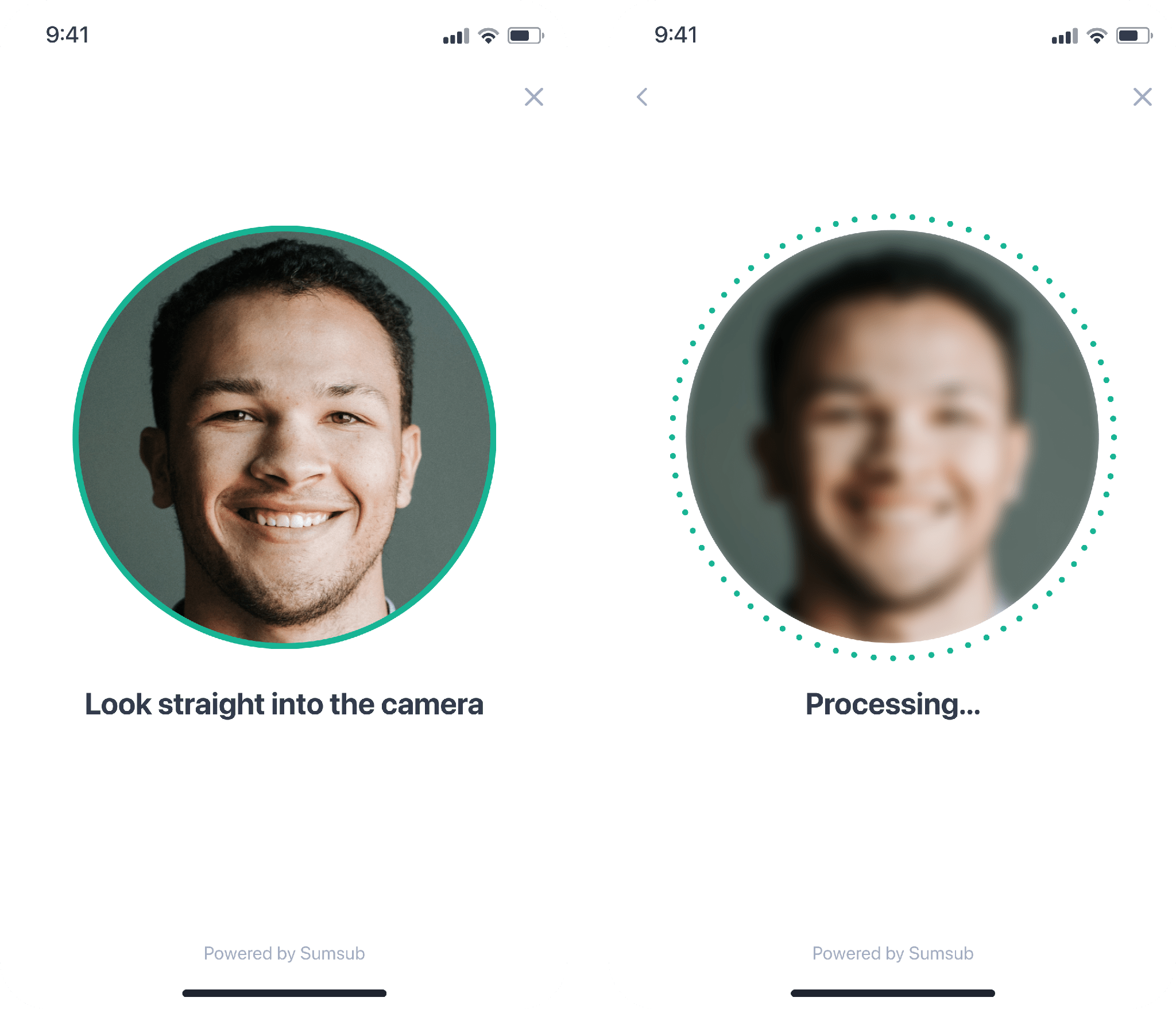
7. You have successfully completed the verification.
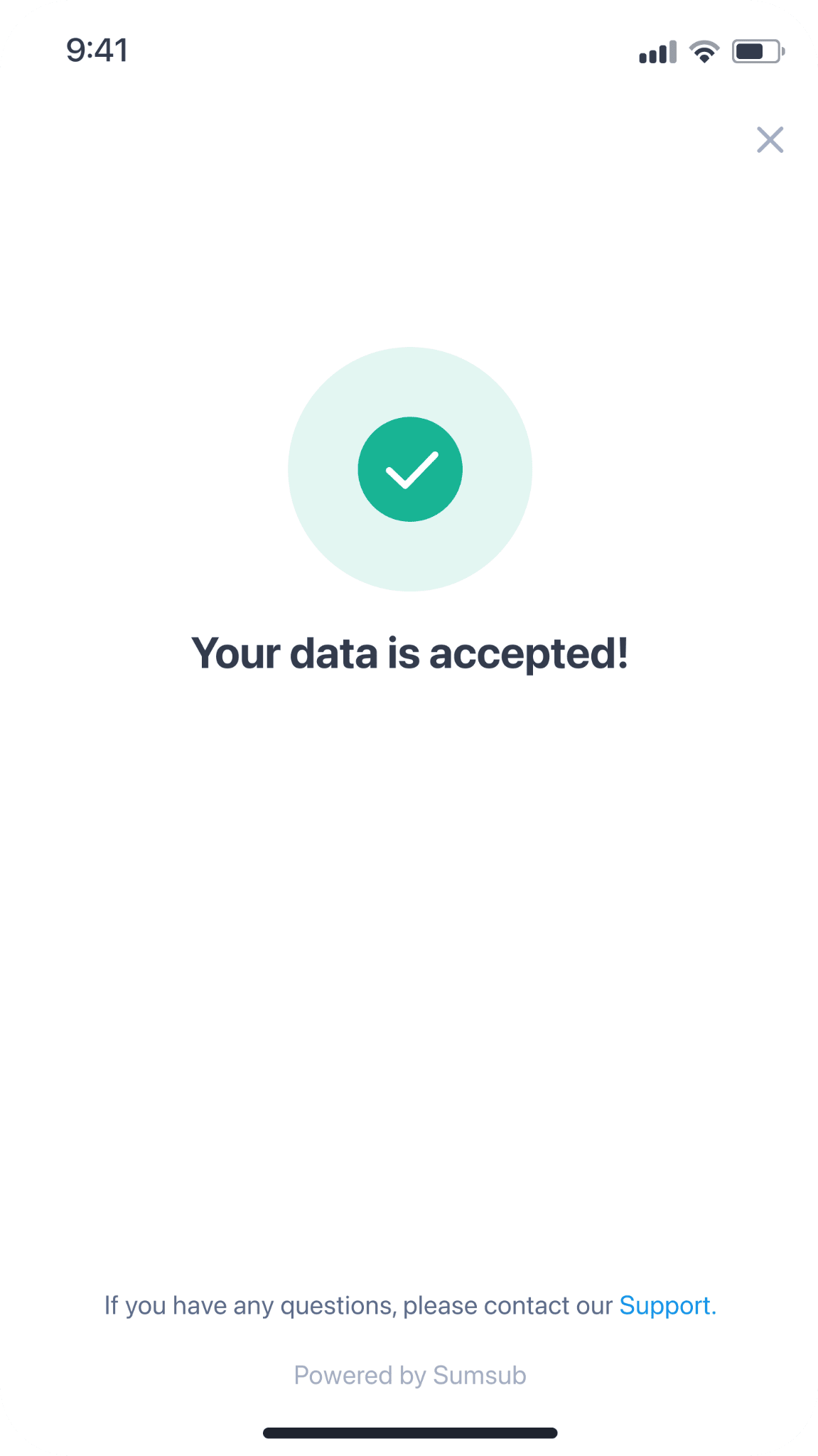
4. Next, you need to submit proof of address. Enter your address and click [Continue].
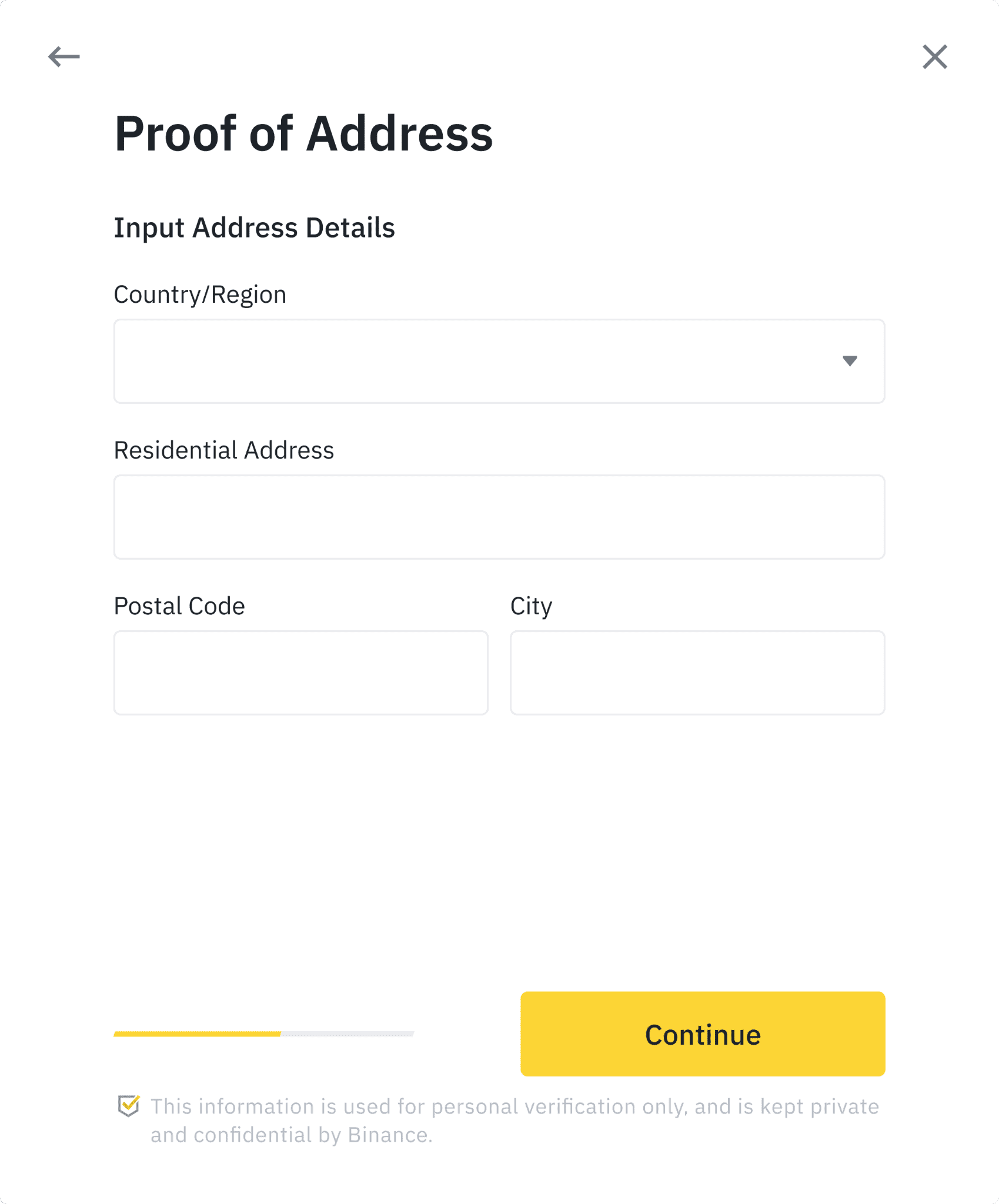
Depending on your country, you might need to upload proof of address. It can be your bank statement or utility bill. Click [Continue] to submit.
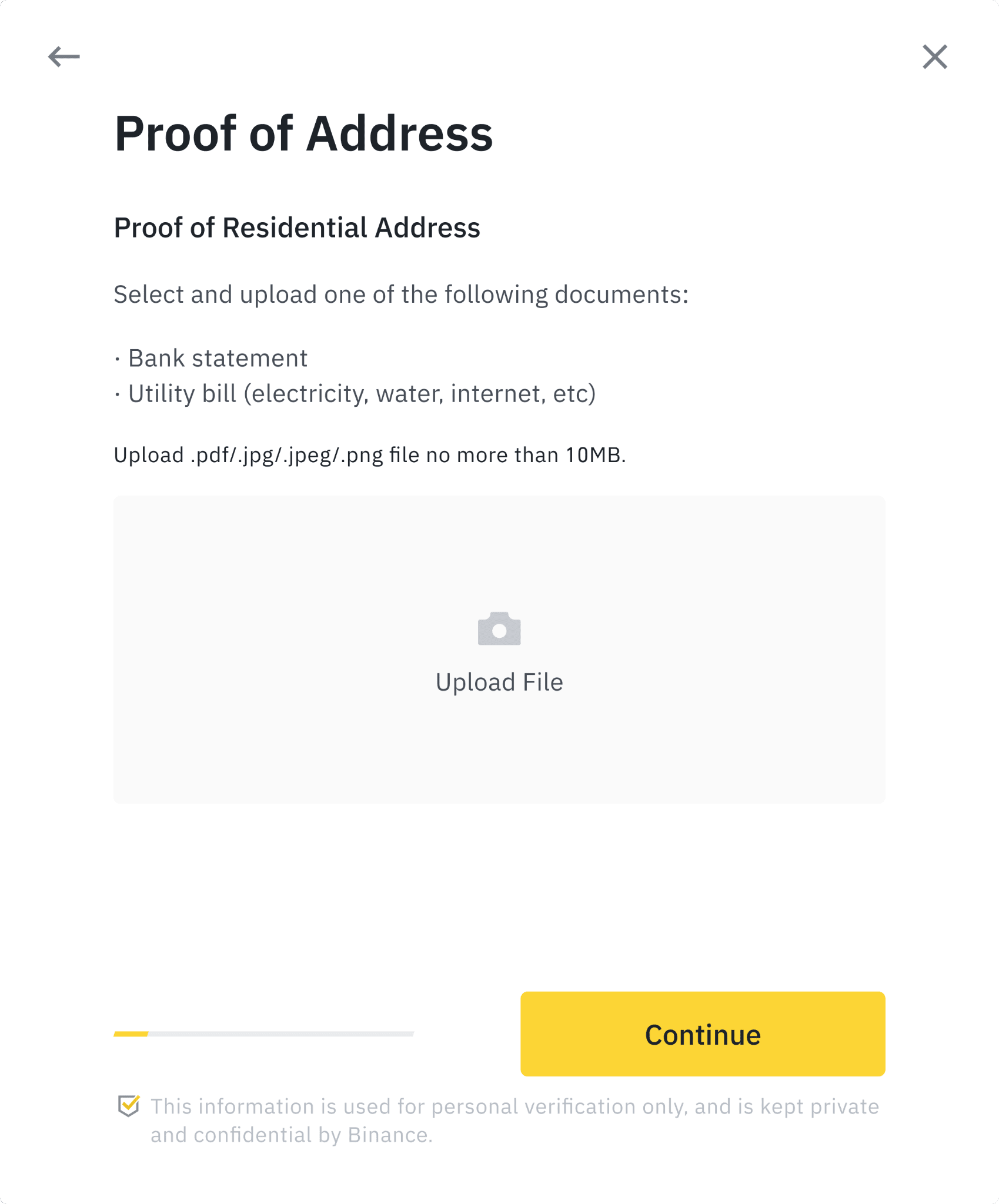
5. You will need to answer some compliance questions.
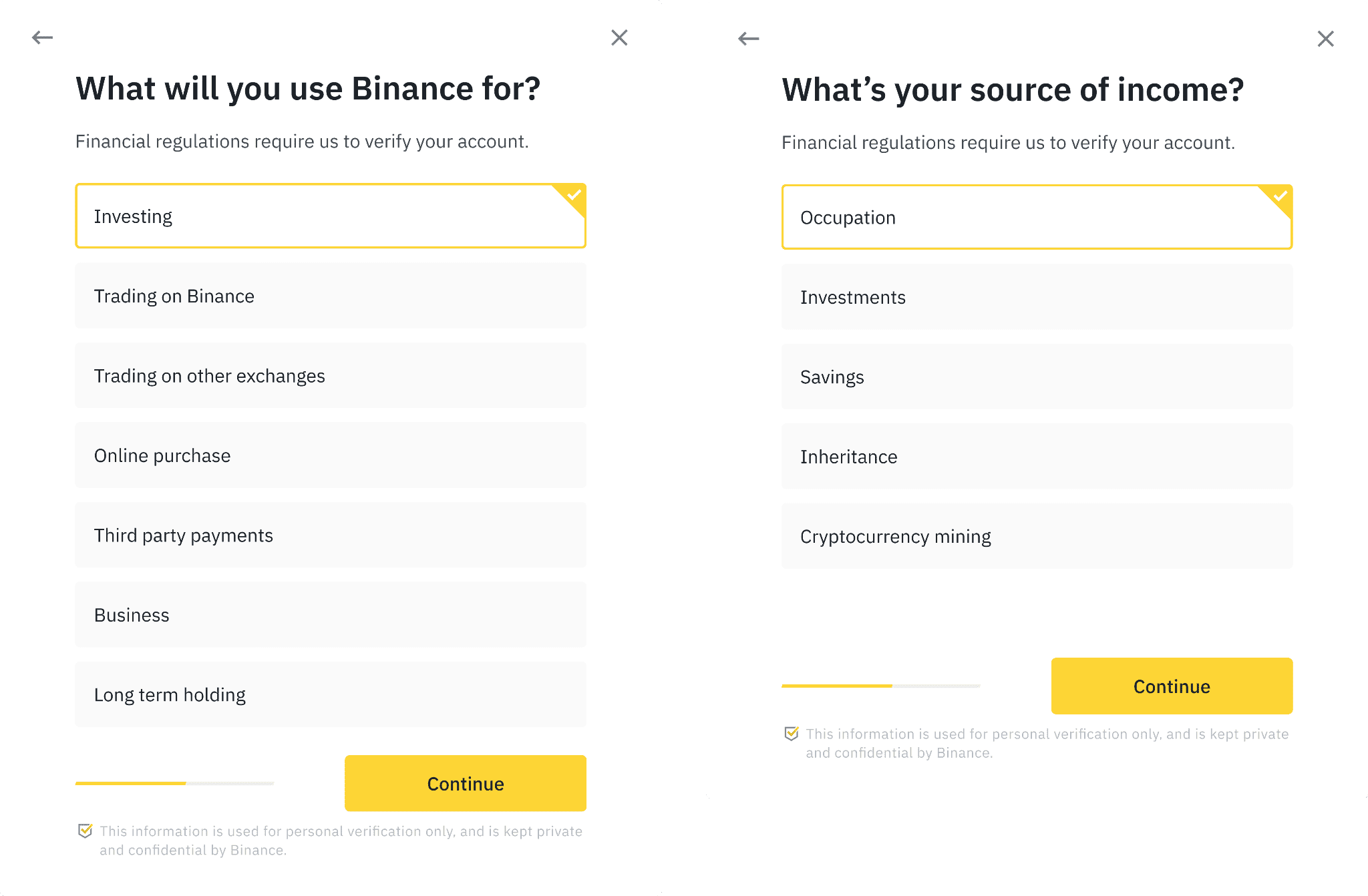
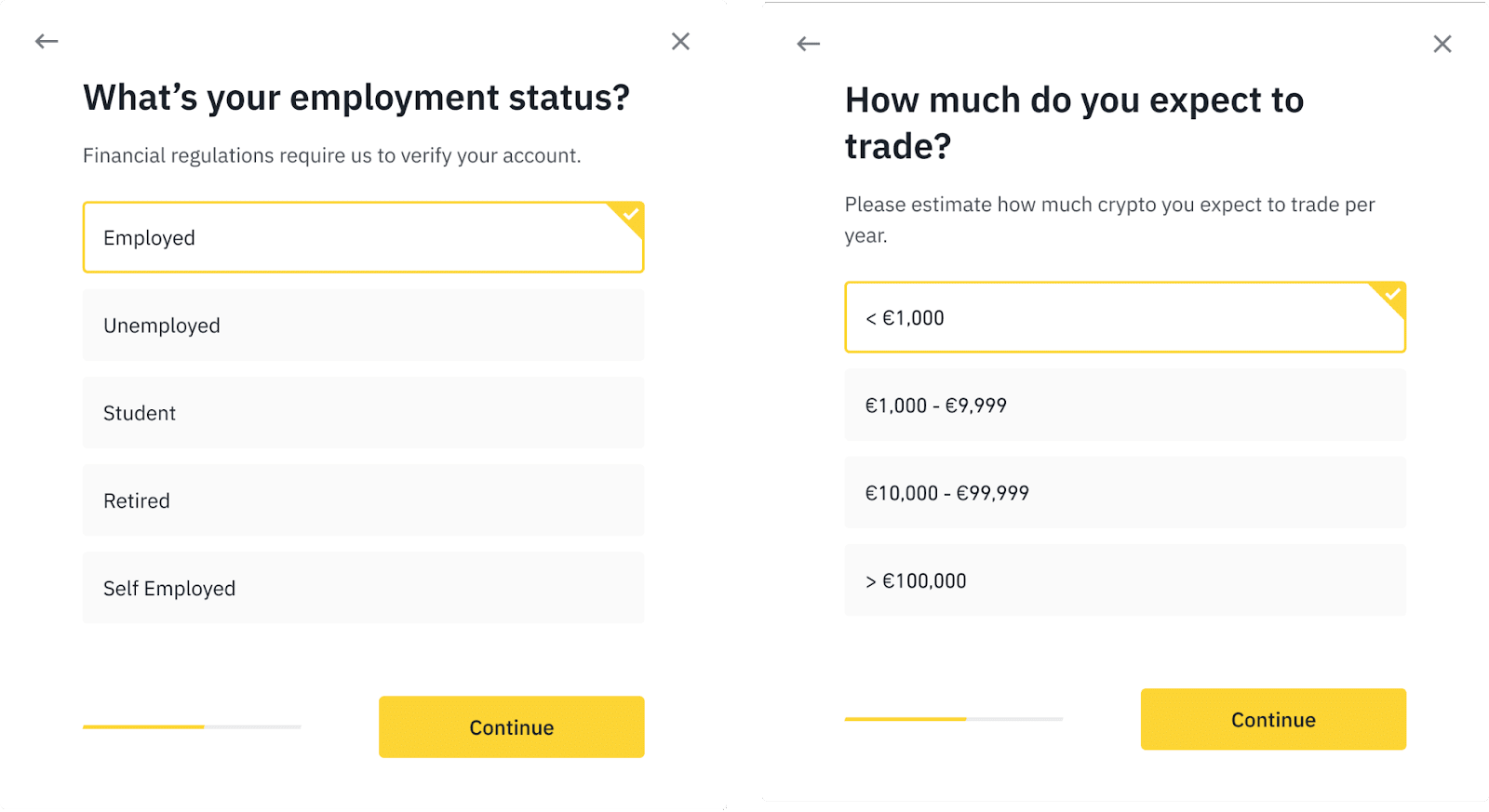
6. You have successfully submitted your application. Please wait patiently for Binance to review your data. Once your application has been verified, we will send you an email notification.
- Please enter your information and complete the face verification within 15 minutes. Do not refresh your browser or App during the process.
- You may attempt to complete the Identity Verification process up to 10 times per day. If your application has been denied 10 times within 24 hours, please wait 24 hours to try again.
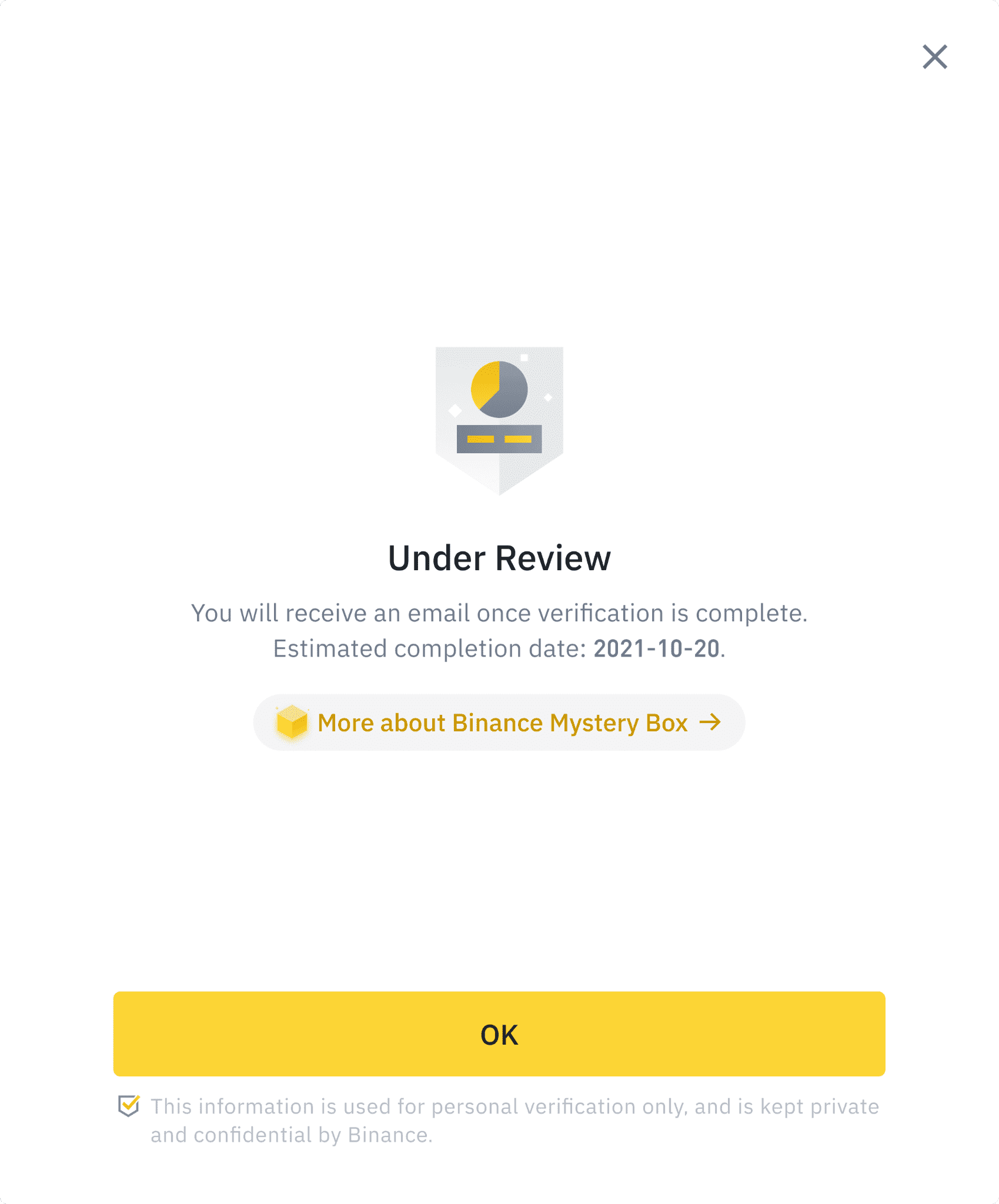
 English
English