How to Unlock My Account
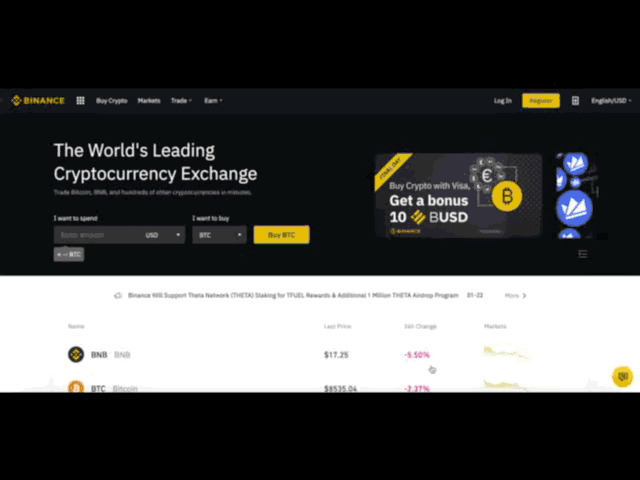
If your account is frozen (or “locked”), please follow the below steps to reactivate your account.
Please visit https://www.binance.com/ and Log In to your account. You should see this dialog box. Click the【Unlock】button to start the account reactivation process.
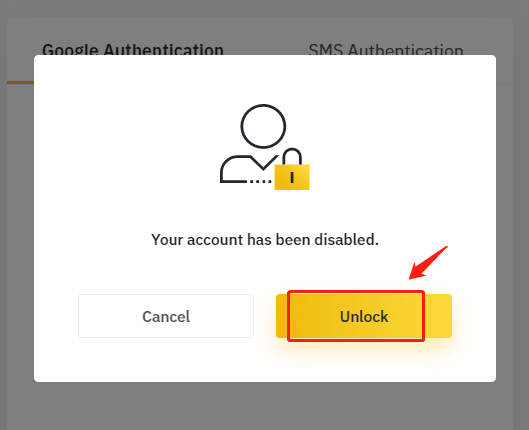
Read the reminder carefully and tick the respective boxes once you accept the terms and given information. Click on the【Reactivate Account】button to proceed further.
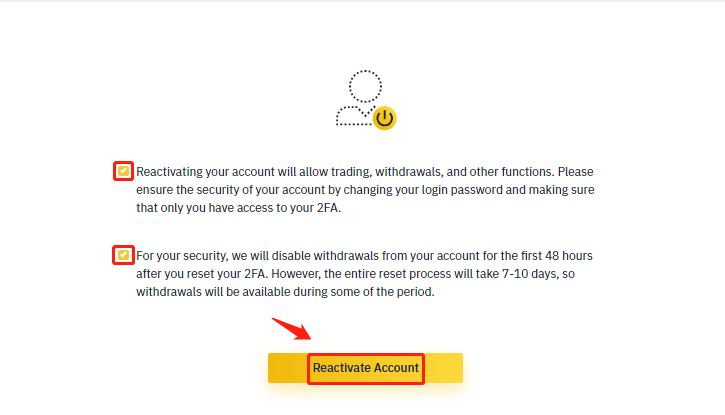
After clicking, follow the instructions on the page to complete the below verifications:
Answering Security Questions:


Confirmation Email:
Once you submit your data, our system will send you an automatic confirmation email. Please click 【Confirm Reactivate】 to proceed further.
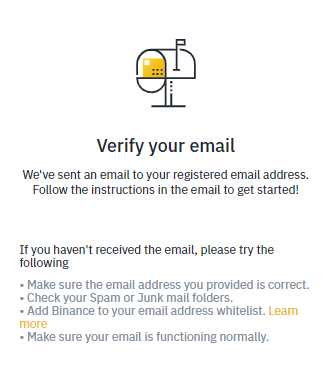
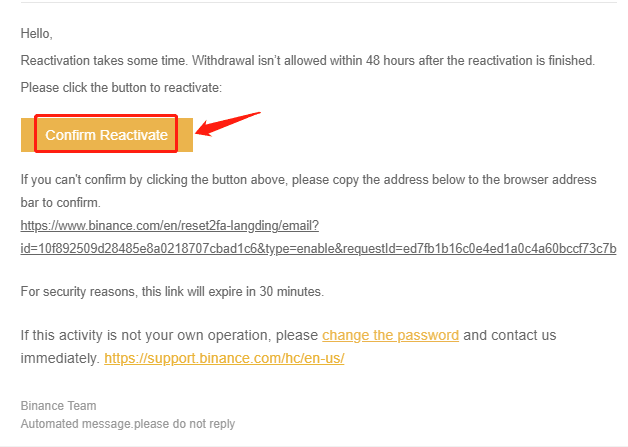
ID verification:

Click 【Next Step】 to start the verification.
- Please choose the issuing country of your ID and select your ID type
- Upload the front side of your ID document
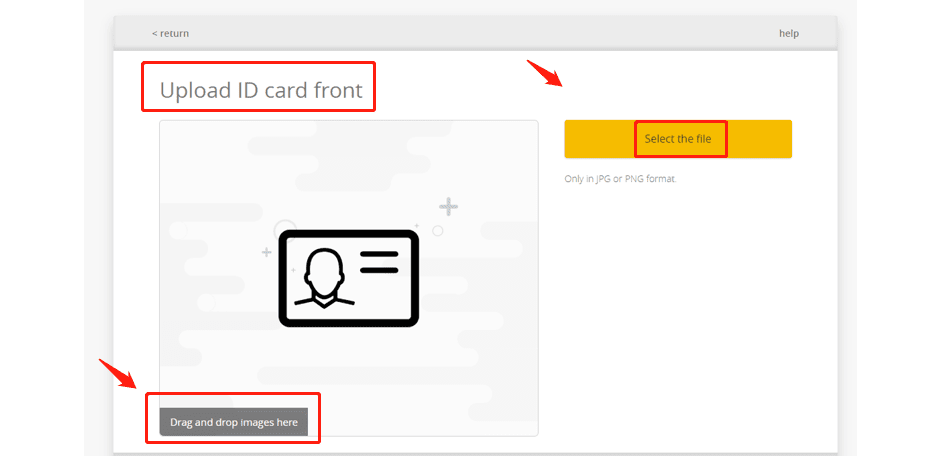
- Upload the back side of your ID document.

- Upload a selfie with your face being clearly visible (we are not accepting screenshots or edited pictures).
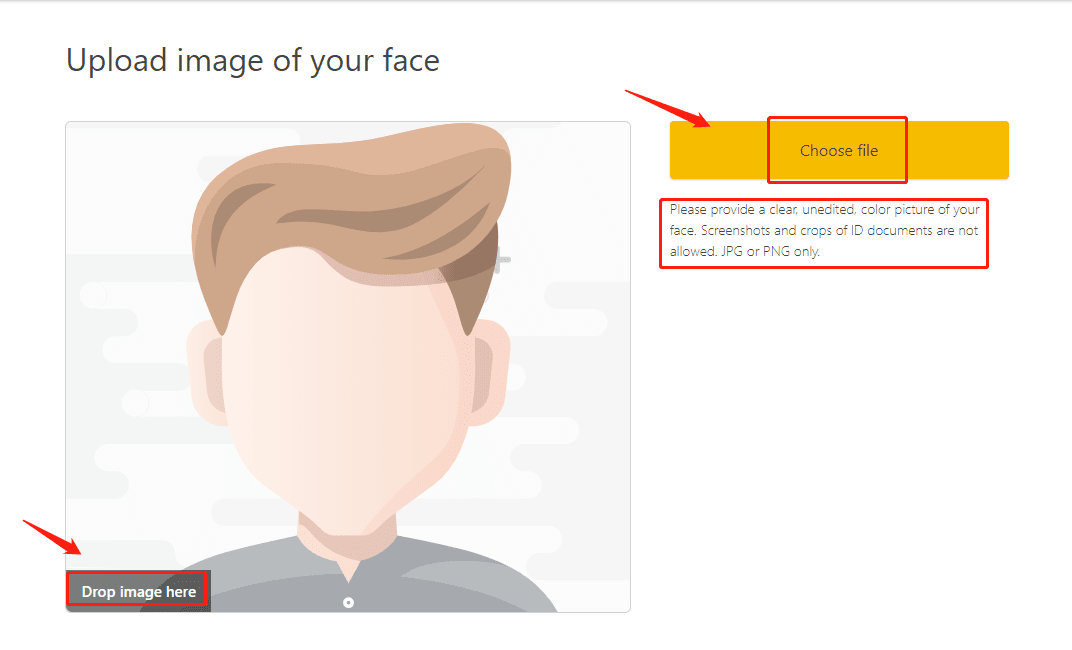
Facial verification:
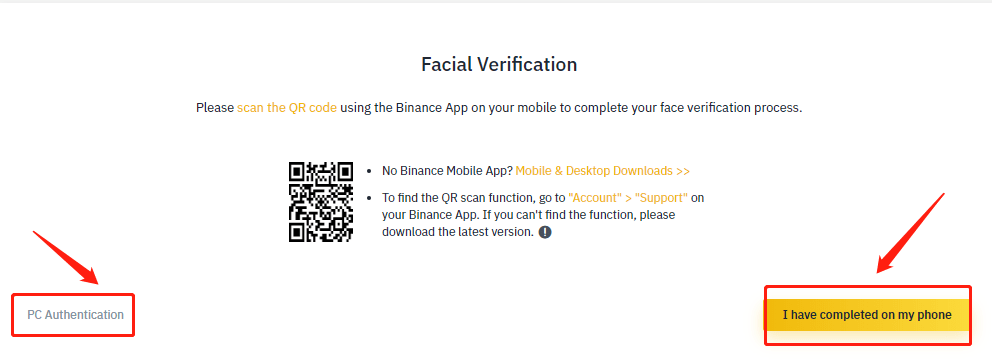
We will review your application as soon as possible once you have completed the verifications.
* Different users will perform different operations based on account status and related information.
Here below is the guide for facial verification:
Go through the process by scanning the QR code with the Binance mobile app on Android or iOS.
For Android app:
Open your Binance app, navigate to [Account] section and tap on [Scan] button or tap the Scan symbol on the upper left corner on the home page.
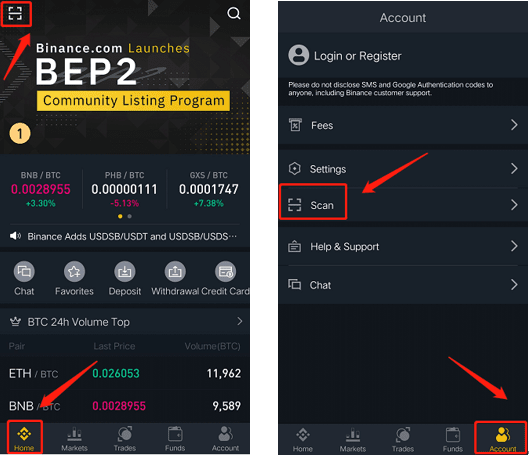
For iOS APP:
Open your Binance app and navigate to [Home] section and tap on the [Scan] button or tap the Scan symbol on the upper right corner on the home page.
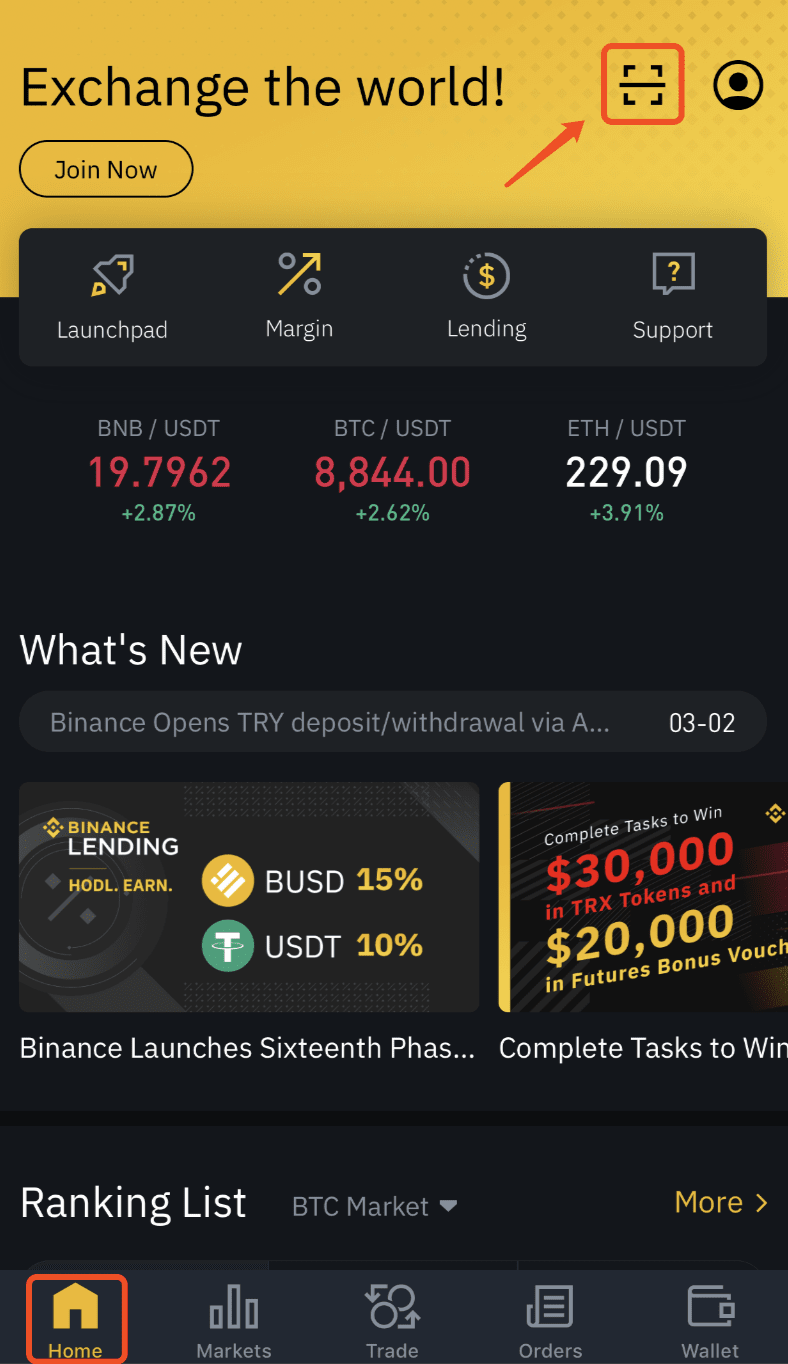
 English
English